Overview
The Edit A Batch screen displays only batches that have not been fully updated to the General Ledger.
The batches list in descending order by Batch Number.
Shortcuts
- Press ALT + B to go to the Payment Wizard screen
- Press ALT + N to view the Notes screen for the selected batch
Security
Only Batches that have a Company Number that the logged in User has permission to view are included in the list.
Edit a Batch screen
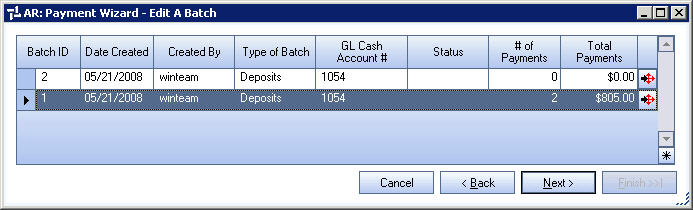
Related Information
Key Functionality
Batch ID
Displays the Batch ID.
Date Created
Displays the date the batch was created.
Created By
Displays the User who created the batch.
Type of Batch
Displays either "Deposits" or "Credits".
GL Cash Account #
Displays the GL Cash Account # used for the payment.
Status
Displays the status of the batch.
If the field is blank, no payment records were posted to the GL.
If the field says Posted, the entire payment record was posted.
If the field says Partially Posted, at least 1 payment record was posted AND at least one is not posted.
If the field says Deleted, the batch has been deleted using the Payment Wizard.
# of Payments
Displays the number of payment records included in the batch.
Total Payments
Displays the total amount of all payments in the batch.
Detail button
Click the Detail button to display the AR: Payments Batch Details screen.
Cancel
Click Cancel to return to the AR Main Menu.
Back
Click Back (or press ALT + B) to go to the Payment Wizard screen.
Next
Click Next (or press ALT + N) to view the Notes screen for the selected batch.
Finish
The Finish button is not available on this screen.
