Overview
Managing your money is easy with Team's Cash Transfer program. Record the transfer of funds from one cash account to another, or from a Line of Credit or Investment account.
If you are printing a physical check to transfer funds, see Performing Cash Transfers Using a Physical Check.
Once the record is saved, the To Account creates a receivables record and reflects in the Check Register as a Deposit.
When you update a Cash Transfer, a payment record is created in Accounts Payable. This amount reflects in the Check Register as a Payment.
You may filter for information by the GL Cash Account, the From Date, and the To Date. You will only see records for which you have User Security authorization.
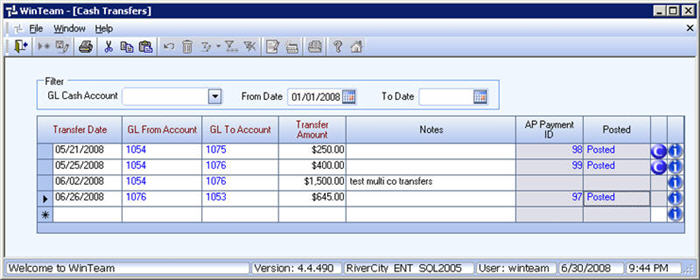
Key Functionality
Filter
You may filter for Cash Transfer records by the GL Cash Account Number, the From Date and the To Date.
The From Date will default to Today's Date - two weeks.
When a filter is applied, you will see navigation buttons at the lower left portion of the screen. You will only see records according to the User's security permissions.
Grid
Transfer Date
Use the Date field to enter the date when you are transferring funds.
A Date does not default, so type a new date, or use the Date Control to select a date.
You must enter a date that falls within the Accounts Receivable Valid Dates for Date Entry (Fiscal Year Setup).
Note: You cannot change the Date, From Account or To Account field for a record that has been Posted or Updated to GL.
GL From Account
Use the From Account list to select the Cash Account you wish to transfer the funds from. Only the Cash Accounts that have been setup as Transfers (in the Cash Accounts Setup screen) display in the list.
You can double-click on the GL Account Number to open the Cash Accounts Setup screen.
GL To Account
Use the To Account list to select the Cash Account you wish to transfer the funds to. Only the Cash Accounts that have been setup as Transfers (in the Cash Accounts Setup screen) display in the list.
You can double-click on the GL Account Number to open the Cash Accounts Setup screen.
Transfer Amount
Use the Amount field to enter the amount of the cash transfer. Your entry must be greater than zero.
AP Payment ID
The AP Payment ID field is a read-only field.
Displays the corresponding AP payment record ID. You may double-click in the ID field to display the Payment record.
Posted
The Posted field is a read-only field.
If the record displays a "Posted" status, you may double-click on the word "Posted" to display the GL Log # the transaction was posted with.
Notes
Use the Notes field to enter any notes about this cash transfer record. If you enter more than one line of information, the system automatically wraps the lines of information for you.
Bank Info icon
You can hover over the bank info icon to see User Cleared, Date Cleared, User Reconciled, Date Reconciled, and Bank Statement Date provided the payment has been cleared or reconciled.
If the record has not been cleared or reconciled, the field will be grayed out.
If there is a R in a blue circle ![]() , the payment has been reconciled.
, the payment has been reconciled.
If there is a C in a blue circle ![]() , the payment has been cleared, but not reconciled.
, the payment has been cleared, but not reconciled.
The cleared and reconciled information is only for the TO account.
Hover over the Change Information icon to see User Added, Date Added, User Changed and Date Changed information. WinTeam records the logon name of the user entering or changing this record. The Date Added is the original date this record was entered into the system. The Date Changed is the date the record was last changed. Right-click on the Change Info icon to filter for records added or changed by a specific user or date.
When you hover over the User Changed or Date Changed filters, you can:
- Filter By Selection - Filters for all records that match your current records field value.
- Filter by Exclusion - Excludes from your filter all records that match your current records field value.
- Filter For - Filters based on the text/value you enter.
- Sort Ascending - If you already have a filter applied, the Sort Ascending command is available. Also used to include all records in the filter and sort in ascending order based on the current records field value.
- Sort Descending - If you already have a filter applied, the Sort Descending command is available. Also used to include all records in the filter and sort in descending order based on the current records field value.
Related Information
The AR: Cash Transfers screen has its own Security Group, AR Cash Transfers.
The AR Cash Transfers screen is part of the AR ALL Security Group.
The AR Cash Transfers screen is part of the SYS Drill Down AR Security Group with the Read-Only feature selected.
Tip: For more information see Security Groups Overview and Security Groups By Module.
This screen has the Read-Only Feature. For more information see Learning about Read-Only Security.
Learn about Cash Accounts and Default Cash Accounts
