Overview
The Vendor Master Report gives a listing of basic vendor information. It lists the Vendor Number, Name and Address, Attention and Account Contact names, Phone numbers, Vendor Type, Status, 1099 information, Terms, and Discounts. If the Vendor is a Credit Card Vendor, the CC Name is included. If the Vendor Master File is marked as a Minority Vendor and contains the Minority Vendor Type and Certificate #, this information also displays on the report. Custom Fields can also be included in the Detail Report Format.
The report may be filtered by Vendors, Vendor Types, and Payment Methods. When exporting this report to Excel, each address field is considered a separate field for use with mail merging.
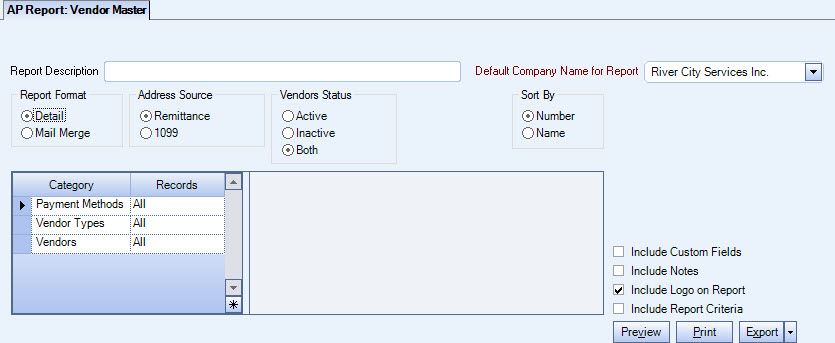
The Accounts Payable Vendor Master Report can be accessed via Accounts Payable Reports.
Key Functionality
Type a description to name the report. This description prints above the Report Title.
Available for Clients using the Multi-Company feature. The Default Company Name for Report is populated from the Company Setup screen. The list contains all companies you have permission to access. The default company prints on every page of the report.
If the User has permission to only one company, then just that one company will display in the list. If the User has permissions to more than one company, the list will contain all companies the User has rights to PLUS the default reporting company. For more information see Learning about WinTeam Reports.
The Detail report includes almost all of the information contained in the Vendor Master File. To include Custom Fields, select the Include Custom Fields check box. The Detail Report Format prints in Portrait mode.
The Mail Merge option is used to export specific fields for creating mailing labels. The following fields will export in the order listed: Vendor Number, Title, Salutation, Contact, Vendor Name, Attention, Address1, Address2, City, State, ZipCode.
Select Remittance to use the address from the General tab of the Vendor Master File. Select 1099 to use the address from the 1099 Info tab of the Vendor Master File. The Export Grid View of the report always contains both addresses, regardless of which one you select. The check box in the 1099 Linked column of the grid view contains a check box that is selected if the Link check box is selected on the 1099 Info tab in the Vendor Master File window. You can filter the 1099 address using the Advanced Filter option. If the 1099 address is linked to the remittance address, the address 1, city, state, zip does not show on the advanced filter.
Note: The address from the General tab displays during 1099 processing when the Link check box is selected in the 1099 Info tab of the VMF. The address from the 1099 Info tab displays when this check box is cleared. The address from the General tab always shows on the Remittance Report.
Use to select whether to include Active, Inactive, or Both (Active and Inactive) Vendors on the report.
Use to sort report data by Vendor Number or Vendor Name.
Category/Records
Payment Methods
Use the Payment Methods category to select the Payment Methods to include on the report.
Select All to include all Payment Methods on the report.
Select Pick to define specific Payment Methods for the report. When you select Pick, a list of Payment Methods displays. Select the check box next to each Payment Method you want to include the on the report.
Vendor Types
Use to select the vendor types to include on the report.
Select All to include all Vendor Types on the report.
Select Pick to define specific Vendor Types for the report. When you select Pick, a list of Vendor Types from the Vendor Master File displays. Select the check box next to each Vendor Type you want to include the on the report.
Vendors
Use the Vendors category to select the Vendors to include on the report. (On the HR: and INS: Benefit Insurance/Other Analysis Reports, this Category is available when the Report Type is Vendor Billing.)
Select All to include all Vendors.
Select Range to define a range of Vendors for the report. When you select Range, the range fields display. Type the beginning Vendor Number in the From field and the ending Vendor Number in the to field, or use the Lookup to locate the Vendor Number.
Select Pick to define specific Vendors for the report. When you select Pick, the Vendor list displays. Select the check box next to each Vendor to include on the report.
Select Create to define your own list of Vendors. When you select Create, a small grid displays to the right. Enter the Vendor Numbers you want to include in the list, or use the Lookup to locate the Vendor Numbers.
Select Exclude to identify records that should not be included. When you select Exclude, a small grid displays to the right. Enter the Vendor Numbers you want to exclude in the list, or use the Lookup to locate the Vendor Numbers.
Select the Include Custom Fields check box to include this information on the Detail Report Format.
It has no effect on the Mail Merge Report Format.
Select to include Notes from the Vendor Master File.
Select this check box to include all contacts in the report (with the exception of the grid view because of space constraints). When this check box is cleared, only primary contacts are included in the report.
Select this check box to print the company logo on the report. It is selected or cleared by default based on the option selected in SYS:Defaults. However, you can modify the setting on each report.
Select this check box to include a list of the report options selected for the report. The Report Criteria page includes any ranges specified and each Category/Record selection made for the report. This check box is cleared selected by default.
Preview
Click the Preview button (or use the shortcut key, ALT + V) to view the report before printing.
Click the Print button (or press ALT + P) to send the report to your default printer.
Export
Click the Export button (or press ALT + X) to export the report to a specified format. Reports may be exported to Adobe Acrobat (PDF), Excel, Comma-Separated Values (CSV), Grid View and E-mail (available for premise-based clients only).
Related Information
The AP Vendor Master screen has its own Security Group, AP Report Vendor Master.
The AP Vendor Master screen is part of the AP Reports ALL Security Group.
Tip: For more information see Security Groups Overview and Security Groups By Module.
