Overview
The Diary Report prints entries that have been created in the Vendor Diary.
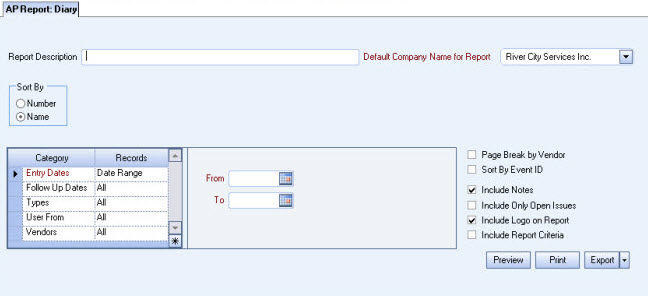
The Diary Report can be accessed from the AP Reports menu.
Key Functionality
Type a description to name the report. This description prints above the Report Title.
Available for Clients using the Multi-Company feature. The Default Company Name for Report is populated from the Company Setup screen. The list contains all companies you have permission to access. The default company prints on every page of the report.
If the User has permission to only one company, then just that one company will display in the list. If the User has permissions to more than one company, the list will contain all companies the User has rights to PLUS the default reporting company. For more information see Learning about WinTeam Reports.
Use to sort report data by Vendor Number or Vendor Name.
Entry Dates
Use the Entry Dates category to filter the records by Entry Dates.
Select All to include all records, regardless of the Entry Date.
Select Date Range to define a range of dates for the report. When you select Date Range, the date range fields display. Type the beginning date in the From field and the ending date in the To field, or use the Date Control to select a date.
Follow Up Dates
Use the Follow Up Dates category to filter the records by follow up dates.
Select All to include all records, regardless of the follow up date.
Select Date Range to define a range of dates for the report. When you select Date Range, the date range fields display. Type the beginning date in the From field and the ending date in the To field, or use the Date Control to select a date.
Types
Use the Types category to select the Diary Types to include on the report.
Select All to include all Diary Types on the report.
Select Pick to define specific Diary Types for the report. When you select Pick, a list of Types from the Diary displays. Select the check box next to each Diary Type to include the on the report.
User From
Use the Users From category to select the records based on the User From in the diary entry.
Select All to include all records.
Select Range to define a range of User by logged on name. When you select Range, the range fields display. Type the beginning User in the From field and the ending User in the to field.
Vendors
Use the Vendors category to select the Vendors to include on the report. (On the HR: and INS: Benefit Insurance/Other Analysis Reports, this Category is available when the Report Type is Vendor Billing.)
Select All to include all Vendors.
Select Range to define a range of Vendors for the report. When you select Range, the range fields display. Type the beginning Vendor Number in the From field and the ending Vendor Number in the to field, or use the Lookup to locate the Vendor Number.
Select Pick to define specific Vendors for the report. When you select Pick, the Vendor list displays. Select the check box next to each Vendor to include on the report.
Select Create to define your own list of Vendors. When you select Create, a small grid displays to the right. Enter the Vendor Numbers you want to include in the list, or use the Lookup to locate the Vendor Numbers.
Select Exclude to identify records that should not be included. When you select Exclude, a small grid displays to the right. Enter the Vendor Numbers you want to exclude in the list, or use the Lookup to locate the Vendor Numbers.
Select the Sort By Event ID check box to sort the results by Event ID.
This option is not selected by default.
Select the Include Notes check box to include any Notes that were included with the Diary entry.
This option is selected by default.
Select the Include Only Open Issues to exclude any 'Closed' issues.
Select this check box to print the company logo on the report. It is selected or cleared by default based on the option selected in SYS:Defaults. However, you can modify the setting on each report.
Select this check box to include a list of the report options selected for the report. The Report Criteria page includes any ranges specified and each Category/Record selection made for the report. This check box is cleared selected by default.
Preview
Click the Preview button (or use the shortcut key, ALT + V) to view the report before printing.
Click the Print button (or press ALT + P) to send the report to your default printer.
Export
Click the Export button (or press ALT + X) to export the report to a specified format. Reports may be exported to Adobe Acrobat (PDF), Excel, Comma-Separated Values (CSV), Grid View and E-mail (available for premise-based clients only).
Related Information
The AP Report Diary screen is part of the AP Reports ALL Security Group.
Tip: For more information see Security Groups Overview and Security Groups By Module.
