TEAM made a change to the work ticket approval process. Now by default, any work ticket that is approved cannot be edited. This change helps ensure the integrity of your work ticket budget and actual values throughout the work ticket life cycle. We understand there are always scenarios in your business process that require you to edit an approved work ticket so we also added a security feature that allows you to control who can unapprove work tickets.
Work tickets can be edited through WinTeam, eHub Mobile, and TeamTime so we are making changes in the May and June releases to lock approved work tickets in all paths.
April 2019 release—We added the Can Unapprove Work Tickets security feature for the WS Ticket Details screen and WS ALL. This feature allows a user to unapprove an approved work ticket. It overrides the Approval Information Read-Only security feature if both are set for the same user. It will be selected in WS ALL by default so users with that access will still be able to unapprove work tickets. To remove access from a user, you must setup a custom security group and clear the check box for this feature.
May 2019 release—Once a work ticket has been approved you cannot attach additional timekeeping records to it. If you attempt to do this, an error message displays that informs you the work ticket must be unapproved to complete the action. To unapprove the work ticket, you must have the Can Unapprove Work Tickets security feature selected for your group.
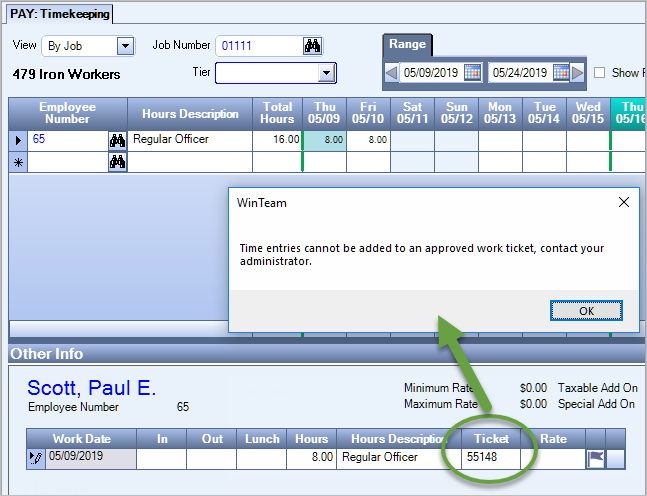
June 2019 release—Users cannot log time to an approved work ticket through TeamTime.
August 2019 release—Users cannot log time to an approved work ticket through eHub (web and mobile).
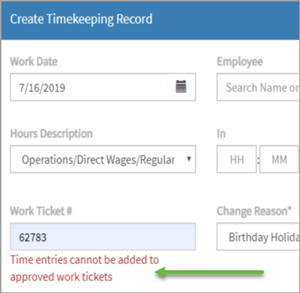
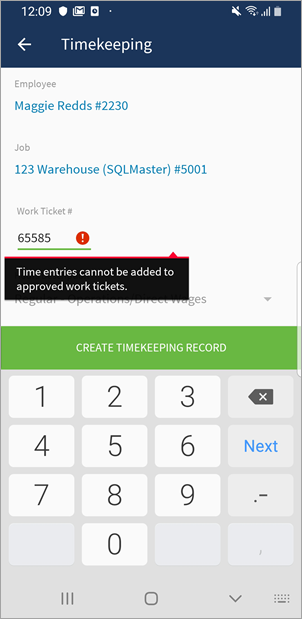
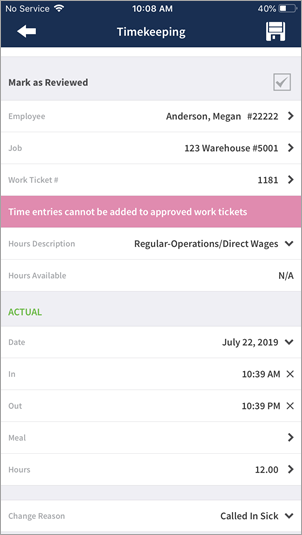
September 2019 release—The POST API cannot be used to add approved work tickets to timekeeping records.
December 2020 release—Users cannot log time to an approved work ticket through PS Schedules. The Ticket column only displays in the Shift Details for the Working schedule when the PersonnelScheduling | AllowTicketsInShiftDetails | Yes custom setting is enabled. The Ticket column never displays in the Master Schedule, even when this custom setting is used.
Need to remove the ability to unapprove work tickets? Here's how
If you need to remove a user's ability to unapprove work tickets, do the following:
- In the Security Groups window, create a new security group from WS ALL using the rollover feature. Clear the check box for the Can Unapprove Work Tickets security feature under the WS Ticket Details screen. See Creating a Custom Security Group Using the Rollover Feature for details about creating a custom security group.
- In the User Security window, select the group that contains the security feature/screen for the users who will be responsible for editing approved work tickets.
- In the Ticket Details window, on the Budgets, Billing and Profit tab, clear the check mark from the Approved check box.
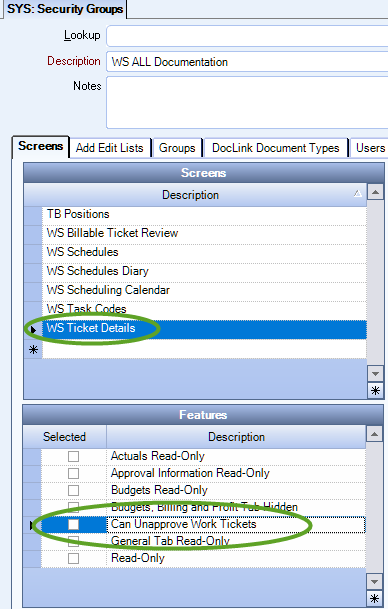
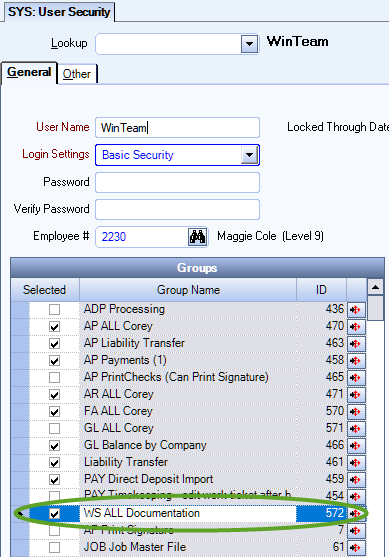
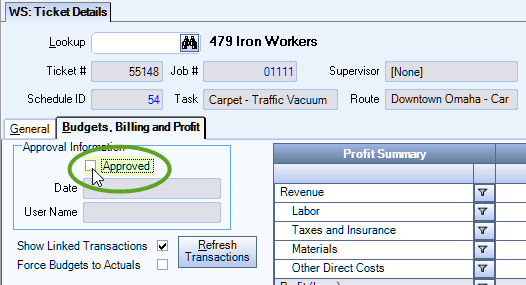
Best Practices
Because work ticket approvals ultimately affect your profit values, it is important to limit the editing of approved work ticket to a specific role or department within your organization.
