When you click the DocLink button on the WinTeam toolbar, the FileBound Viewer opens.
The FileBound Viewer is used to display electronic documents and perform various functions with them.
For more information, see
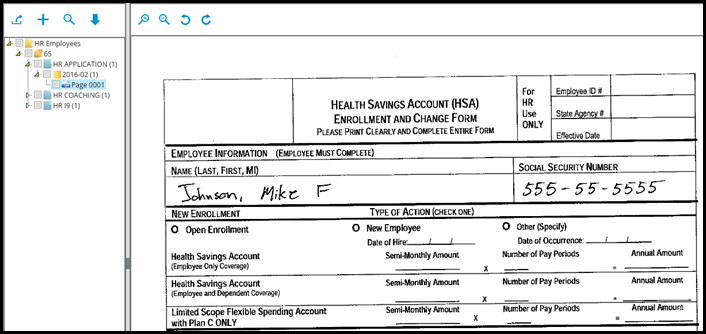
The document structure available for viewing documents displays in the task pane on the left side of the window.
Documents are organized into a structure that contains four layers:
- Projects - The Project is the highest level of the structure. Think of a Project as a filing cabinet.
- File - The File would be the level directly below the Project. Think of a File as the drawer in the filing cabinet.
- Separators - The Separators are at the level directly below the File. Think of Separators as the hanging folder in a filing cabinet. Not all Projects contain Separators. For information about how to create and add Separators to a project, please refer to the topic Creating and Adding Separators to a Project.
- Dividers - The Dividers are just below Separators. Think of Dividers as folders in a filing cabinet drawer.
Pages - Pages are your actual stored documents located in the folders, or Dividers.
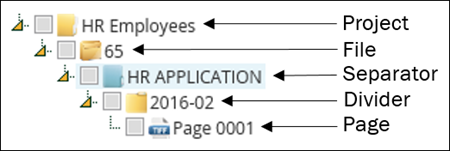
You can collapse or expand Projects, Separators, and Dividers by clicking the plus signs or minus signs next to their names. Open pages by clicking them.
Revisions
A history of a document's revisions are listed in the Document Viewer's Revisions tab.
Electronic Signatures
You can give a document an electronic signature from the FileBound Viewer's Signature tab. An electronic signature can be applied to a document within the viewer and remains until the signature is removed by the person that placed the signature.
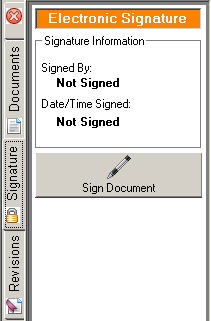
DocLink Plugins
DocLink Plugins are tools that enable you to open stored documents. They are buttons located just below where documents are displayed. The Plugins available depend on the WinTeam module in which you are currently located. For example, you do not have access to Human Resources documents while you are in the Accounts Receivable module.
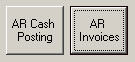
Click a button to display its list of documents. When you move from one set of documents to another, the Plugin button for the set of documents you exited is placed in the FileBound Viewer.
For example, if you are viewing the list of AR Customers, you'll see the AR Cash Posting and AR Invoices Plugin buttons in the FileBound Viewer (as shown above). Once you click the AR Invoices button and you are viewing a list of AR Invoices, the AR Customers button replaces the AR Invoices button (as shown below).
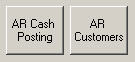
In the following example, clicking the AR Invoices Plugin button displays the list of accounts receivable invoices available for customer 10002.
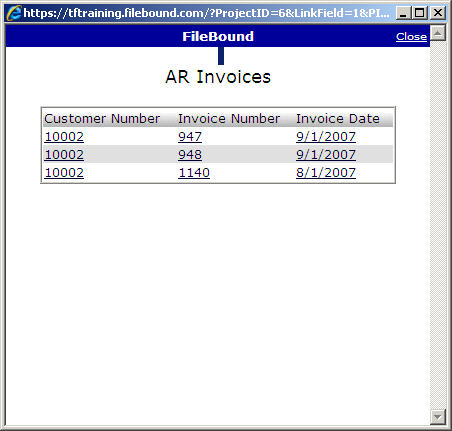
To view an invoice, click its link. You can display one document at a time. You cannot select multiple documents for viewing.
