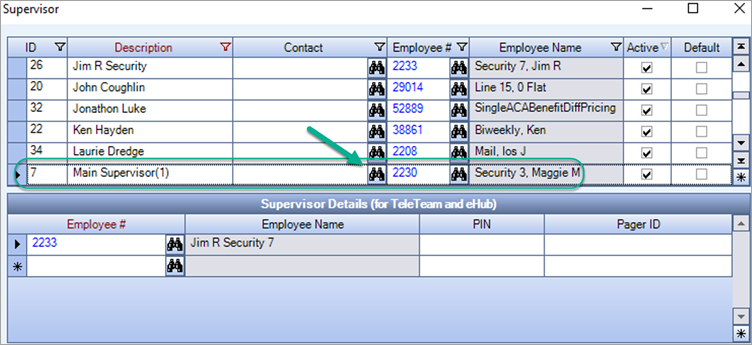TEAM Software is excited to announce the release of our new self-scheduling feature, the Job Board, which allows your employees to claim open shifts, post shifts for others to claim, or swap shifts with other employees all within the eHub mobile and web apps. The Job Board puts more scheduling power into employee's hands, providing better flexibility for when they need adjustments to their schedule without the need to reach out directly to a supervisor or scheduler. The Job Board executes necessary compliance and exception testing for all actions, and automatically notifies supervisors when changes occur. Employees are prevented from claiming or swapping shifts that would cause exceptions, such as compliance or overtime, ensuring schedule coverage is accurate and profitable for your business.
Mobile
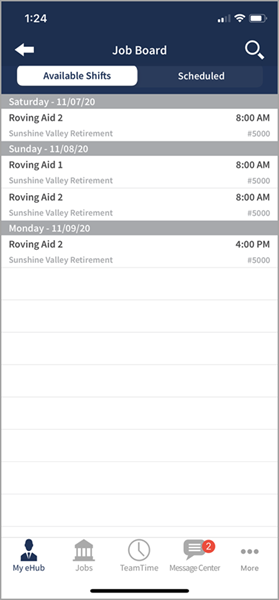
Web
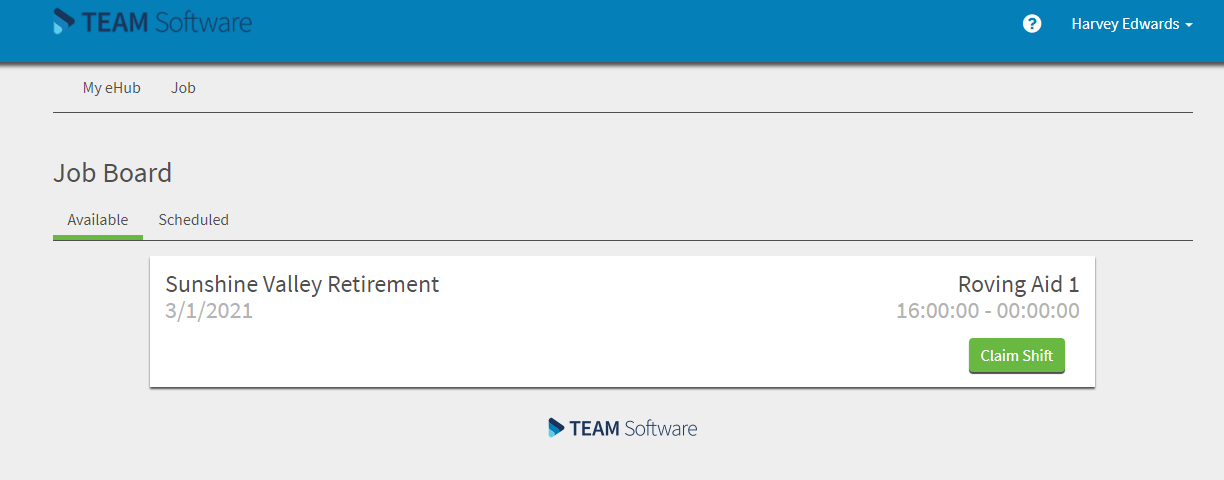
How can I start using the Job Board?
Security
The Job Board requires a specific eHub security screen setting, with a few features to give you better control over what actions your employees can take. To turn on the Job Board, Enable the PS Job Board screen security for any groups you want to have access.
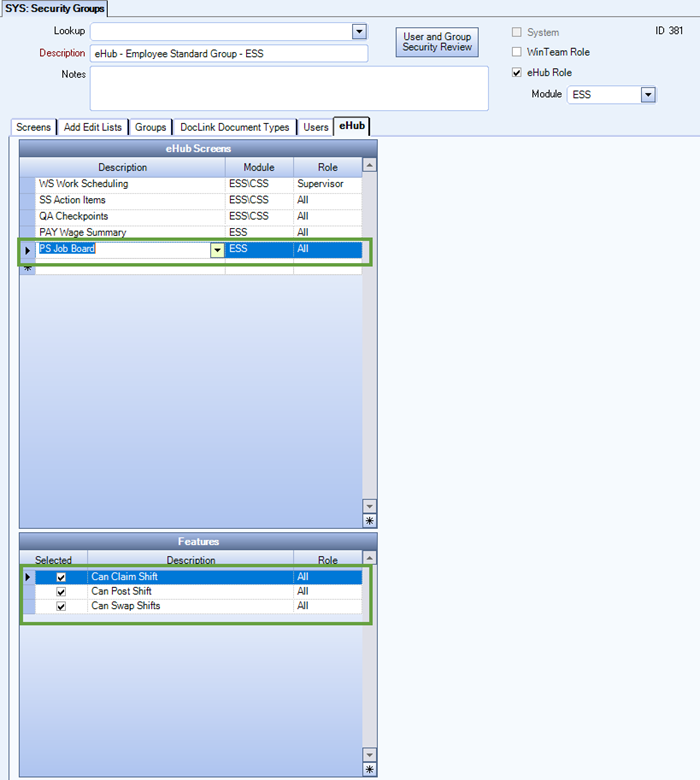
Can Claim Shift - Qualified employees can claim shifts from the Job Board.
Can Post Shift - Employees can post shifts to the Job Board for other qualified employees to claim.
Can Swap Shift - Qualified employees can swap shifts with each other.
Publish Schedules
Only published schedules will display on the Job Board. Once published, all applicable future open shifts display automatically on the Job Board. The jobs for which shifts display is determined by:
-
An employee's primary job on the Employee Master File.
-
Jobs for which the employee has timekeeping and scheduling records from within a year of the current date.
- Max miles on the JMF.
How does the Job Board work?
Once security is enabled and schedules are published to eHub, employees can claim, post, and/or swap shifts from the mobile or web app. Employees can just open the Job Board widget and take ownership over their schedules. See Using the Job Board for more instructions and check out our Employee Resources for help rolling out this feature to your employees.
Web
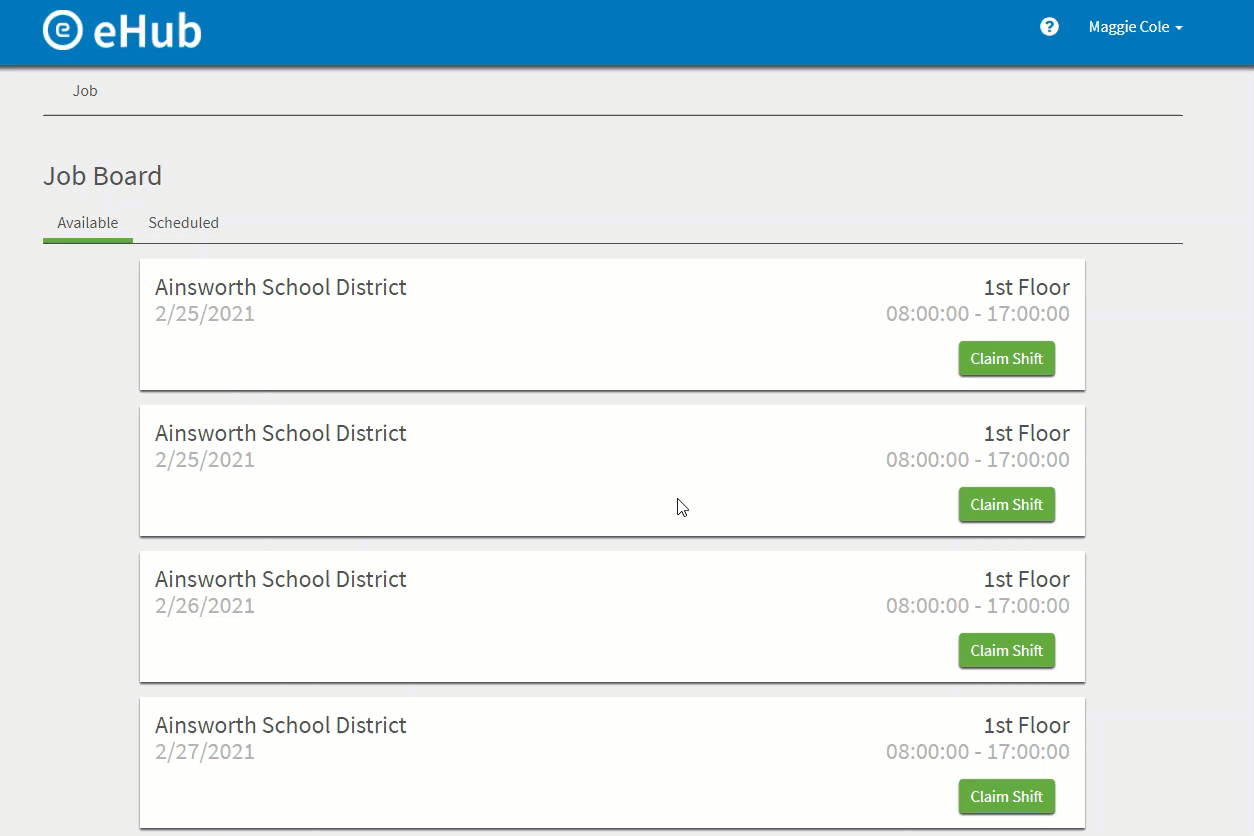
Mobile
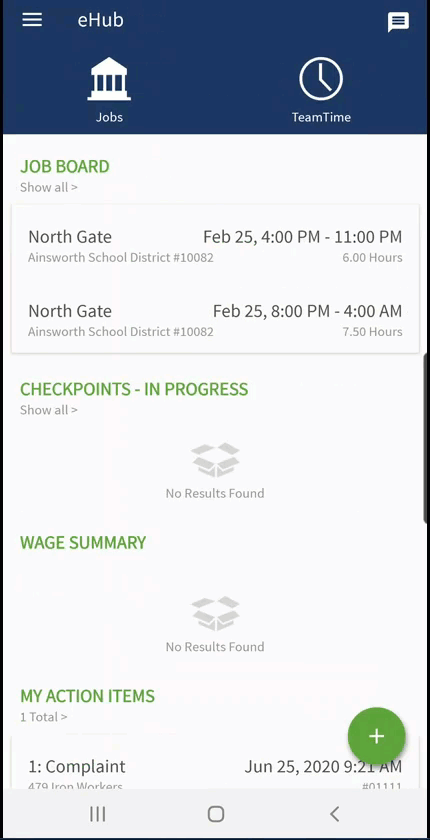
How Do Notifications Work?
The supervisor receives a notification when an employee claims a shift. Specifically, the supervisor in the top grid of the Supervisor window (and/or the supervisor entered on the Shift Details tab of the Post Setup window) receives a notification. The supervisors entered in Supervisor Details grid of the Supervisor window do not receive notifications.