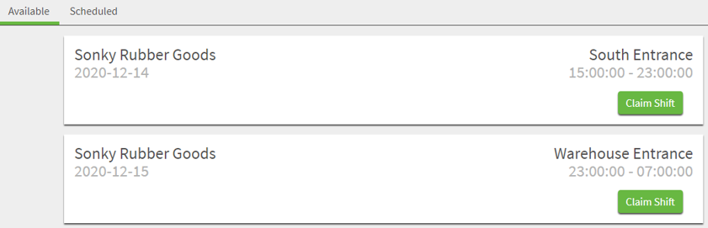Setting Up the Job Board
Security
To access to the Job Board, the user's security role must contain the PS Job Board security screen in the eHub Security Groups. By default users cannot see the Job Board, you must add it to their role. This screen has three security features to help you further control which components of the job board are available to the user.
- Can Claim Shift–The user can accept a shift posted to the job board by another employee
- Can Post Shift–The user can list their shift on the job board
- Can Swap Shifts–The user can switch shifts with another employee
To add the Job Board to a user's security role, do the following:
- Open the Security Groups window from the System module.
- Use the Lookup to load the eHub employee security group/s you want to give Job Board access.
- Click the eHub tab.
- Use the Description drop down field to choose PS Job Board screen security. This gives Employee's access to view the Job Board in eHub and eHub mobile.
- Select one or more of the security features to give the user the ability to claim, post, and swap shifts on the Job Board.
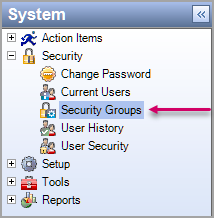
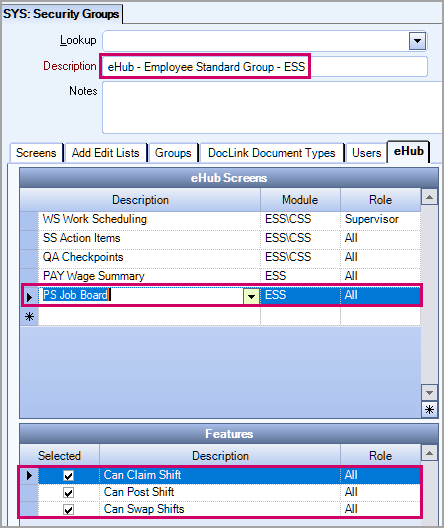
Job Max Miles
On the Job Board, employees only see shifts for the jobs they can access. To determine if an employee has access to a job, the system uses the following information:
-
The Primary Job from the Employee Master File
-
Jobs for which the employee has Payroll Timekeeping records and Personnel Scheduling shifts (within a year of current date)
-
Jobs for which the employee has scheduled shifts for two days before or after the current date
-
The Max Miles setting from the Job Master File
To set the max miles for a job, open the Job Master File and then click the Job Requirements tab. In the Job Board Max Miles field, enter the maximum number of miles that are acceptable between the job and the employee. The system compares the job address and the employee's address and displays any shifts on the Job Board that are within this mile range.
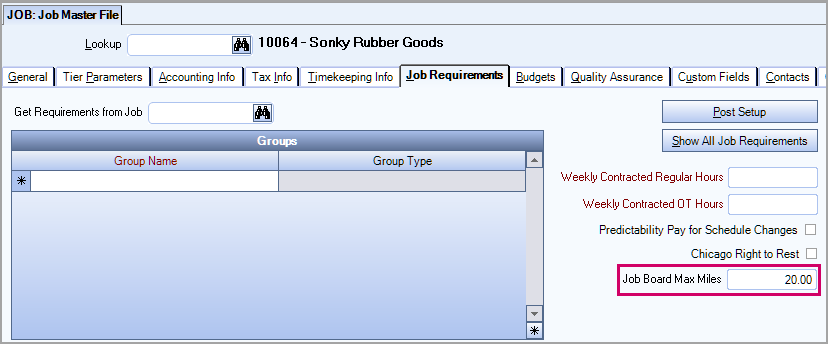
Shifts for the Job Board
To display on the Job Board, schedules must be published and shifts must be OPEN. All future shifts available to claim display on the Available tab of the Job Board.
eHub Mobile
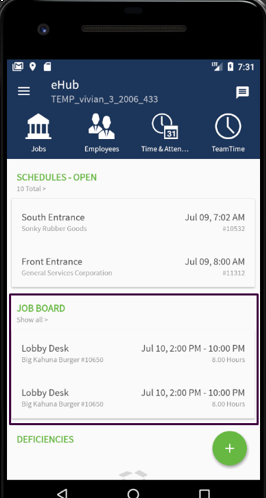
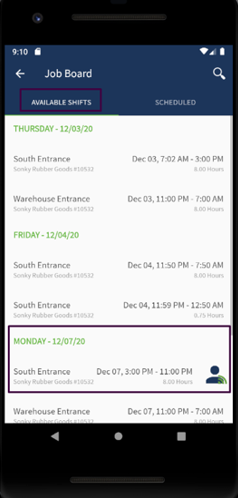
eHub Web