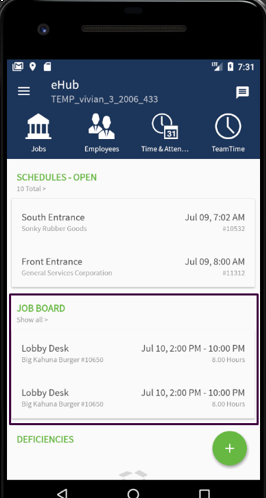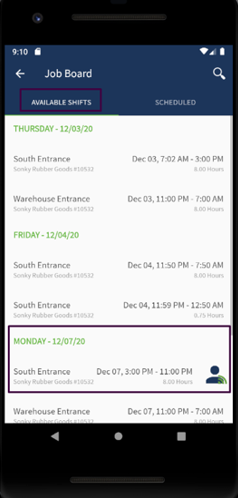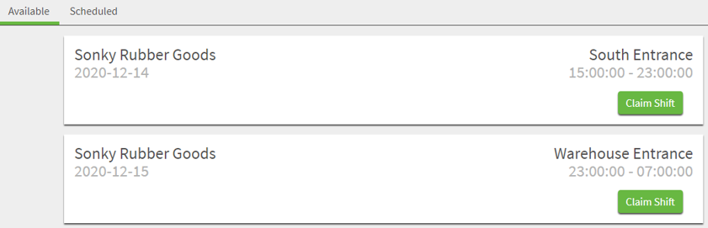Using the Job Board
Overview
The Job Board is part of TEAM's self-scheduling solution for eHub web and eHub mobile. Employees can view and claim open shifts for jobs they have access to, post a shift for another employee to claim, or swap shifts with another employee. The Job Board gives employees the power to fill in gaps in schedules.
The Job Board displays on the main page of eHub for users who have security access for it. All future shifts open to claim display on the Available tab and the employee's upcoming scheduled shifts display on the Scheduled tab.
Claiming Shifts
Employees can view and claim shifts from both eHub and eHub mobile. When a shift is claimed, the Supervisor is notified via push notification and/or text message.
To claim a shift, an employee must have security access for the Job Board with the Can Claim Shift security feature enabled.
If there are any compliance or overtime issues when claiming a shift, a message displays directing the employee to contact a supervisor to claim the shift.
When an employee attempts to claim a shift at the same time as another employee, the first one to claim the shift is assigned to it. The second employee sees a message box explaining the shift has changed since it was initially loaded and directing the employee to refresh. This same message box displays if a shift is edited while an employee is trying to claim it.
When an employee attempts to claim a shift that starts within two hours of the claim, a message box displays directing the employee to contact a supervisor to proceed.
After a shift is successfully claimed, notification is sent to the supervisor of the filled shift and the supervisor is directed to PS Schedules.
Employees can access the Job Board by clicking View Full Job Board from the widget.
Note: The Job Board does not have it's own tab, and can only be accessed from the Employee's main page.
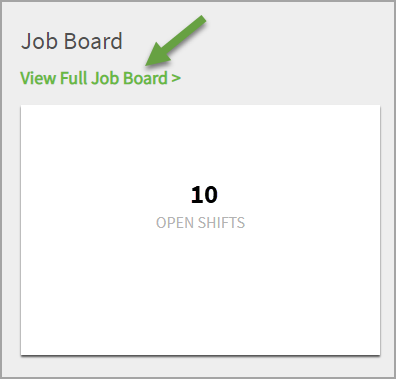
Employees can click Claim Shift from any of the available shifts. Once confirming they want to claim the shift, it shows as claimed on the Job Board.
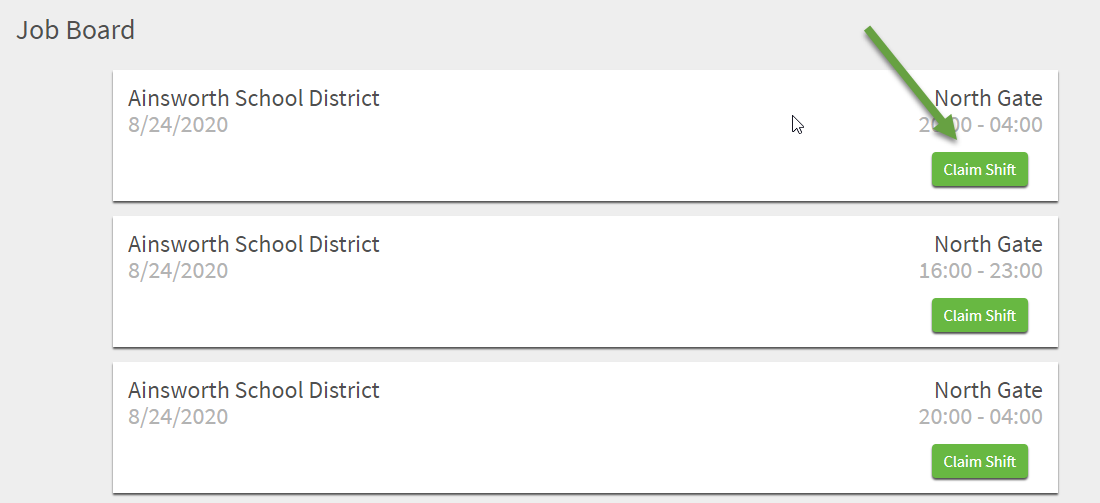
The systems validates whether the Employee is eligible to work the shift, and prevents claiming a shift for which there are any exceptions, such as overtime, overlapping shifts, etc. A message instructs them to contact their supervisor if they want to claim the shift.
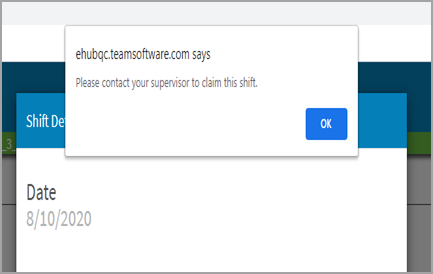
Employees can access the Job Board by tapping Show All from the Job Board section.
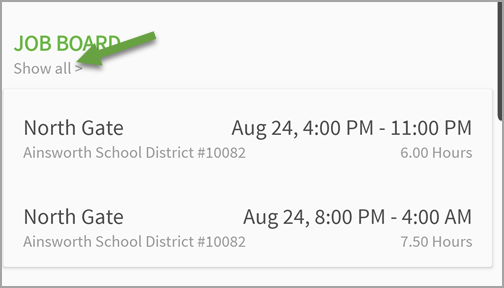
Employees can claim shifts by tapping the desired shift, and tapping Claim from the Schedule window. Once confirming they want to claim the shift, it shows as claimed on the Job Board.
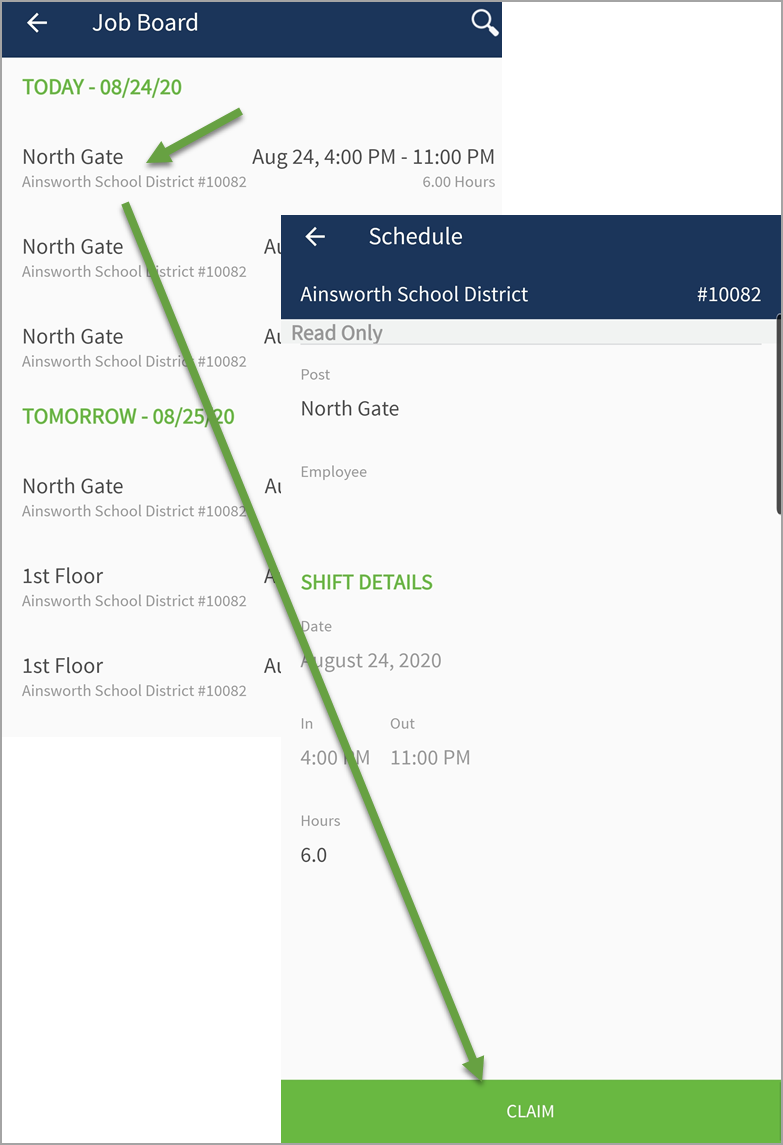
The systems validates whether the Employee is eligible to work the shift, and prevents claiming a shift for which there are any exceptions, such as overtime, overlapping shifts, etc. A message instructs them to contact their supervisor if they want to claim the shift.
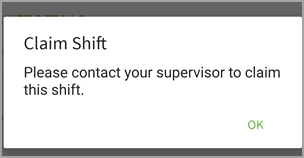
Posting Shifts
To post a shift, an employee must have security access for the Job Board with the Can Post Shift security feature enabled.
Employees post shifts on the Scheduled tab of the Job Board. When an employee posts a shift, a message box displays to inform the employee they are responsible for all assigned shifts until they are reassigned to another employee.
When an employee attempts to post a shift that starts within two hours of the post, a message box displays directing the employee to contact a supervisor to proceed.
After a shift has been successfully posted, an indicator appears to the right of the shift to show it has been posted. The shift appears on the Job Board ready to be claimed. The shift appears on the Scheduled tab until it has been claimed by another employee.
After an employee posts a shift to the Job Board, the supervisor receives a SMS/Push notification that an employee posted their shift to the Job Board.
The employee who posted the shift receives a Push/SMS notification that the shift is claimed by another employee, and they are no longer responsible for the shift and the employee is directed to the Available tab of the Job Board.
Swapping Shifts
To swap a shift, an employee must have security access for the Job Board with the Can Swap Shifts security feature enabled.
Employees can search the Job Board for a shift they want to swap with another employee. The system validates compliance and overtime for both employees. There are required and optional fields an employee uses when searching for a shift to swap.
Required fields: Last Name (partial match on assigned employee), Work Date (of shift), In Time (of shift–error tolerance of +-1 hour)
Optional fields (partial match on assigned employee): First Name, Phone, Email
If the search finds no results, a message box display informing the employee that no shift match the search criteria. If the search finds one result, then that shift is displayed. If the search find multiple results, a message box displays informing the employee that multiple matching shifts were found and directing them to refine the search criteria.
After a shift is located and a swap offer is active, an icon displays on the Scheduled tab for the employee who initiated the swap offer and on the Available tab for the employee who is being offered that swap. The employee who is being offered the swap is the only person who can see this shift on the Available tab. A notification is sent to the employee is being offered the swap.
If an employee posted a shift to the job board, and then decides to swap it, the system closed the posting and instead shows it as a swap.
If a shift involved in a swap is either unassigned or reassigned, the system closed the swap offer.
The system completes a second validation when the swap offer is accepted to make sure the employee is still eligible to accept the shift.
Employees accept, decline, or cancel swap offers. After a shift has been accepted, a notification is sent to the supervisor and the employee who initiated the swap.