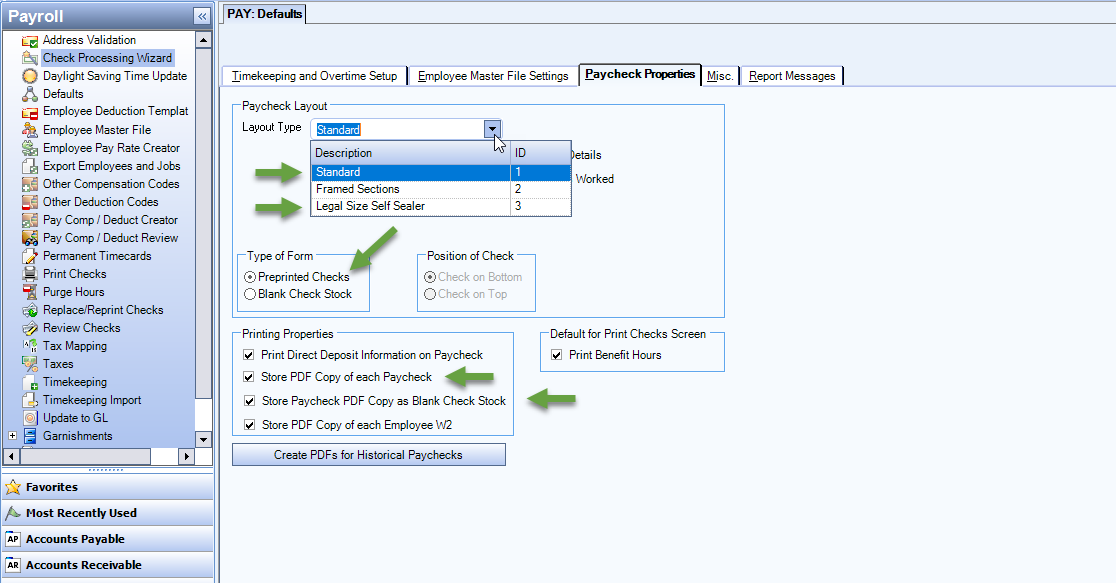Employees often need copies of their paychecks that include either a company logo or address for proof of income/employment. Employees access their PDFs from eHub
and can download whichever pdfs are necessary. For companies who print paychecks on Preprinted Check stock, no company information is printed on the Check Portion of the form since all is preprinted by the Vendor who supplies the forms. In order to have this information stored on the PDF, an option is available that will create the PDF using a different paycheck format (Blank Check Stock format) that stores down the Logo and/or Company information that is set up with the Cash account in SYS: Cash Accounts Setup
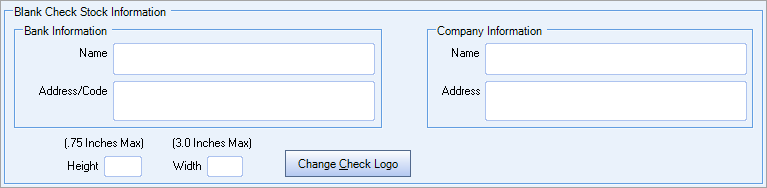 .
.
Note: This feature does not work on Canadian databases.
To add the stored cash account logo and company information to the check portion of the PDF:
- Open the PAY: Defaults window from the Payroll module.
- Click the Paycheck Properties tab.
- If the Layout Type is either Standard or Legal Size Self Sealer, an option is available to Store Paycheck PDF Copy as Blank Check Stock.
- Select both Store PDF Copy of each Paycheck and Store Paycheck PDF Copy as Blank Check Stock.
- The logo stored (if any) and the company information from SYS: Cash Accounts Setup is saved on to the PDF copy of the check. Depending on the size and shape of the logo, it may overlap on to the company information. If the logo is most important (since the company name and address can be printed at the top of the stub), leave the cash account company information blank and then only the logo is saved to the check portion of the PDF.