Overview
You can access the Area Rollover screen by clicking the Area Rollover button on the Work Loading / Bidding (Work Loading tab) screen.
The Area Rollover creates a duplicate Area of an existing Area for a Building.
The Area Rollover screen is used to copy information from an existing Area record from any Prospect, Version and Building in order to create a new Area record for the Prospect, Version, and Building record you accessed the Area Rollover screen from. The Rollover also copies the Tasks associated with the selected Area.
The "To" area displays the Prospect, Version, and Building record for the Area that you accessed the Area Rollover screen from.
Shortcuts
- Press ALT + R to Rollover
- Press ALT + C to Close
Area Rollover screen
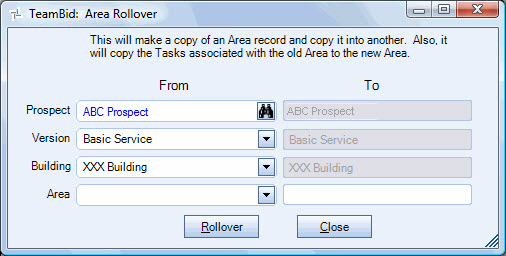
Related Information
- Set up Areas
- Set up Buildings
- Set up Versions
- See TeamBid & Work Scheduling topics
- Go to TeamBid & Work Scheduling Main Menu
Key Functionality
From
Prospect
Select the Prospect you want to use for the Rollover or use the Quick Lookup to locate the Prospect record.
The Prospect Lookup field is by name. If you enter a name and the name matches an existing Prospect, the Version field is then filtered for the Prospect. If there is more than one match for the name entered, the system displays the Find Prospects screen with a list of the matching records. If you click the Find button, the Find Prospects screen displays with the focus set to the Prospect Name field.
Once a Prospect has been selected, the Version list is filtered by the selected Prospect.
Version
You must select a Prospect before selecting the Version.
Select the Version you want to use for the Rollover. Only the Versions associated with the Prospect display in the list.
Once you have selected the Version, the Building list is filtered by the selected Prospect and Version.
Building
Select the Building you want to use for the Rollover. Only the Buildings associated with the Prospect and Version display in the list. The Building you select must be included in the selected Version before it can be used in the Rollover.
Area
Select the Area you want to Rollover. Only the Areas associated with the Building, Version, Prospect display in the list.
To
The Prospect, Version, and Building fields in the To area are grayed out. These fields are automatically populated based on the existing Area you are Work Loading (the Prospect, Version, and Building record that you accessed the Area Rollover screen from). This will make is easy to rollover an existing Area for the Building you are Work Loading.
Area
Enter a unique name for the new Area. The name must not currently exist for this Prospect / Version / Building. If the Area name is not unique, this message displays:
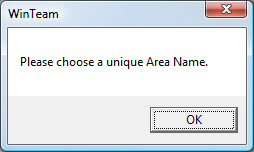
Rollover button
Click the Rollover button (or press ALT + R) to rollover the Area and Tasks for the selected Prospect / Version / Building. The new Area is then added to the Area grid on the Work Loading \Bidding (Work Loading tab) screen
