PS: Periodic Check Settings
Overview
You can use the Periodic Check Settings screen to enter the Check Time(s) you want the system to look for the required number of employees. There are two ways for the system to perform a period check: Periodic Check-In By Employee, and System Performs a Head Count.
Periodic Checks include the Periodic Check Tolerance (in Post Setup) to determine when the Periodic Check will display as missed in Post Watch.
Example: If a Periodic Check is to occur at 10:00 and has a 5 minute tolerance, the Exception will display in the Missed column at 10:05.
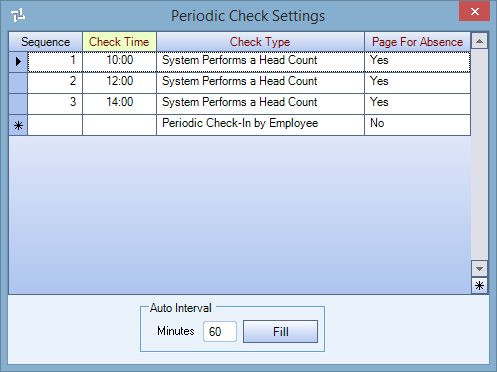
You can access the Periodic Check Settings screen by clicking the Detail ![]() button from the PS: Post Setup screen.
button from the PS: Post Setup screen.
Periodic Check Settings can be monitored from the PS: Post Watch screen and you can also clear Periodic Checks from the Post Watch screen. Periodic Checks do not display in the details grid of the Post Watch screen unless Periodic Checks are set up in PS: Post SetupAND the employee has clocked in.
Key Functionality
The system automatically assigns the Sequence number.
Use the Check Time field to enter the time for the system to check if there is the required number of people at this post. Make sure your Check Times are unique, do not input duplicate Check Times.
Use the Check Type field to select the check type that the system will perform at the schedule time to check for this periodic check. Select one of the following options:
Periodic Check-In By Employee
If you select this option, the employee has to call into the system at the Check Time and within the tolerance, otherwise the system sends a page to the supervisor of this post.
System Performs A Head Count
If you select this option, the system checks at the Check Time to see how many people are checked into this post. If the minimum number of people are not logged into this post the system sends a page to the supervisor of this post.
Use the Page For Absence to indicate if a page and/or voice message is to be sent to the supervisor if the employee does not clock in for work. For a new Post Setup record, the system fills this field by default with the Page for Absence selected on the TeamTime Default screen. You can modify this field.
Select one option:
Yes - If you select this option, the system pages the job supervisor if the minimum number of employees have not checked in to that particular job. The system also generates a voice mail message in the supervisor's voice mail.
No - If you select this option, the system does not page a supervisor or leave a voice mail message if there is an absence. The system ignores all absences.
Message Only - If you select this option, the system leaves a message in the Job supervisor's voice mail, but does not send a page if an employee is absent.
Note: Periodic Checks will look at GPS locations to create exceptions/notifications/rejections (if they are setup).
