Offer Review
Overview
You can use the Offer Review window to view details about shifts that have been offered to employees through the Search for Eligible Employees window.
There are two ways to navigate to this window. The way you arrive at the window impacts the information that you see.
If you navigate to the window by clicking on the Offered Position icon from the Shift Details window, then only that shift will display. All of the other search fields are disabled until you click the button.
If you navigate to the window by selecting it from the PS: Schedules menu, then it displays all offers for the job in that schedule week. All search fields are enabled. You must click the button after entering in the new search criteria.
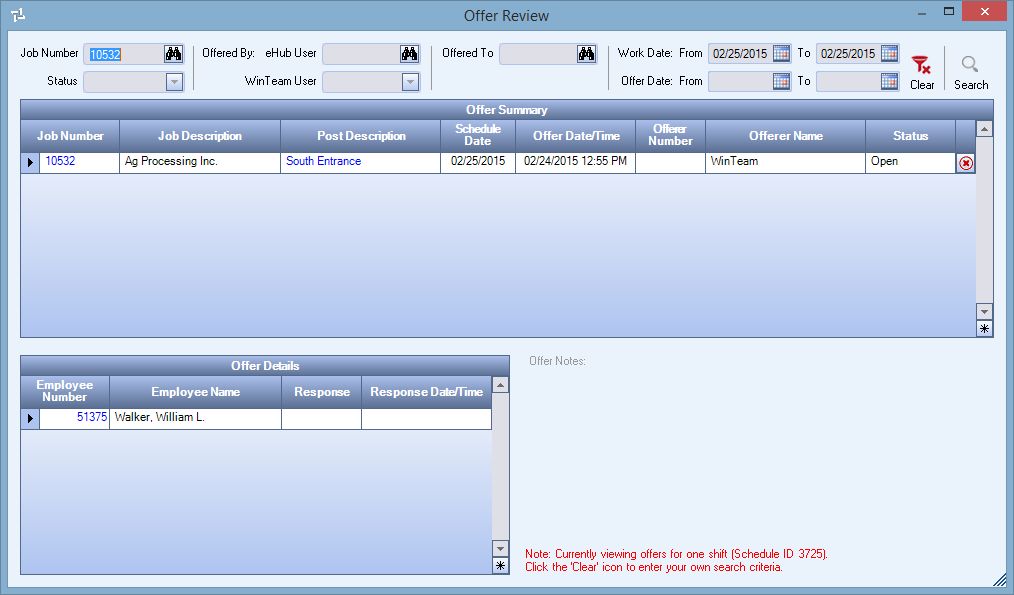
Click the lookup button to open the Lookup Jobs window where you can search for a job. You can also make entries directly in the Job Number field to search for a job; enter letters to search by job description or numbers to search by job number.
Double-click in the Job Number field to open either the Job Information window or the Job Master File window, depending on your security settings.
You can limit the search results by the status of the offer:
- Open - Offer is still pending and Shift end time has not passed.
- Claimed - An Employee has claimed the shift.
- Unclaimed - All Employees have passed the shift.
- Assigned - An Employee who was sent an offer (and either passed or didn't respond) has been manually Assigned to the Shift.
- Expired - Offer is still pending, but the Shift end time has passed.
- Cancelled - Offer is canceled by a WinTeam user or a WinTeam user makes a change to the Schedule. Will also display Shifts that were manually assigned to Employees who were not sent an offer.
eHub User
Enter or use the Lookup to limit search results by which eHub user sent the offer.
WinTeam User
Select to limit search results by which WinTeam user sent the offer.
Enter or use the Lookup to limit search results by offers sent to one Employee.
Use the To and From date fields to limit search results to a certain date range.
Displays the relevant offers based upon your search criteria.
Job Number
Double-click to open the Job Information or Job Master File screens.
Job Description
Displays the Job Name
Post Description
Displays the Post/Position.
Double-click to open PS: Post Setup.
Schedule Date
Displays the date of the Shift start time.
Offer Date/Time
Displays the date and time that the offer was sent.
Offer Number
Offerer Name
Displays the name of the WinTeam user who sent the offer.
Status
Displays the status of the offer.
Displays information about the offer selected in the Offer Summary grid.
Employee Number
Double-click to open the Employee Information or Employee Master File screens.
Employee Name
Displays the Employee name.
Response
Displays the Employee's response.
- Empty - The Employee has not responded.
- Pass - The Employee has passed on the offer.
- Claim - The Employee has claimed the offer.
Response Date/Time
Displays the date and time that the Employee passed/claimed the offer.
