Overview
You can use the Change Log - Reasons add/edit list to assign Reasons to specific Actions that can be performed on the Post Watch screen.
Each Reason can be set to automatically select the Create Absence check box on the Confirm Changes screen, which in turn requires an Absence Reason and number of Hours Absent entries.
You can set a Default Description for each Action which carries over to the Confirm Changes screen when selecting your Change Log - Reasons, except for ID 999, eHub Mobile.
The ID 999-Mobile record is the default action used for any changes made to Personnel Scheduling shifts via the eHub Mobile application.
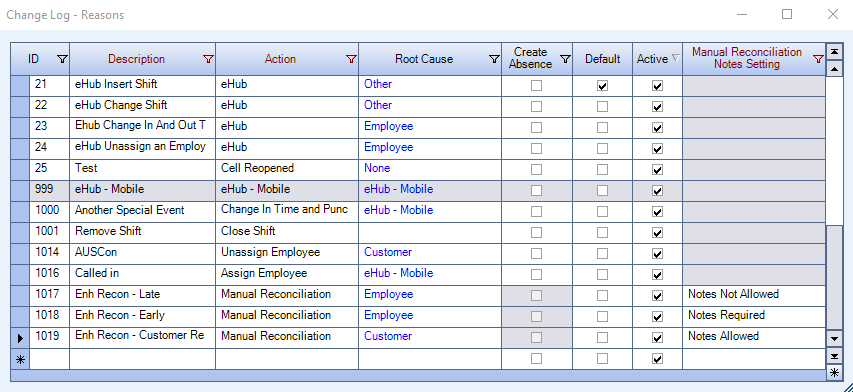
The Change Log - Reasons screen can be accessed from the Post Watch - Confirm Changes or the PS: Post Watch - Review Changes screen by double-clicking in the Reason field.
Key Functionality
Use the ID field to assign a unique number to each Reason.
Type an ID number or let the system automatically assign the ID number when you save the record.
You cannot edit, change, delete, or set ID 999, eHub Mobile as the default row in the add/edit lists.
Use the Description field to specify a Reason. The Description must be unique. The Description list will display for each Action on the Confirm Changes screen.
Select the Action to assign to a specific Reason Description.
Type or select from the Action list. Your choices are:
- Insert Shift
- Remove Shift
- Unassign Employee
- Assign Employee
- Change Scheduled In Time
- Change In Time and Clock EE In
- Clock EE In as Scheduled
- Verify EE In w/o Punch
- Change Scheduled Out Time
- Change Out Time and Clock EE Out
- Clock EE Out as Scheduled
- Verify EE Out w/o Punch
- Cell Reopened
- Job Rolled Over
- Notes Only
- Clear Periodic Checks
- eHub
- eHub Mobile - can only be assigned to ID 999, eHub Mobile.
Select the Root Cause for the change.
The root Cause field is required if the Action is eHub or eHub Mobile.
Select the Create Absence check box to have the system automatically select the Create Absence check box on the Confirm Changes screen, which in turn requires an Absence Reason and number of Hours Absent entries.
Only the following Actions allow you to select the Create Absence check box: Change Scheduled In time, Change In Time and Clock EE In, Change Scheduled Out Time, Change Out time and Clock EE Out, Assign EE, Remove Shift or Unassign Employee.
If the Active check box is not selected the reason will not display in the Reason drop down list.
You can set a Default Description for each Action which carries over to the Confirm Changes screen (except for ID 999) when selecting your Change Log - Reasons.
Select the Manual Reconciliation Note Setting for the Reason. The Note field has a max character limit of 250. A note setting must be selected if the Reason is set to Manual Reconciliation.
- Notes Allowed - Notes are optional with manual reconciliation.
- Notes Not Allowed - No notes are allowed with manual reconciliation.
- Notes Required - Notes are required for the manual reconciliation.
Related Information
This setting can be used to automatically drop down the Reason, Root Cause, and Absence Reason lists when tabbing in the Confirm Changes screen.

