Overview
Use the Validate Schedules screen to check for Schedule cells that are out of sync with the Detail Cell Information screen. Using this list, you can reassign the appropriate employee to each cell in the Schedules screen. See Validating Schedules for more information.
Note: Employee mismatches generally occur if an employee becomes inactive or if their pay status changes from hourly to salary.
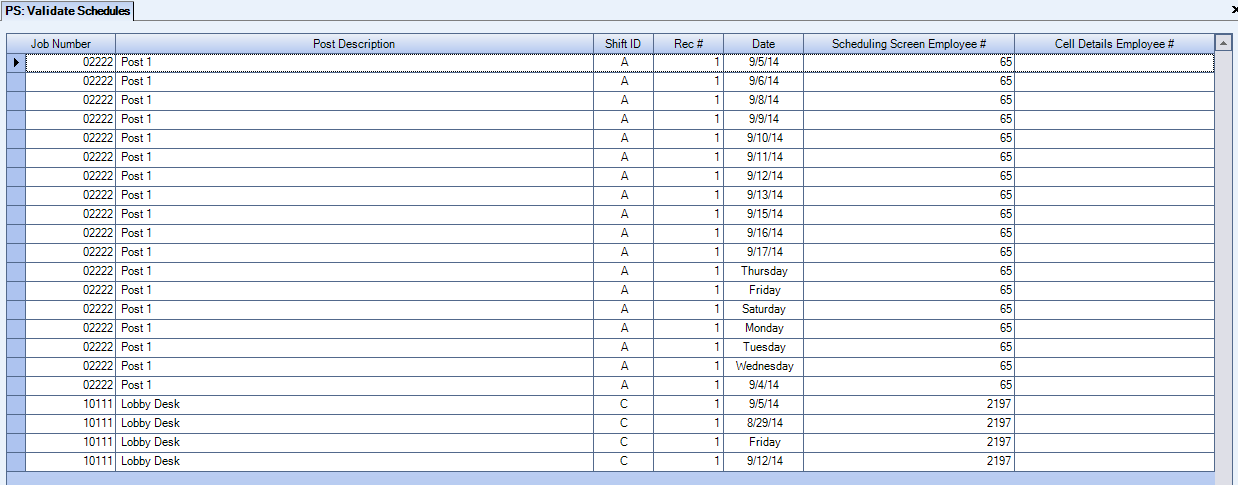
You can access the Validate Schedules screen from the Personnel Scheduling Menu.
If you have Schedule cells that are out of sync, you will be prompted with a message suggesting to reassign the employees. Click OK to go to the Validate Schedules screen.
If you do not have Schedule cells that are out of sync, you will be prompted with a message that no mismatches were found.
Key Functionality
If the Date field shows the date, changes are needed on the Working Schedule.
If the Date field shows the day of the week, changes are needed on the Master Schedule.
Security
The PS Employee Mismatches screen has its own Security Group, PS Validate Schedules.
The PS Employee Mismatches screen is part of the PS ALL Security Group.
