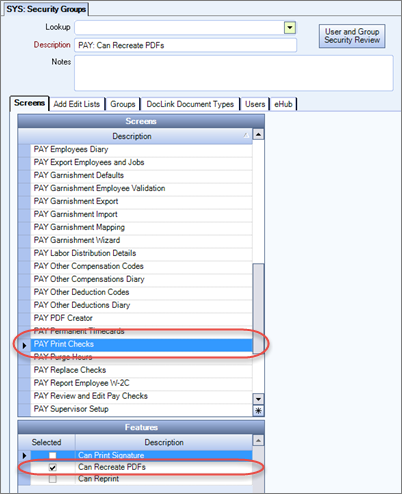If you are going to roll out the PDF feature you will also want to PDF previously posted Paycheck batches. This can be accomplished through the PAY: Defaults (Paycheck Properties tab), using the “Create PDF’s for Historical Paychecks” button. This button is available as long as the “Store PDF Copy of each Paycheck” check box is selected.
To create PDFs of Historical Paychecks
- From the PAY: Defaults screen, click Create PDFs for Historical Paychecks.
- The PAY: Print Checks screen displays.
- Enter or select a date in the Start Check Date field (using the Date Control) of the oldest check date you want to create PDF's for. Today's date, minus 90 defaults into this field, but you can modify it. The check date entered cannot be less than 04/01/10.
- Click the Create PDFs button.
- A confirmation box displays. Click Yes to continue. The status of the processing displays at the bottom of the Print Checks window. Once the process is complete, the status displays "Completed creating PDFs".
Note: If the button is not visible, then the 'Store PDF copy of each Paycheck' check box is not selected. If the button is visible, but disabled, this indicates the Payroll, DisablePDFCreator Custom Setting is in place.

Security
You need to have the Can Recreate PDFs Feature selected and added to a custom security group to access this feature. This feature is located in the PAY Print Checks Screen in the PAY ALL security Group.