Overview
The Tier History Screen is used to view a log of all tier changes entered in the system for this Job. By default, the system looks at the Jobs most current tier parameters when determining which tier the Job's activity should be reported under. However, if you select the Use Dated Tiers check box, the system will look at the Tier History to find the tier parameter(s) the Job belonged to and then record the activity on the appropriate tier's report.
Note: There can be multiple tiers for the time period that the report is being run for. The system will separate the activity accordingly.
From this screen, you can also change the Tier Parameters, for a selected Job. When changes are made, the system prompts the User to enter the date the new Tier Parameters become effective.
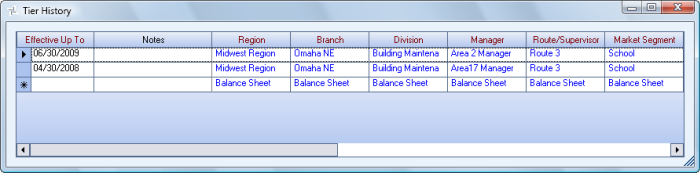
Key Functionality
Displays the last valid date the 12 Tier Descriptions were used in the system. You cannot modify this information.
When a new history is entered, you must enter the Effective Up To date. The following message displays if you try to save the history without an Effective Up To date:
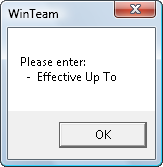 Note:
Note:The Effective Up To date is when that tier description ends—it starts the day after the previous description. In following example, the most current description is effective from 2/1/2022 thru 5/31/2022.
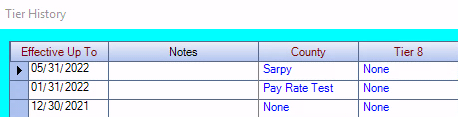
Enter any notes regarding the group of Tier Parameter descriptions in the Notes field.
If you enter more than one line of information, the system automatically wraps the lines of information. To start a new line or paragraph, press CTRL + Enter.
Displays the Tier Descriptions assigned through the Effective Up To date. You can double-click on each Tier Description to display the associated Tier Descriptions add/edit list.
Security
This screen has the Read-Only Feature. For more information see Learning about Read-Only Security.
