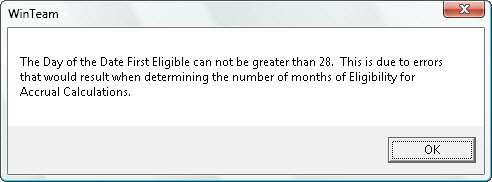Overview
The Hourly Eligibility Status screen can be accessed from the Human Resources module Benefits By Employee screen.
Note: The Insurance Benefits module also includes a Benefits by Employee screen. For details, see Benefits by Employee.
The Hourly Eligibility Status screen is used to indicate when an employee first becomes eligible for an Hourly Accrual Benefit. This screen only applies to Benefits set up with the Benefit Method of Hours Accrual. WinTeam automatically populates the Hourly Eligibility Status screen, however, you can enter this information manually.
When you run the Benefit Wizard to create an Hours Accrual batch, WinTeam populates Eligibility Detail benefit records on the Hourly Eligibility Status screen. To do this, the system references all the parameters set up for each Hourly Accrual benefit in the Benefit Setup screen. After the system creates an employee record in the Hourly Eligibility Status screen, it looks at this information each time an Hours Accrual batch is run in the Benefit Wizard. You may modify records in the Hourly Eligibility Status screen as necessary.
When running an Hours Accrual batch, if an employee does not meet the hourly accrual requirements, the system still populates a 0.00 entry into the Hours Details grid of the Benefits By Employee screen. In other words, after an employee becomes eligible for an Hourly Accrual benefit, they will remain eligible until some intervention by you (discontinuing the benefit or removing the Benefit Category from the PAY: Master File (Other Info tab)). The main thing to remember is that the system is NOT going to accrue benefit hours for an employee if they have not met the requirements for accrual.
Security
The HR Hourly Eligibility Status screen has its own Security Group, HR Benefit Hourly Eligibility.
The HR Hourly Eligibility Status screen is part of the HR ALL Security Group.
Tip: For more information see Security Groups Overview and Security Groups By Module.
Hourly Eligibility Status screen
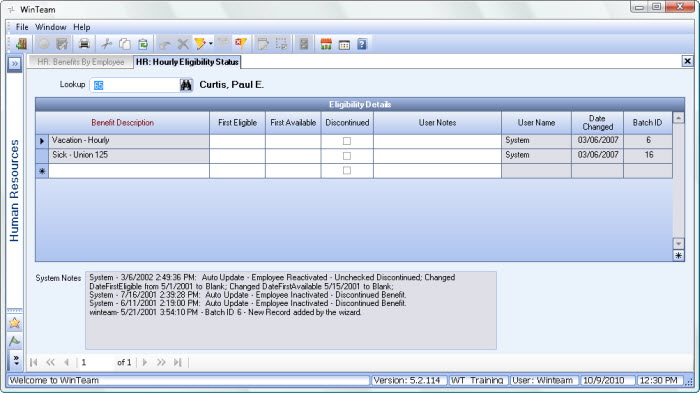
Key Functionality
Toolbar
Click the Advanced filter button to create or edit a filter for finding and/or sorting specific records. You can also select a Saved filter. Click the Apply Filter/Sort button to apply any filter or sort criteria you created. Click the Remove Filter/Sort button to remove a filter or sort, if one is currently applied. For more information see Advanced Filtering.
Employee Number
Enter an Employee Number, or use the Lookup, to view or edit their eligibility details.
If you access the Hourly Eligibility Status screen by clicking the Eligibility Status button from the Benefits By Employee screen, the system fills the Employee Number field by default with the employee you were viewing on the Benefits By Employee screen.
Eligibility Details grid
Benefit Description
Select the Benefit that you want to use to set up an Hourly Eligibility Status record. Only those Benefits currently set up in the employee’s Benefit Category are available in the list.
First Eligible
The system determines the Date First Eligible by using the First Eligibility Based On rules found on the Eligibility tab of the Benefits Setup screen.
Note: When the Benefit Wizard is run for accruals. it looks for employees that meet the accrual criteria and do not have a date populated in the First Eligible field. After finding these employees, the wizard automatically populates their First Eligible field based on criteria from the Eligibility tab of the Benefit Setup window.
You may modify this field if necessary. Enter a date between the 1st and the 28th of the month. If you enter a date greater than 28, you will receive a message. Errors would result when determining the number of months of Eligibility for Accrual Calculations.
As the message indicates, if we did not force this to a strict range of 1-28, then if someone picked the 31st, then assumptions would have to be made, when computing the number of months of eligibility.
Example: If someone had a Date First Eligible of 12/31, and today was 2/29 - have they been eligible for 2 full months? Some might say yes, some might say no. In order to take the guessing out of it, we require you to make that decision for us. You must decide if eligibility will be based on the 28th, or based on the 1st (since every month has a 28th and a 1st).
The Eligibility Status Report can be filtered by Dates First Eligible.
First Available
The system determines the First Available field by using the information stored on the Availability tab of the Benefit Setup screen for the Hourly Accrual benefit. You may modify this field if necessary. In some cases, the eligibility date for an Hourly Accrual benefit is not going to coincide with the date that an employee can start to use the hours that have accrued. Because of this, there is an Availability tab on the Benefit Setup screen for Hourly Accrual benefits.
Note: When the Benefit Wizard is run, for each employee/benefit combination, an automatic process checks the First Available for a blank value or absence of a record. If a blank value is found, the process calculates and fills in the value based on information from the Availability tab of the Benefit Setup window. If no record is found, it creates a line for the benefit and populates the First Available field.
Discontinue
If you select the Discontinue Benefit check box for an Hourly Eligibility Status record, the system stops accruing hours for this benefit for this employee effective immediately.
If you clear this check box, the system continues to accrue hours for this benefit for this employee.
Note: If you terminate an employee, you must either select the Discontinue check box or remove the Benefit Category from the PAY: Master File (Other Info tab). Otherwise a new record is added when the benefit wizard is run, but with 0 hrs added. The System Notes section will contain detailed information.
User Notes
Enter any notes pertaining to this Hours Detail record. If you enter more than one line of information, the system automatically wraps the lines of information for you.
These notes can be included in the Eligibility Status Report.
User Name
Displays the logon name of the user who created or last changed this Eligibility Details record. You cannot modify this information.
Date
Displays the date this Eligibility Details record was created or last changed. You cannot modify this information.
Batch ID
Displays the Batch ID of the Hours Accrual batch that created the Eligibility Details record. If no Batch ID is shown, this indicates that the Eligibility Detail line was entered manually. You cannot modify this information.
System Notes
Displays changes made to the Eligibility Details record. You cannot modify this information.