Overview
When you rollover General Ledger accounts from the ending fiscal year to the new fiscal year, the system will create a journal entry to update the General Ledger accounts. You must still run the Update to General Ledger to complete the Rollover, but the system creates all of the entries for you.
The effect of this Rollover is such that, the ending totals for Balance sheet accounts are carried into the beginning balance for the new year, and the Income and Expense accounts are zeroed out with the net profit or loss updated to the Retained Earnings account.
- Close the last period for the current fiscal year and complete any year end audit adjustments.
- From the System Menu, click Setup, and then click System Defaults. Verify the GL Retained Earnings account number.
- From the General Ledger Menu, click Year End Rollover. The Year End Rollover screen displays.

- The current fiscal year defaults to the Old Fiscal Year field. The New Fiscal Year, Posting Date, and Retained Earnings Account number also default. If you change the Old Fiscal Year field, the New Fiscal Year and Posting Date will change accordingly. The Posting Date will always be the first day of the new fiscal year.
- Enter your initials.
- Select a Journal Type. You may wish to create an Annual or Year End Journal Type.
- Click the Update button to begin creating the Adjusting Journal Entry. Click OK to complete the Update.
- From the General Ledger Menu, click Adjusting Journal Entries.
- Using the Lookup, filter using the Journal Type of the Rollover you wish to view, and click Search.
- Select the rollover record you wish to view.

- The record created through the rollover displays. Notice Year End Rollover above the Journal ID field.
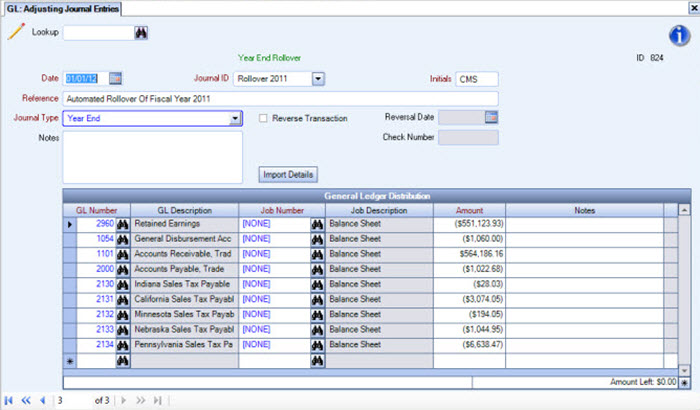
- Close the screen.
- From the General Ledger Menu, click Update to GL.
- In order to complete the update, continue with the General Ledger Update.

- You may want to print the Adjusting Journal Entries report from the Preview option.
- Once you have verified the entries, click the Update/Print button.
- Verify that the Debits and Credits are equal and click Commit.
- Once the update finishes, the Year End Rollover is complete.
