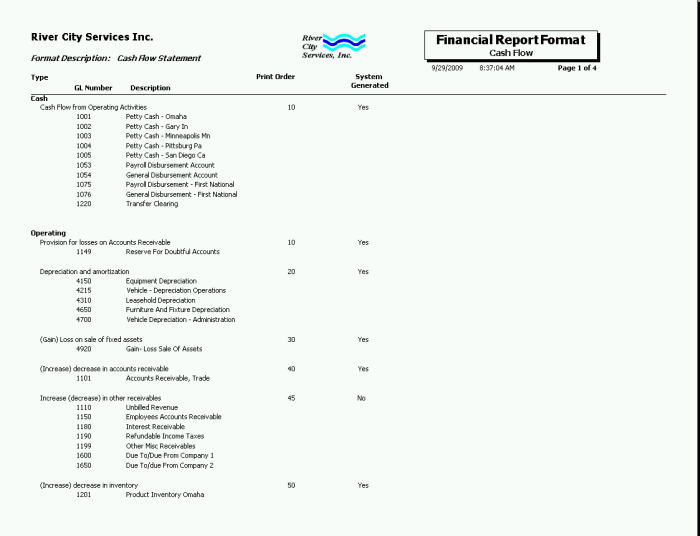Overview
The Financial Report Format is used to print the financial formats that were set up in the Formatting of Financial Statements area.

Key Functionality
Type a description to name the report. This description prints above the Report Title.
Available for Clients using the Multi-Company feature. The Default Company Name for Report is populated from the Company Setup screen. The list contains all companies you have permission to access. The default company prints on every page of the report.
If the User has permission to only one company, then just that one company will display in the list. If the User has permissions to more than one company, the list will contain all companies the User has rights to PLUS the default reporting company. For more information see Learning about WinTeam Reports.
Use the Format Type option group to select the statement format to include on the report.
Click Balance Sheet to use only Financial Statements that are defined as Balance Sheets on the report.
Click Cash Flow to use only Financial Statements that are defined as Cash Flow on the report.
Click Profit and Loss to use only Financial Statements that are defined as Profit and Loss on the report.
Format Descriptions
Use the Format Descriptions category to select the available financial statement formats to print.
Select All to print all available financial statement formats.
Note: Selecting All will print either all Balance Sheet, Cash Flow, or Profit and Loss formats based on the selected Format Type.
Select Pick to print specific financial statement formats. When you select Pick, a list of available Financial Statement Formats will display. This list is based on the selected Format Type (Balance Sheet, Cash Flow, or Profit and Loss). Select the check box next to each format to print.
Select this check box to print the company logo on the report. It is selected or cleared by default based on the option selected in SYS:Defaults. However, you can modify the setting on each report.
Select this check box to include a list of the report options selected for the report. The Report Criteria page includes any ranges specified and each Category/Record selection made for the report. This check box is cleared selected by default.
Preview
Click the Preview button (or use the shortcut key, ALT + V) to view the report before printing.
Click the Print button (or press ALT + P) to send the report to your default printer.
Export
Click the Export button (or press ALT + X) to export the report to a specified format. Reports may be exported to Adobe Acrobat (PDF), Excel, Comma-Separated Values (CSV), Grid View and E-mail (available for premise-based clients only).