Overview
You can access the Unbilled Resale screen clicking the Unbilled Resale button on the Invoices or Recurring Invoices screen.
Use the Unbilled Resale screen to display records from Inventory Resale that have not been invoiced through Accounts Receivable.
The screen displays the Reference ID, Job Number and Description, Customer Number, and Document Date.
It also allows for the selection of specific inventory documents to be imported into an Invoice.
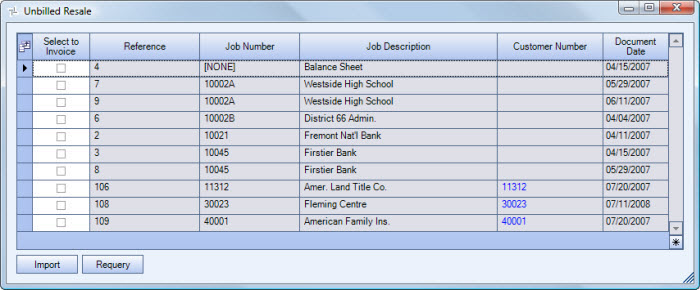
Key Functionality
Use the Field Chooser to select the columns you wish to be displayed in the grid.
Use the Select to Invoice check box to select the documents from Inventory Resale to import into the Invoice Entry screen. The check boxes are defaulted as cleared (unchecked).
Once all of the appropriate documents have been selected, click the Import Button to import the selected documents into the Invoice Details section of the invoice.
Displays the reference ID of the unbilled document from the Inventory Resale screen.
Displays the Job Number and Job Description the inventory was resold to.
When importing records, the Job of the Unbilled Resale will populate the Job Number in the Invoice Details grid.
Displays the (Inventory Activity) Customer Number.
Double-click on the Customer Number to display the Customer Master File record.
Displays the date the document was created in Inventory Resale.
Click the Import button (or press ALT + I) to import the information for the selected documents into the AR: Invoices screen. These items are appended to the Invoice Details grid on the AR: Invoices screen.
If a Purchase Order Number exists on the Usage/Resale record, it will be imported. If a Purchase Order Number already exists with the Invoice, the Usage/Resale record's purchase order number will be overwritten.
Click the Requery button (or press ALT + R) to refresh the Unbilled Resale screen.
