Overview
The Customer Details screen can be accessed from the Customer Details button on the Customer Master File screen.
The Customer Details screen displays on top of the Customer Master File screen and allows you to view historical information, along with payment and balance information. These fields are for information purposes only and may not be modified.
Double-click on any of the amount fields to display the source information.
Customer Details screen
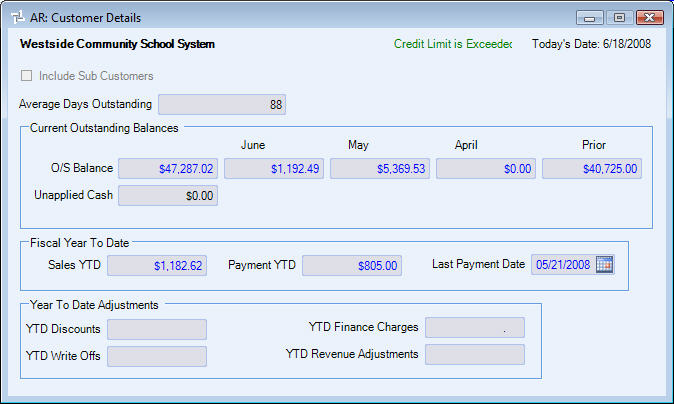
Related Information
- Check a customers last payment date?
- Check a customers outstanding balance?
- Check a customers unapplied cash?
- View detailed payment and invoice information?
- See Accounts Receivable topics?
- Go to Accounts Receivable Main Menu?
Key Functionality
Credit Limit Status
If a customer exceeds their Credit Limit, a status message displays here.
The Credit Limit is setup in the Customer Master File (General tab) screen.
Today's Date
Displays today's date.
Include Sub Customers
This check box is available if this is a Parent Customer.
Select the Include Sub Customers check box to include sub customers in the details.
Average Days Outstanding
Displays the average number of days invoices are outstanding.
To calculate the number of days the system will look at the AR: Defaults setting, Number of Months to use for computing Average Days Outstanding. WinTeam will go back that number of months for Invoices to include based on the Invoice Date.
If you have the number of months set to 12, and the invoice is not paid in full, the system will look at invoices with an invoice date that is not more than 12 months old from "today's date".
Example: Today's Date is 06/24/08 and all invoices have Net 30 day Terms.
Invoices dated on or after 05/25/08 will not be included because they are not over 30 days old.
6 days in May and 24 days in June = 30 days
Example: Today's Date is 06/24/08 and all invoices have Net 30 day Terms.
Invoices dated 05/24/08 or earlier will be included because they are "past due".
7 days in May and 24 days in June = 31 days - This is considered "past due"
If the Invoice is paid in full, the system will average the difference in days between the Invoice Date and the last Applied Date against this invoice.
The system divides the total number of outstanding days divided by the number of invoices.
Example: There are 5 invoices that are included in the calculation, and they total 151 days.
151 days / 5 invoices = 30.2 average days, rounded to 30 days.
Current Outstanding Balances
Displays a customers outstanding balance.
You can double-click on the amounts to open the Invoice Review screen filtered for the applicable records.
1st field - Displays the total cumulative outstanding balance owed by the customer. This value represents the last three months and any prior outstanding balance.
2nd field - Displays the total outstanding balance owed for the current month. This is based on the calendar month, not the fiscal month. The current month displays above the field.
3rd field - Displays the total outstanding balance owed for the month prior to the current month. The month name displays above the field.
4th field - Displays the total outstanding balance owed for the two months prior to the current month. The month name displays above the field.
5th field - Displays the total outstanding balance prior to the last month listed.
Unapplied Cash
Displays a customers unapplied cash balance. This is money that has been received, but has not been applied to an invoice.
If this field does not have a $0.00 amount, you can double-click in this field to open the Payments screen.
