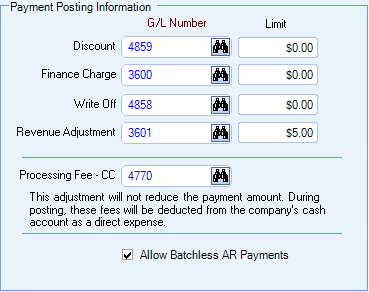Accounts Receivable Defaults Settings
An Online Payment section displays in the AR: Defaults window for databases licensed for payments. This section contains the option to activate and inactivate the web page, the branding and contact information, an optional alternative URL, and control of default access to the online portal for new customers.
Use the WorkWave Payments Integration check box as an emergency control to quickly disable online payments completely. When this check box is cleared the rest of the settings in the section are unavailable.
When the payments integration is disabled, customers cannot access the online portal and the payment link (if configured) does not display on invoices. Previously submitted payments continue through the settlement process and access to the WorkWave Merchant Portal remains unchanged.
Clearing this check box does not reset all payment related settings (credentials, invoice preferences, etc). When online payment is re-enabled, the system resumes where it stopped, without forcing users to reconfigure the settings. If the bank or credit card data has already been submitted successfully (i.e., the end-user gets the success message) when this check box is cleared, then the transactions process as intended. However, if the end-user has not received the success message, then anything in progress is aborted and the end-user is redirected to the login page where there is message directing them to contact the vendor to complete their request.
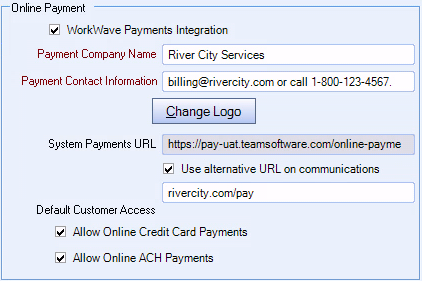
To customize the login page, enter the company logo, company name, and billing information in the Online Payment section. If there are changes to the logo, the page is saved automatically, otherwise, click the save button to see the changes on the web page.
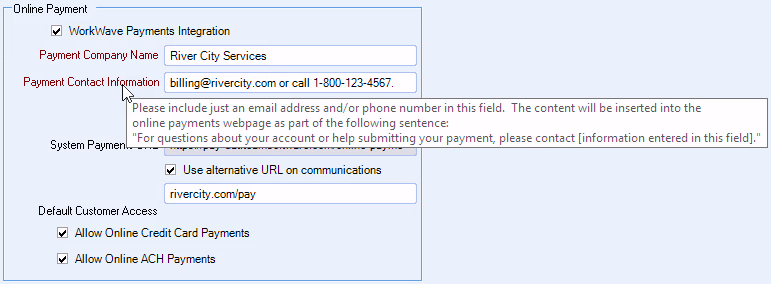
Click Change Logo to upload an image to be displayed on the login page. The image must be in one of the following formats: .bmp, .gif, .tiff, .jpg.
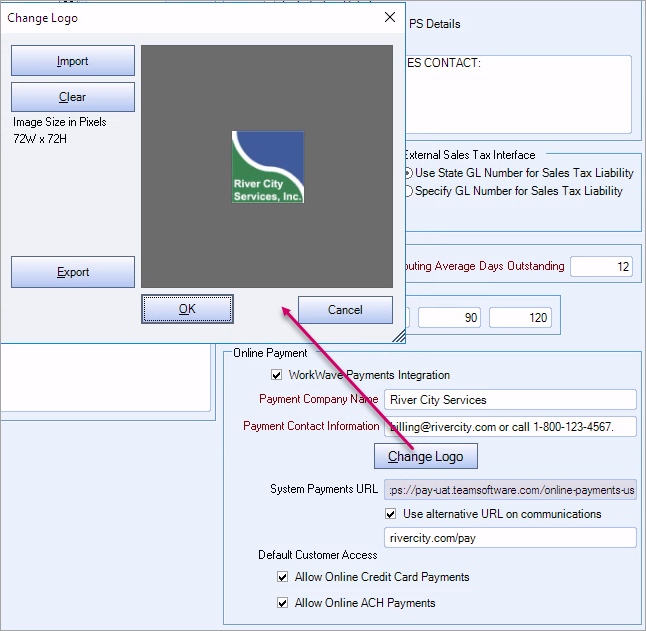
The image can be a maximum of 340 x 100 (width x height in pixels). A warning message displays if the logo exceeds this size. Click OK to proportionally scale the image to fit the space or click Cancel to cancel the upload and import another image.
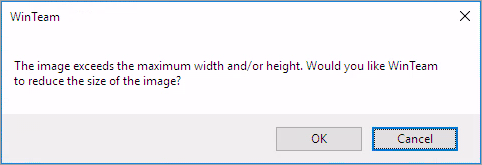
The system-generated payments URL (e.g., https://pay.teamsoftware.com/databasename) is read-only. Authorized payments users can select the Use Alternative URL on Communications check box to use an alternative or vanity URL to print on invoices and/or include in email reminders. The company must own that URL and is responsible for redirecting users from that URL to the system-generated URL.
Example: Client owns abccompany.com and wants to use abccompany.com/pay on their email reminders. The client must work with their internal IT department to set up abccompany.com/pay and redirect all users from that page to pay.teamsoftware.com/abccompany.
When the Use Alternative URL on Communications check box is selected, a URL must be provided to save. A warning message displays to confirm the alternative URL is unique.
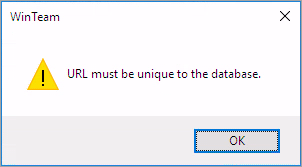
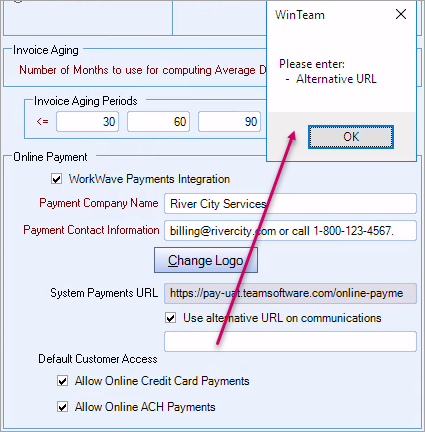
When an alternative URL is used, all references to Payment Link use the alternative URL. Only communications and invoices that have not been issued or created recognize updates to the URL. Display of the payment link on an invoice is dependent on the settings in the SYS: Company Setup and AR: Customer Master File windows.
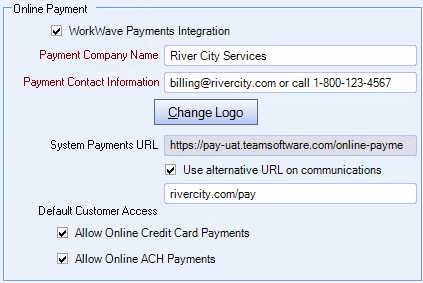
Select the Allow Online Credit Card Payments and/or Allow Online ACH Payments check boxes to allow new AR: Customer Master File records that are created to use online credit card and/or ACH payments by default. Existing records are not impacted because this setting is only used when a new record is created.
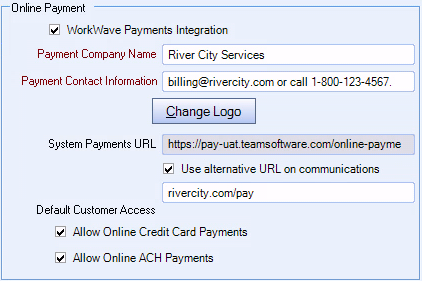
A Processing Fee CC general ledger account for all online payments must be set in the Payment Posting Information section of the AR Defaults window.