Key Functionality
Approving, Denying, Reviewing and Auto Approving Records
You are only able to approve records that have pending changes made by other users and that have not yet been paid. If a pending record has been paid, no further action can be taken on it, except to deny it.
If you have permission to approve timekeeping records the Needs Approval icon ![]() displays on the card.
displays on the card.
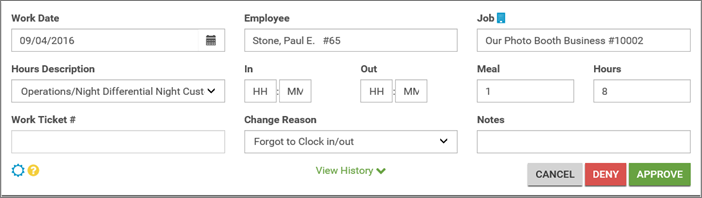
The Timekeeping widget can be access from the Main, Job, Employee or My eHub landing pages.
Select the Approve button on the expanded card to approve the record. A confirmation Record Saved message displays at the top of the screen.

Select the Approve All button in the screen header to approve all pending records.
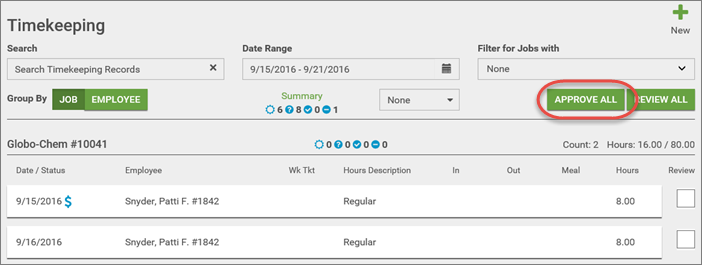
Select the Approve All button in the group header to approve all pending records in that group.

If a user has the Auto Approve screen feature, then any changes that user makes to a record will automatically be approved and the record will appear with the Approved icon in the Date/Status column. The record will also automatically update to WinTeam when the record is saved.
Note: To maintain a system of checks and balances, TEAM does not recommend assigning both the Can Enter Own Time and Auto Approve Changes screen features to a single Security Group for the Timekeeping screen. A user with both of these features assigned could modify his/her own timekeeping records without approval from another user.
Select the Review check box next to the card you want to mark as reviewed.

Select the Review All button in the screen header to mark all records as reviewed.
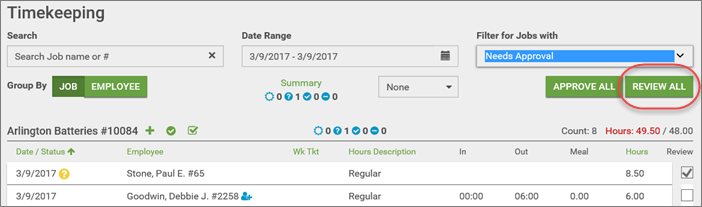
Select the Review All button in the group header to mark all records in that group as reviewed.

Select the Deny button on the expanded card to deny the record. A Deny Record window displays where you must select a Denied Reason from the drop-down to proceed.
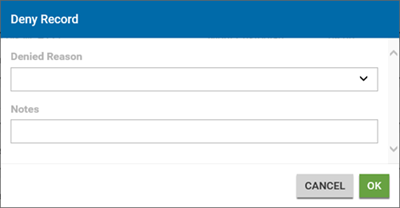
Including Notes are optional.
Click the OK button to deny the record and save the changes.
Options available in the Denied Reasons list are set up and modified on the ESS tab of the eHub Setup screen in WinTeam.
Security
A supervisor must have access to the Can Approve Others' Changes feature assigned in the Timekeeping Security Group in order for them to have access to approve or deny records. See eHub: Security Groups for additional information.
For additional information on the timekeeping screen see this eHub: Timekeeping for Supervisor Access link.
