You can create new timekeeping record for Jobs you work at and/or supervise.
Key Functionality
Create a New Timekeeping Record
From the Main/My eHub dashboard, click View All from the Timekeeping section. You can also access Timekeeping from the Job and Employee landing pages.
Click the New icon to the right of the job or employee name to create a new record.
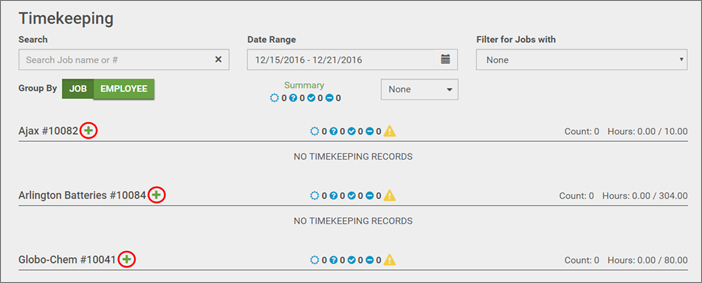
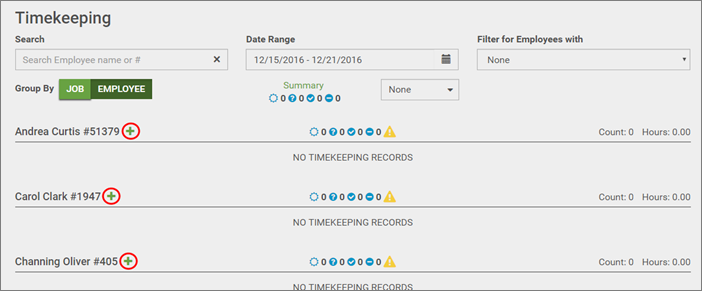
The Create Timekeeping Record entry screen displays.
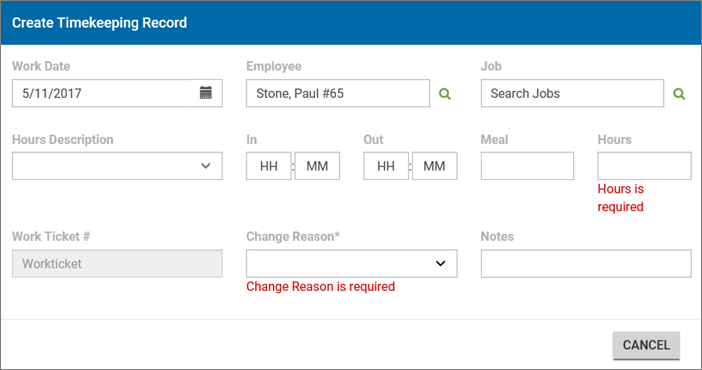
Fill in the appropriate information in the window fields.
- Work Date, Employee and Job fields are required. Users can enter timekeeping only those jobs or employees they supervise.
- The default Hours Category for the job defaults into the Hours Description column. You can change the Hours Description as appropriate. If you are using the HR Benefit module to track your employee's benefit hours the availability displays below the Hours Description. This helps to ensure an employee has sufficient benefit hours (sick, vacation, etc) prior to logging the time.
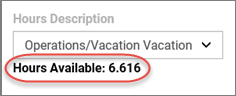
- The Hours field is required. If you enter the In and Out fields the Hours field will automatically calculate.
- A Change Reason is required to log the reason you are adding or changing the current timekeeping records.
- Click the Save
 button to save the record. The record is automatically under the job or employee you selected. An indicator displays at the top of the window to confirm the save.
button to save the record. The record is automatically under the job or employee you selected. An indicator displays at the top of the window to confirm the save.

Click the Cancel ![]() button to cancel the addition of a timekeeping record.
button to cancel the addition of a timekeeping record.
The new record displays a New icon ![]() in the Status column.
in the Status column.
For additional information on the timekeeping screen see eHub: Timekeeping for Supervisor Access.
