The Timekeeping Lite Mode is helpful when you are viewing a large amount of records. This mode will load the screen data faster for increased efficiency.
If you are a user associated with many jobs and/or records, eHub automatically routes you to the Timekeeping Lite page. On the Lite page, there is a link to easily return to the full mode page and a tool tip that explains the difference between the pages.
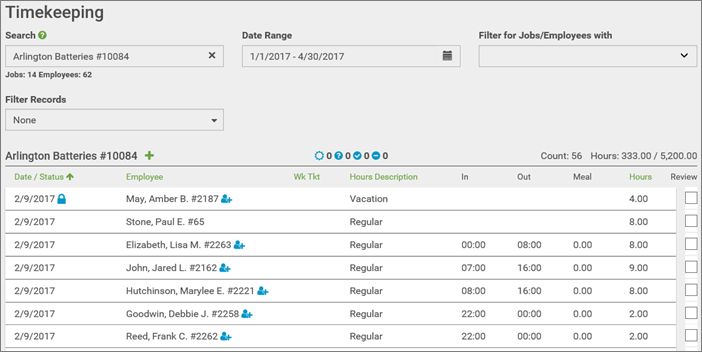
To access this mode, select the Switch to Lite Mode link in the top, right corner of the Timekeeping screen.

Also, on the Timekeeping screen if you filter for a date range greater than 30 days, a window will display with an option to move to the Lite Mode of the Timekeeping screen.
Tip: Another option to access the Timekeeping Lite Mode directly, without waiting for the initial Timekeeping screen to load is to navigate directly to this screen and bypass the regular Timekeeping screen. To access this screen add "ehub/tk/lite" at the end of your eHub URL. This will direct you right into the Timekeeping Lite Mode screen. You will still be asked to login with your eHub credentials if you are not currently logged into eHub when accessing the Lite Mode through the URL.
The Lite Mode screen features are similar to the regular Timekeeping screen, still providing you with the information you need, however it is narrowed down to the selected individual job or employee. On this screen the timekeeping records will not load initially.
To start on this screen, use the Search field to find a job or employee. If there are more than 10 search results, the Show More Employees and Show More Jobs links display at the bottom of the search list. Click these links to open the advanced search window where you can see all of the search results. You can use the Date Range and Filter for Job/Employees with fields to limit the search results further.
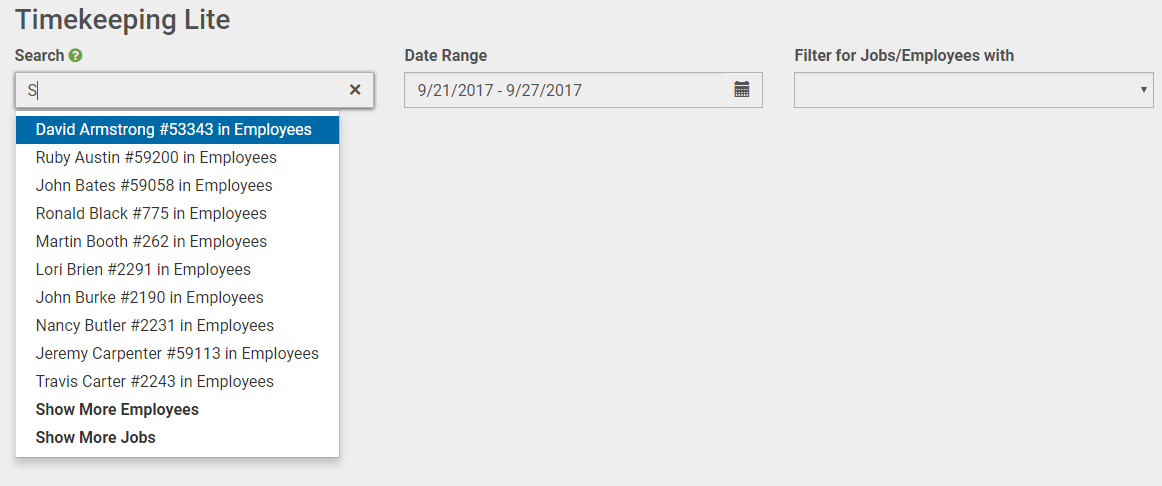
To see a list of all Jobs or Employees click on the green value link under the Search field. Once you select the job or employee from the list the Search field will populate with the selection and records returned

Note: The Overlapping Times exception is not available on the Timekeeping Lite Mode screen by job view. It is available by employee in the Lite Mode, or in the regular Timekeeping screen by both job and employees.
For additional information on the timekeeping screen see eHub: Timekeeping for Supervisor Access.
