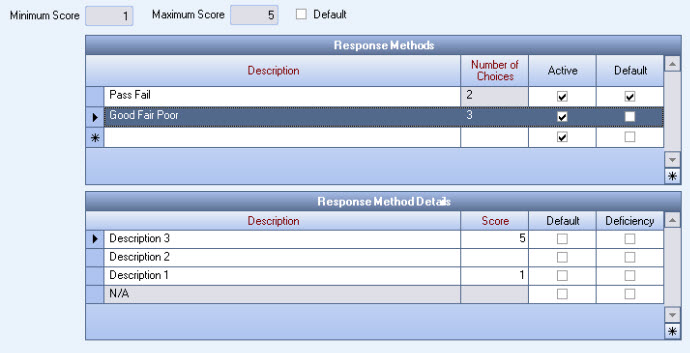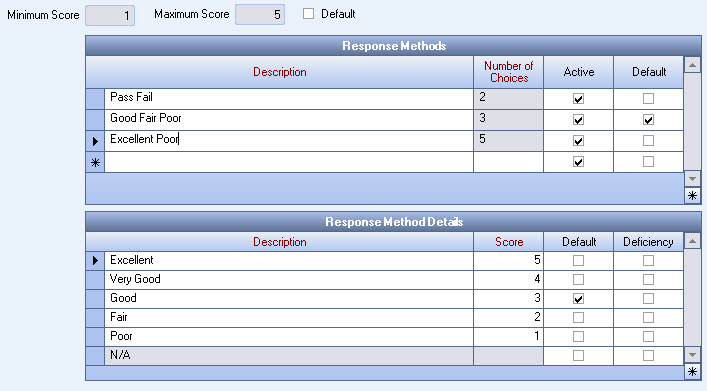Overview
Response Systems are groups of answers for a Checkpoint Template that have a set minimum and maximum score. The set minimum and maximum values ensure that all Response Methods within this system have the same value (prior to weighting).
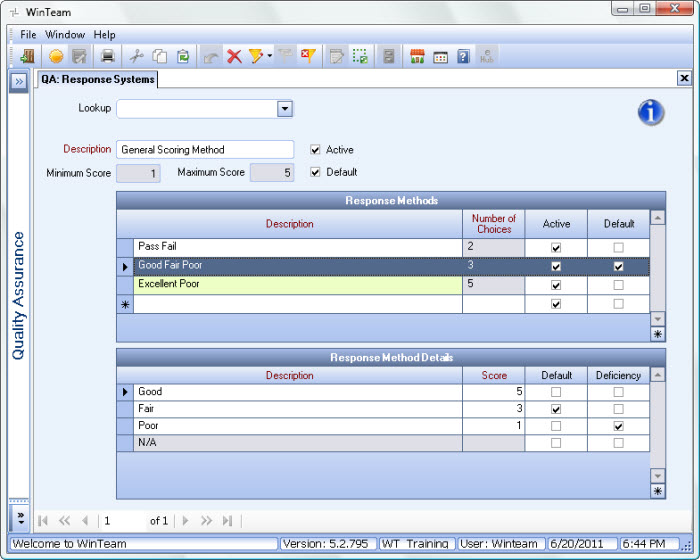
The Response Systems screen can be accessed from the Quality Assurance Menu and the Checkpoint Templates screen.
Key Functionality
The QA Response Systems screen does not have its own Security Group.
It is part of the QA ALL Security Group.
This screen has the Read-Only Feature. For more information see Learning about Read-Only Security.
Tip: For more information see Security Groups Overview and Security Groups By Module.
Select the Response System you want to view or edit from the Lookup list. Both the Description and ID display in the list.
Use this field to enter a unique name for the record. After a new record is created, WinTeam displays this Description with the corresponding ID number in the Add/Edit list.
The Description is limited to 50 characters.
Select this check box to make the selected record active. Clear the check box to make the record inactive.
Note: When creating a new record, Active is set by default.
Select to indicate if this Response System should serve as the default Response System when creating a new Checkpoint Template.
When creating a new record, this entry is required.
Enter a score of 0 through 1000.
On an existing record, this field is not available for entry.
When creating a new record, this entry is required.
Enter a score of 0 through 1000. This number must be greater than the Minimum score.
On an existing record, this field is not available for entry.
Once the header information is complete, you can enter information in the Response Methods grid.
An entry cannot be made in the Response Methods grid until a new Response System has been added.
The Response Method Details must contain a Score equal to the Minimum Score and a Score equal to the Maximum Score.
When a Response Method has been saved, you can no longer edit the Minimum and Maximum Score in the header area.
You can enter as many Response Methods as you want and each Response Method must contain detail records including both the minimum and maximum scores. You must select a Default Response Method before saving.
When you select the Number of Choices, the Details grid will populate with a detail line item for the minimum score, maximum score, and a N/A entry.
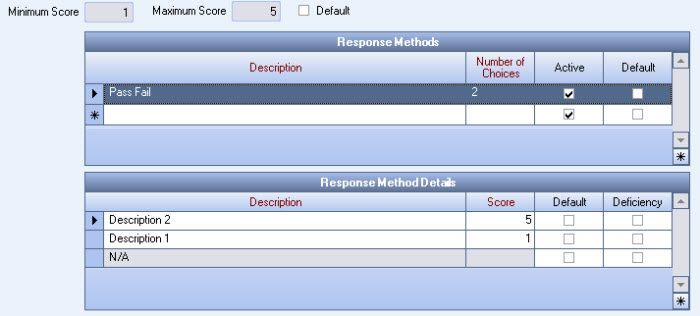
Change the Description in the Details grid to be more specific with the choices. Make sure each choice (detail line) has a Score. You are not required to select a Default Response Method Detail.
Once a value is selected in this field, it cannot be edited, changed or deleted.
When a user selects the Number of Choices, the bottom grid populates with new rows based on the Number of Choices. The rows initially contain Descriptions as “Description 1”, “Description 2”, etc., and will always include a row with a Description of N/A that cannot be renamed. This N/A row always has a blank score which cannot be changed. This row, however, can be selected as the default and made a Deficiency. The N/A row does not count towards the Number of Choices. So, a Choice count of 4 would yield 5 rows: 4 Choices and 1 N/A row.
If you select the Deficiency check box for a specific Score, the Item will display as a Deficiency whenever an Item is scored with that result.