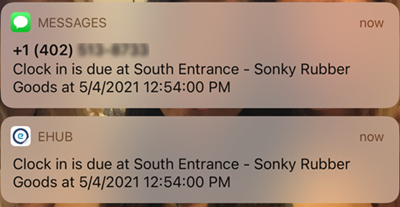Overview
You can remind employees via an SMS text message that they need to complete a periodic check or initial clock-in, before they are tracked as missed, to reduce the cost involved in updating the system for missed periodic checks and clock-ins.
Setup
On the General tab of the Job Master File window, click the Opt In button for each phone number you want to enable for SMS messages. After you click this button, a message is sent to the phone number which requires a YES reply to complete the opt-in process.
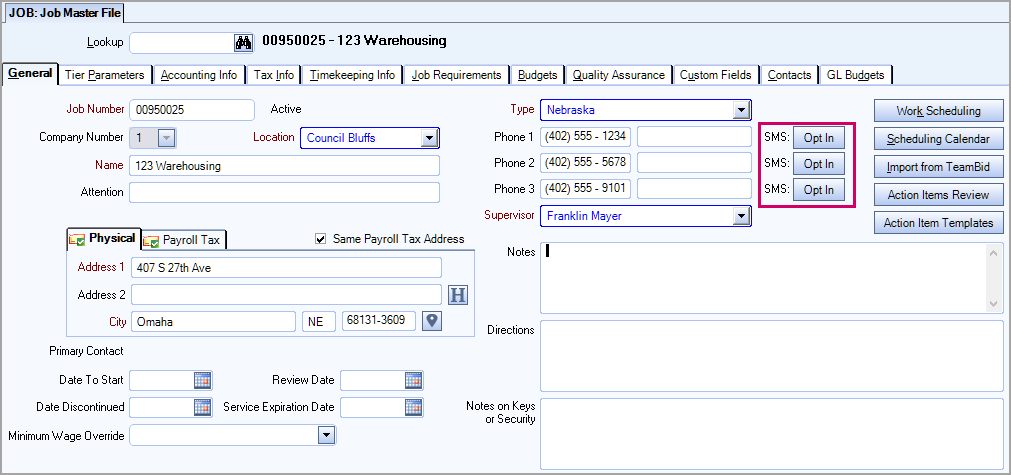
Workflow in WinTeam
In the Post Setup window, in the Shift Details grid:
Periodic Checks:
In the Periodic Checks section, select the Use check box to enable the shift for periodic check reminders. When this check box is selected, the drop-down list in the Reminders column is available. win this list to select either Job Site Phone or Employee Phone to receive the SMS periodic check message reminders for the shift. By default, the Use check box is cleared and the Reminders are set to None.
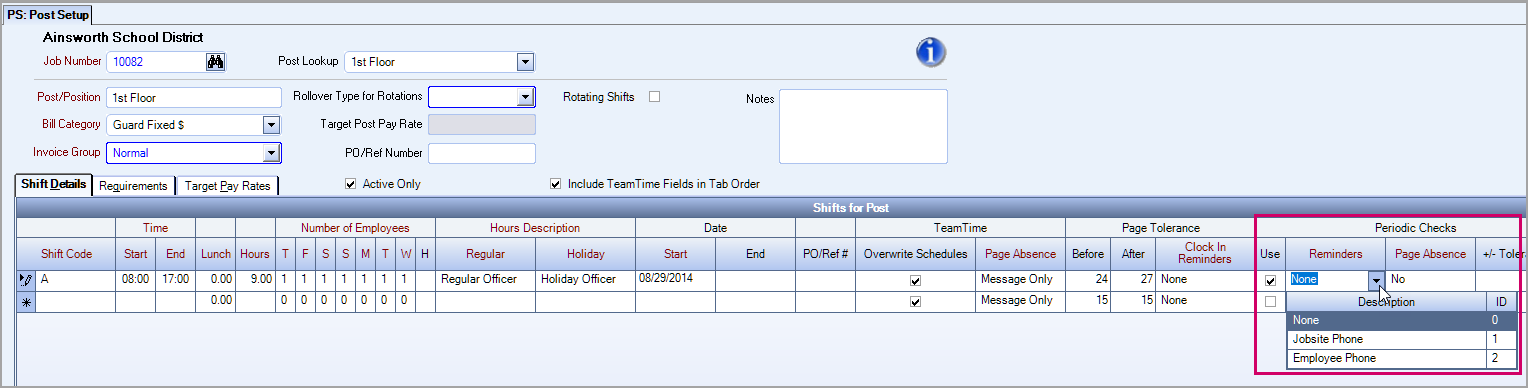
Missed Clock-In Reminders
In the Page Tolerance section, in the Clock In Reminders column, use the drop-down list to select either Job Site Phone or Employee Phone to receive the SMS missed clock-in message reminders for the shift. By default, Clock In Reminders are set to None.
Note: A clock in reminder is sent at the beginning of the shift and again five minutes later.

Messages on Mobile Devices
The format for periodic messages on mobile devices is:
A Periodic Check is due at <PostDescription> - <JobDescription> at <PeriodicCheckScheduledDateTime
Following is an example of a periodic check notification on a mobile device:
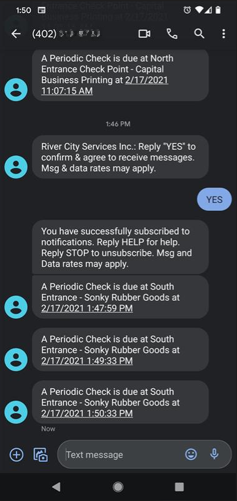
Following is an example of a clock-in reminder on a mobile device: