State Code filters will assist in filtering Local tax codes to just those that apply to a particular state. This feature is helpful if you have a high volume of Local tax codes.
State Code filters are set up in PAY: Taxes and can be used in both the Employee Master File and the JOB: Job Master File.
Note: Before using this feature, make sure to discuss with appropriate individuals of your company in order for everyone to be aware of the impact of the feature and what process changes need to be made (if any).
To Use State Code Filters
- From the PAY: Taxes menu, Enter a State Code for each City and County/School District Tax Code. You must do this in order for the State Code filters to populate in the Employee and Job Master Files.
- In the Tax Info taba State filter is displayed next to each of the Local tax code fields. Use the filter to limit the Local field to only display codes relevant to the selected state. For example, when setting up a new Employee, you can use the State drop down to select which state you want to filter localities for, and this will greatly shrink the list of localities, reducing the likelihood of mistakes. If you do not filter by State, the Local tax code drop down will include all Localities.
- In the JOB: Job Master File a State filter is displayed to the left of the County and City Payroll Tax fields. Use the filter to limit the County and/or City Payroll tax fields to only display codes relevant to the selected state. For example, when setting up a new Job, you can use the State drop down to select which state you want to filter for, and this will greatly shrink the list, reducing the likelihood of mistakes. If you do not filter by State, the Local tax code drop down will include all Cites and Counties.

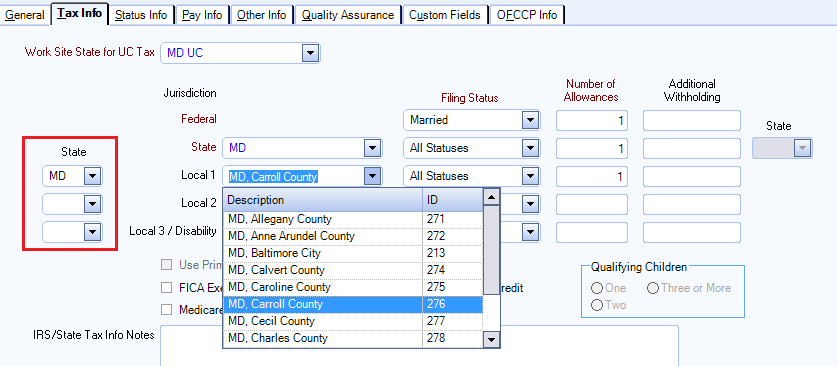
Note: Changing the State code for an existing Employee will clear the Local tax code and Status. A message will display stating that the record cannot be saved due to required fields not being filled in, and you can cancel the change by pressing the Esc key twice.
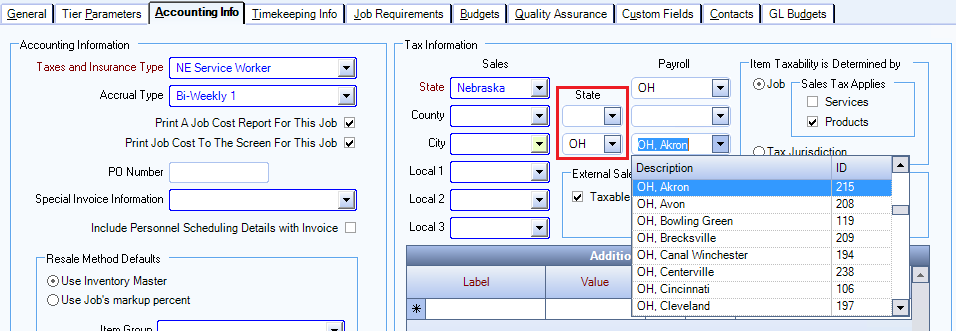
Note: Changing the State code for an existing Job will clear the Local tax code. A message will display warning that "Changing this State Code will cause the current Local code to be cleared. Are you sure you want to continue?" Click Yes to remove the local code. Click No to cancel.
