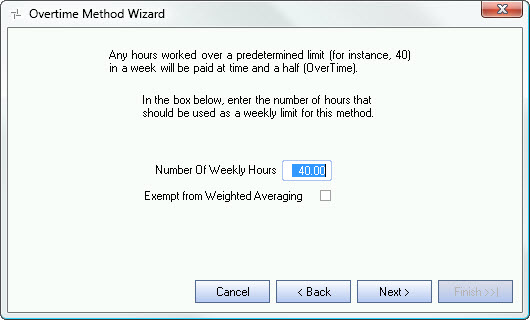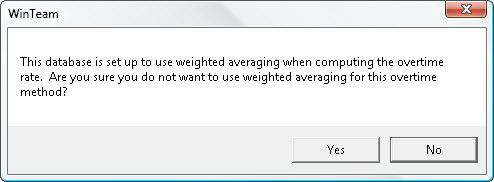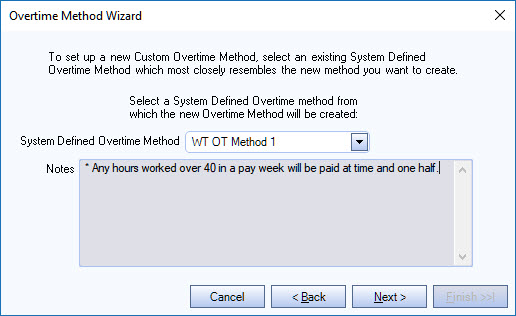Use the Overtime Method Wizard to create a Custom Overtime Method or modify an existing Custom Overtime Method.
Tip: Review Overtime Method Wizard and System Defined Overtime Methods before creating a custom overtime method.
To create (or edit) a new Custom Overtime Method
- From the Payroll Menu, click Defaults.
- Click the Overtime Method Wizard button.
- Click New to create a new Custom Overtime Method, and then click Next
OR
Click Edit to edit an existing Custom Overtime Method, and then click Next. - Select a System Defined Overtime method to use as a base for your new Overtime Method, and then click Next
- Select an existing Custom Overtime Method that you want to edit. Only Custom Overtime Methods display in the list (no System Defined Methods).
- Enter the number of hours should be used as a weekly limit for this overtime method, or Daily hours to work before Overtime begins and Daily hours to work before Double Time begins (based on OT Method basis), and then click Next.
- This option allows a company to indicate a specific group of employees as exempt from Weighted Averaging. You will a warning message prompting you to confirm when you select this check box.
- Enter a Description for the Custom Overtime Method.
- Click Finish. Your Custom Overtime Method is now ready to use.
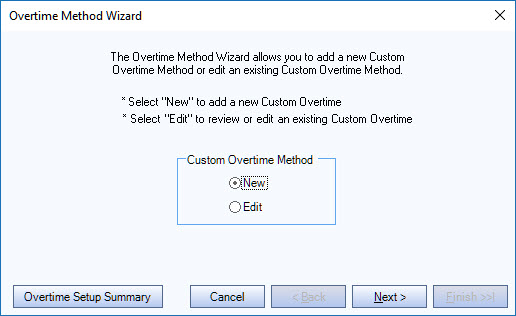
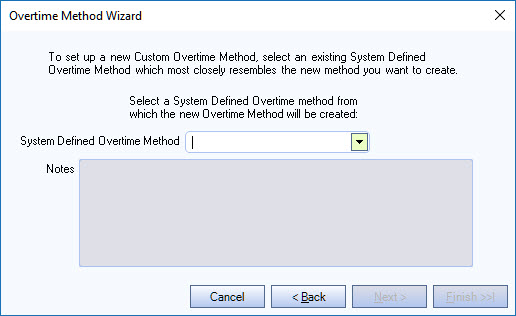
OR
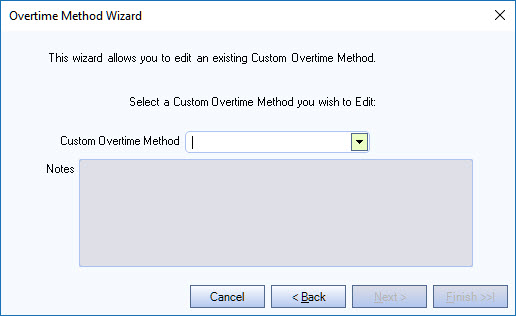
Note: If Use Weighted Avg for Overtime was selected in PAY: Defaults, the Exempt from Weighted Averaging check box is available to indicate a Custom Overtime Method as exempt from Weighted Averaging.