Overview
The Salary Distribution screen is accessed from the Employee Master File Pay Info tab by clicking the Multiple Salary Distribution button. (The Salary Distribution section displays when you select a Pay Type of Salaried in the Pay Info History grid). Use it to enter any Job(s) in addition to the besides the Primary Job to which you want to allocate salary for the selected employee. Enter only the Job Number and Percentage on this screen. The amount left is the percentage of the salary expense that the system will allocate to the Primary Job.
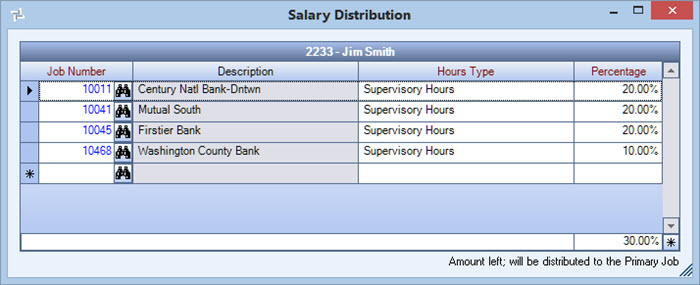
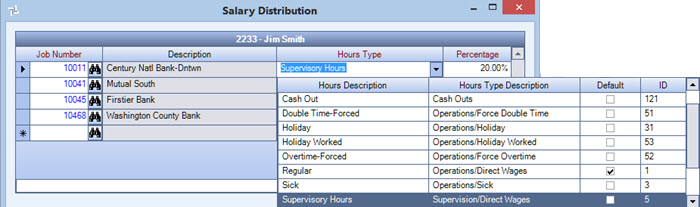
Key Functionality
Enter the Job Number for this distribution of the employee’s salary expense. Type the Job Number in this field, or use the Lookup to locate the Job Number.
Displays the Description of the associated Job.
Select the Hours Type to distribute this salary expense. The Job Number associated with this distribution record determines the default value and list of valid Hours Types.
Note: If an Hours Type previously used for this Employee Master File is made Inactive, it will continue to display in the list, but will be unavailable.
Displays the Description of the associated Hours Type.
Enter the percentage of this employee’s salary expense to allocate to the selected Job Number. You must enter the percentage as a whole number. For example, enter 20% as 20.00.
After you enter a Percentage, the Amount Left reflects the remaining percentage of the salary expense allocated to the Primary Salary Dept Job Number designated on the Employee Master File (Pay Info) screen.
Note: The total of allocated salary cannot exceed 100%. If you allocate 100% of the salary expense to a Job Number(s) in the Salary Distribution screen, 0% appears in the Amount Left. If this occurs, the system displays a warning message and none of the expense is allocated to the Primary Salary Dept Job Number.
Displays the percentage of the salary expense to distribute to the Primary Job. This is the percentage remaining after deducting the Salary Distribution records.
