Overview
The Employee Master File Check History screen displays detailed paycheck information for checks that have been processed in a payroll batch and checks issued to the selected employee.
The Date Range can be used to limit the range of checks that display.
If you have selected the option to 'Store PDF Copy of each Paycheck' on the Defaults screen, you can view a pdf copy of the paycheck by clicking the pdf icon at the end of each row.
The Payroll Check History Report can be used to list each paycheck issued with a breakdown of hours, earnings and deductions.
Standard grid functionality applies to this screen. For information on grid functionality see Understanding Grids and Using the Filter Row Feature.
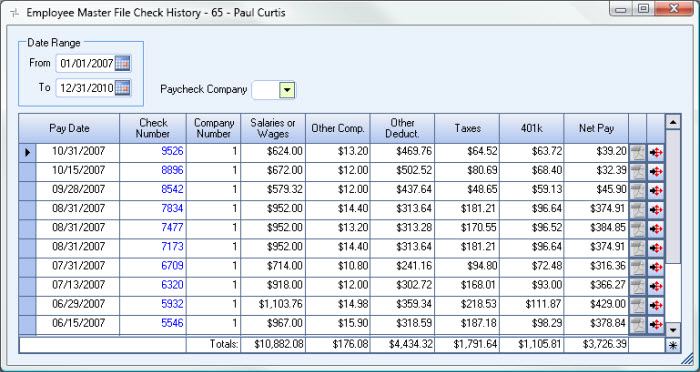
The Check History screen can be accessed directly from an Employee Master File record (from the Paycheck Info submenu).
Related Information
Key Functionality
The Date Range filters to limit the payroll checks that display on this screen. Enter the From and To Dates, or use the Date Control to select a date.
This field is visible only for Clients using the Multi-Company feature.
The Paycheck Company field filters the records by the employee's Company at the time the paycheck was created.
Leave the Paycheck Company field blank to display all records regardless of the company the check belonged to.
Displays the date of all processed payroll checks, whether issued or not.
Displays the check number of issued checks.
Double-click in the Check Number field to open the >Review and Edit Paychecks screen for the selected record. For records where there is no check number to display, “Not Printed” or ‘Tax Adj” will now display in blue text in the Check Number field. Double-clicking on this will take you to Payroll: Review and Edit Paychecks screen for the selected record.
This column is visible only for Clients using the Multi-Company feature.
Displays the Company Number that the check belongs to.
Displays the total salary or wages (before deductions) for the selected pay date.
Displays the Other Compensations for the selected pay date.
Details about the source(s) of the compensation does not display.
Displays the Other Deductions taken for the selected pay date.
Details about the source of the deductions does not display.
Displays the total of all taxes withheld for the selected pay date.
Displays the amount contributed to a 401k plan for the selected pay date.
Displays the net amount of pay for the selected pay date.
Net Pay = Salaries or Wages + Other Comp – Other Deduct. – Taxes – 401k
Totals
Displays the total amount for each column of information within the selected Date Range in the Totals fields.
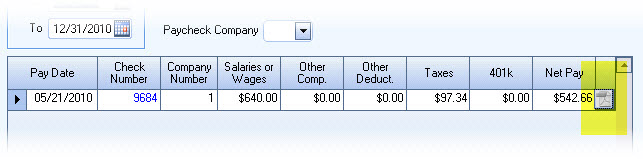
If there is not a pdf copy of the paycheck, the pdf button is disabled.
Click the PDF button to display a pdf of the check. You must have security rights to the PAY Review and Edit Paycheck screen in order to view the pdf.
- If your system does not have the pdf file type associated with a pdf reader application, this message displays:

At this point you must associate the pdf file type with your pdf reader application. If you are not sure how to change which programs are used by default, see your operating system Help files.
- If there is not a pdf reader application installed on your computer, the File Download dialog box
displays.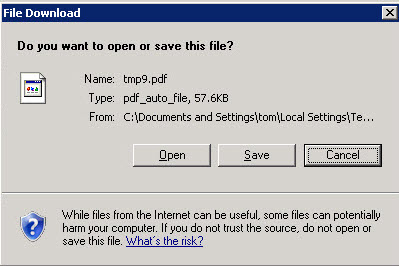
Security
In order to view a pdf from the Check History screen, the User must have additional security to the PAY Review and Edit Paychecks screen.
