Overview
The Tier Descriptions can be accessed from the Job Master File (Tier Parameters) screen.
Tier Descriptions are created for each Tier Caption. If one of your Tier Captions was Region, and your selections for Region included Midwest, Eastern, Western, Corporate and you wanted them to print in this order, you would assign the lowest ID number to Midwest.
Example: If the User who is logged on has a Basic Read Security level of 5, that User can assign any employee who has a higher security level, but cannot change or view any information in the Employee Master File that pertains to pay rate information.
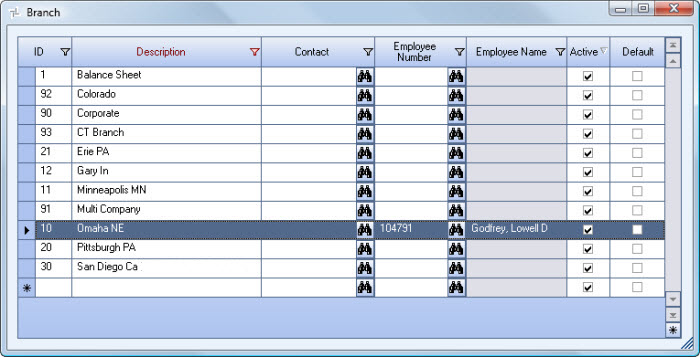
Key Functionality
WinTeam automatically assigns an ID to each new record, and uses the ID field to identify each record. You may change system-assigned ID Numbers.
Use this field to enter a unique name for the record. After a new record is created, WinTeam displays this Description with the corresponding ID number in the Add/Edit list.
Enter a Contact to associate with the Tier, or use the Quick Lookup to locate a Contact.
Double-click in the Contact field to open the Contact record.
Enter an Employee Number, or use the Lookup, to associate an Employee with the Tier Description.
When determining if the logged on User can assign an Employee to a Tier Description, the system looks at the User's Basic Read security level.
TEAMTECH ONLY
| Section | Item | Value | Module and Purpose |
|---|---|---|---|
| Payroll | BypassPayWriteSecurity | Yes | This setting bypasses the Basic Write Security for the Time Off Planner. When this setting is in place, it allows the user who has access to the Time Off Planner and Basic Read Permission for the employee to edit the Time Off Planner. |
| PayTimeOffPlanner | HideBenefitCategory | Yes | This setting hides the Benefit Details grid in order to expand the Planner Details grid. The Comments field has zoom ability. |
Double-click in the Emp # field to open the Employee Master File.
When an Employee Number is entered here, information from that Employees Time Off Planner displays in the Job Information screen (accessed from Post Watch). This makes it easy for the Scheduler to notify another person while the Tier Contact is on vacation.
Displays the Employee Name of the associated Employee Number.
Select this check box to make the selected record active. Clear the check box to make the record inactive.
Select this check box to make the selected record the default value for this Add/Edit list. WinTeam uses this record to automatically fill in the corresponding field on a new record in the related screen.
Security
The system looks at the User's Basic Read/Write Security Level to determine if the logged on User can assign an employee to a tier.
