Overview
The QL Access screen can be accessed from the following screens:
The QL Use screen enables you to filter for specific records.
Use the Lookup Received PO to select purchase order details to receive.
If an item is marked Rec'd/Closed in Purchase Orders, it will still display here available to select to be Received. Once it has been received, it will not appear in the list unless Include PO Details already linked to Received is checked (selected). If selected again, it will duplicate what has already been received.
You can filter the records based on Purchase Order Number, Warehouse, Vendor Number, Vendor Name, Item Number, Item Name, PO Type, PO Details Status, and PO Reference. You can also exclude records based on the Status of Not Approved or Closed-Not Shipped. You can include PO Details already linked to Received.
Use the Selected check box to select the details to receive, and then click Import.
- Press ALT + S to Search
- Press ALT + A to Select All (only available on screens that allow more than one selection)
- Press ALT + L to Select
- Press ALT + C to Cancel
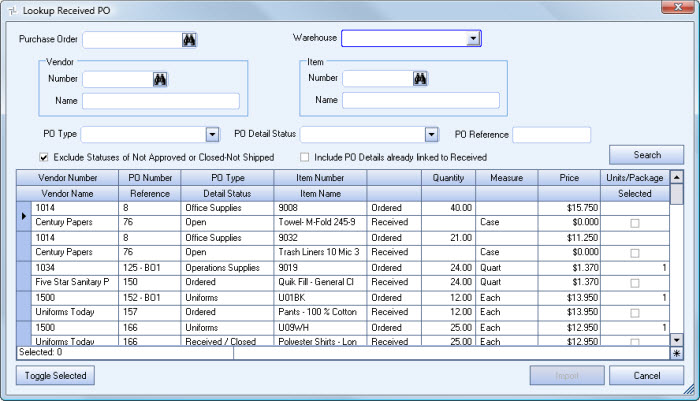
Related Information
Key Functionality
Filter Criteria
You can filter the records based on Purchase Order Number, Warehouse, Vendor Number, Vendor Name, Item Number, Item Name, PO Type, PO Details Status, and PO Reference. You can also exclude records based on the Status of Not Approved or Closed-Not Shipped. You can include PO Details already linked to Received.
Toggle Selected button
Click the Toggle Selected button to toggle the marked selections on or off each time you click.
Import button
Click the Import button to populated the Inventory Received Details grid (on the INV: Received screen) with the Purchase Order details.
Click the Cancel button (or press ALT + C) to close the Lookup without selecting records.
