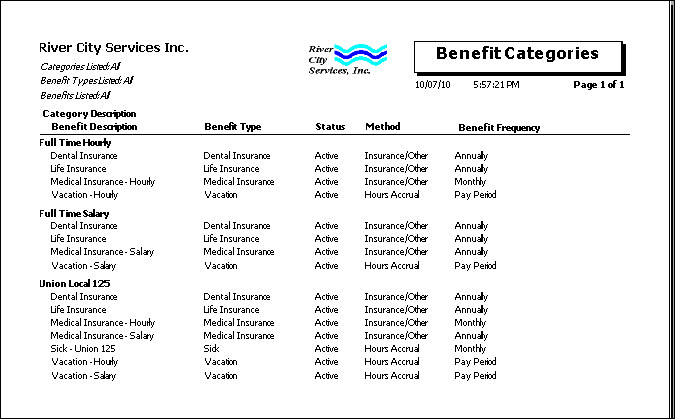Overview
The Benefits Category report is used to verify the Benefit Categories set up in the system and the Benefit Types associated with each Benefit Category.
The report includes the Category Description, Benefit Types associated with the Benefit Category, and associated Benefits for each Benefit Method.You may also include Notes associated with each Benefit Category.
Security
The HR Report Benefit Categories screen has its own Security Group, HR Report Benefit Categories.
The HR Report Employee Master File screen is part of the HR Reports All Benefits Security Group.
Tip: For more information see Security Groups Overview and Security Groups By Module.
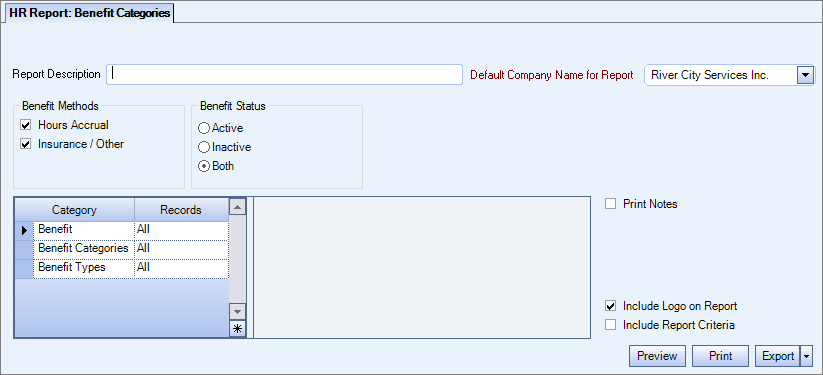
Related Information
Key Functionality
Type a description to name the report. This description prints above the Report Title.
Available for Clients using the Multi-Company feature. The Default Company Name for Report is populated from the Company Setup screen. The list contains all companies you have permission to access. The default company prints on every page of the report.
If the User has permission to only one company, then just that one company will display in the list. If the User has permissions to more than one company, the list will contain all companies the User has rights to PLUS the default reporting company. For more information see Learning about WinTeam Reports.
Select the Benefit Methods to include on the report.
Select Hours Accrual to include benefits set up as Hours Accrual on the report.
Select Insurance/Other to include benefits set up as Insurance/Other on the report.
Select the Active option to see only active Benefit Categories.
Select the Inactive option to see only inactive Benefit Categories.
Select the Both option to see both, active and inactive Benefit Categories.
Category/Records
Benefit Categories
Select the Benefit Categories to include on the report.
Select All to include all Benefit Categories on the report.
Select Pick to define specific Benefit Categories for the report. When you select Pick, the Benefit Categories list displays. Select the check box next to each Benefit Category to include on the report.
Benefit Types
Select the Benefit Types to include on the report.
Select All to include all Benefit Types on the report.
Select Pick to define specific Benefit Types for the report. When you select Pick, the Benefit Types list displays. Select the check box next to each Benefit Type to include on the report.
Benefits
Select the Benefits to include on the report. Select All to include all Benefits on the report.Select Pick From List to define specific Benefits for the report. When you select Pick, the Benefits list displays. Select the check box next to each Benefit to include on the report.
Print Notes
Select the Print Notes check box to print the notes for each Benefit Category on the report.
Select this check box to print the company logo on the report. It is selected or cleared by default based on the option selected in SYS:Defaults. However, you can modify the setting on each report.
Select this check box to include a list of the report options selected for the report. The Report Criteria page includes any ranges specified and each Category/Record selection made for the report. This check box is cleared selected by default.
Preview
Click the Preview button (or use the shortcut key, ALT + V) to view the report before printing.
Click the Print button (or press ALT + P) to send the report to your default printer.
Export
Click the Export button (or press ALT + X) to export the report to a specified format. Reports may be exported to Adobe Acrobat (PDF), Excel, Comma-Separated Values (CSV), Grid View and E-mail (available for premise-based clients only).
Benefit Categories Report