Overview
WinTeam automatically makes an entry to the Asset Change History screen for any changes made to the following FA: Master File fields: Date Disposed, Category, Method, Primary Job, Expected Life, Cost, and Salvage. WinTeam also makes an entry to the Asset Change History screen when you click the Reset Remaining Periods button in the FA: Depreciation Details screen. For any of the above changes, WinTeam displays a Reason for Changing Asset dialog box that allows you to enter User Notes.
The Asset Change History grid contains four columns of information: Date, User Name, System Notes, and User Notes. The system generates the information found in the Date, User Name, and System Notes fields. You may not change any of this information. The User Notes field is available for you to enter any notes pertaining to a change. The records displayed in the Asset Change History screen list in reverse chronological order.
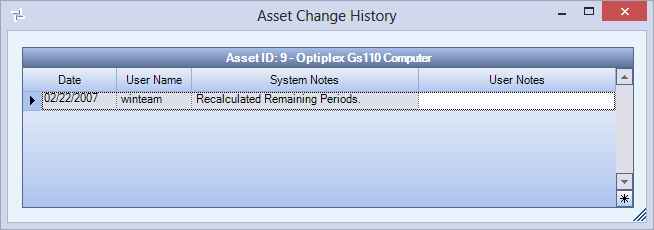
The Asset Change History screen may be accessed from the FA: Master File by clicking the Change History button.
Key Functionality
Date
The system populates the Date field with the date and time a change occurs to an Asset Master File record.
User Name
Name of the User who made the change.
System Notes
The system populates the System Notes field with a message appropriate to the change made to an Asset Master File record.
Below is a list of the Asset Master File fields the system monitors for changes, and the related System Notes generated when changes occur:
| FA: Master File field changed by User | System Notes |
|---|---|
| Date Disposed | Changed Date Disposed from _____ to _____. |
| Category Changed | Category from _____ to _____. |
| Method Changed | Method from _____ to _____. |
| Primary Job Changed | Primary Job from _____ to _____. |
| Expected Life Changed | Expected Life from _____ to _____. |
In addition to the FA: Master File fields that are monitored, the system monitors the Reset Remaining Periods button on the Depreciation Details screen. If you click the Reset Remaining Periods button on the Depreciation Details screen, the system writes "Recalculated Remaining Periods".
User Notes
Enter a reason for the change.
