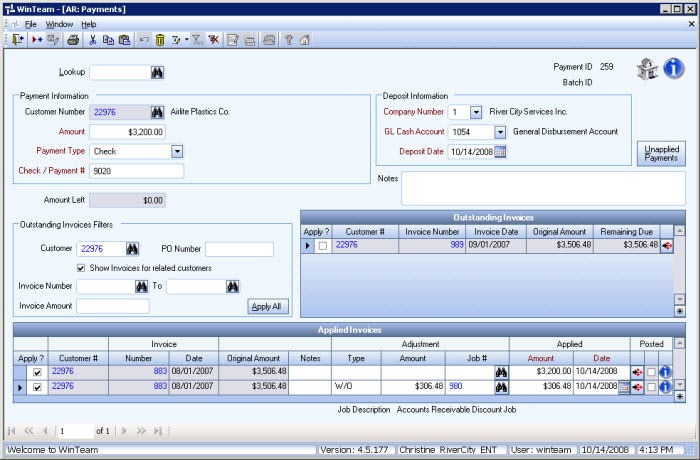Writing Off a Bad Debt
If an amount (or part of an amount) becomes uncollectable, you will need to write it off as a bad debt. Use this procedure to write off the entire invoice or a portion of an invoice.
Preparation
You will need the following information to post each entry:
- Company #
- GL Cash Account
- Deposit Date (write off date)
- Customer Number
- Check Number
- Payment Type
- Payment Amount
- Adjustment (write off) amount
To write off a portion of an invoice
- Click Accounts Receivable, and then click Payments.
- Enter the Customer Number, or use the Quick Lookup feature to locate the Customer Number.
- In the Payment Amount field, type the amount of the payment received.
In our example, we will use $3200.00 as the payment amount and we have agreed to write off $306.48 from Invoice # 883.
We will enter $3200.00 in the Payment Amount field.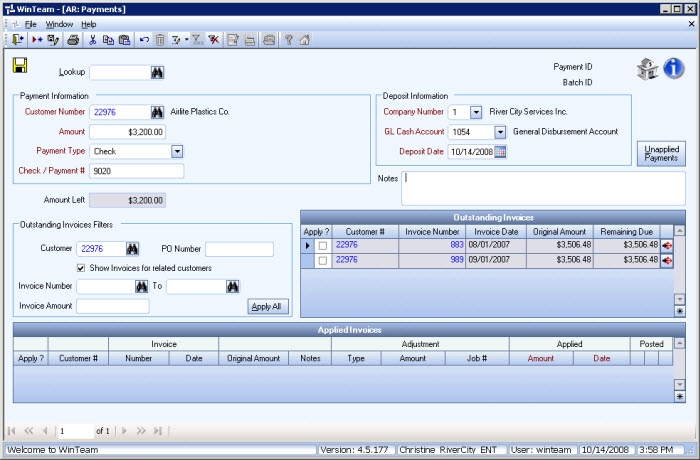
- In the Payment Type field, type or select Check.
- Enter the Check Number of the partial payment.
- Select the Company Number that the invoice belongs to.
- On the GL Cash Account field, type or select the account where the you will post the payment. For more information on GL Cash Accounts, see Learning about Default Cash Accounts.
- In the Deposit Date field, type the date when the decision was made to write off the debt.
- Select the Apply? check box next to the invoice where you want to apply the payment.
Once you click the Apply? check box, the payment moves from the Outstanding Invoices >grid to theApplied Invoices >grid.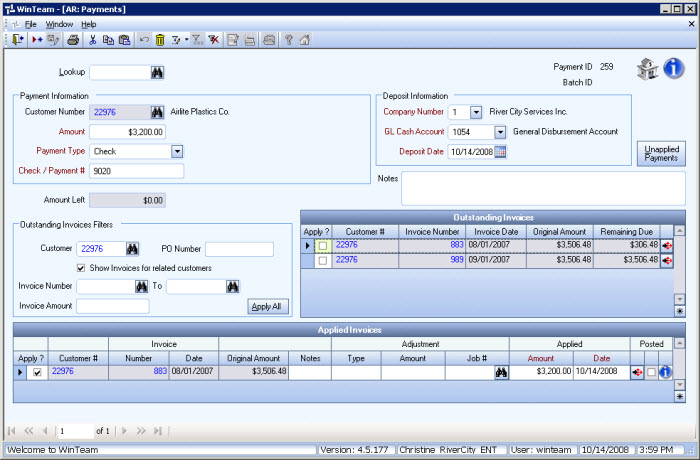
- Notice that there is $306.48 for this invoice still outstanding.
- Click the Apply? check box for Invoice Number 883 in the Outstanding Invoices area.
- Once you click the Apply ? check box, a message displays confirming the adjustment.
- Click Yes.
The remaining invoice moves from the Outstanding Invoices grid to the Applied Invoices grid.
Notice the Applied Amount displays $0.00.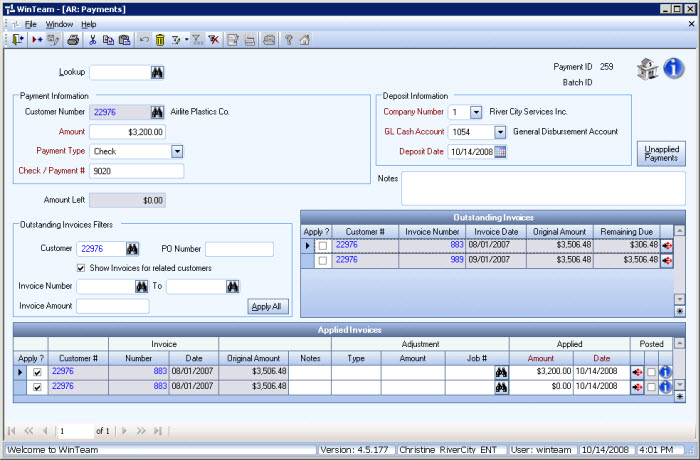
- In the Applied Invoices grid, select W/O in the Type field.
- Enter $306.48 in the Adjustment Amount Field.
- Enter the Job # to apply the write off to.
- You may require a password to proceed (if one was set up in AR: Defaults).
- Enter $306.48 in the Applied Amount field. Your invoice amount is now $0.00.