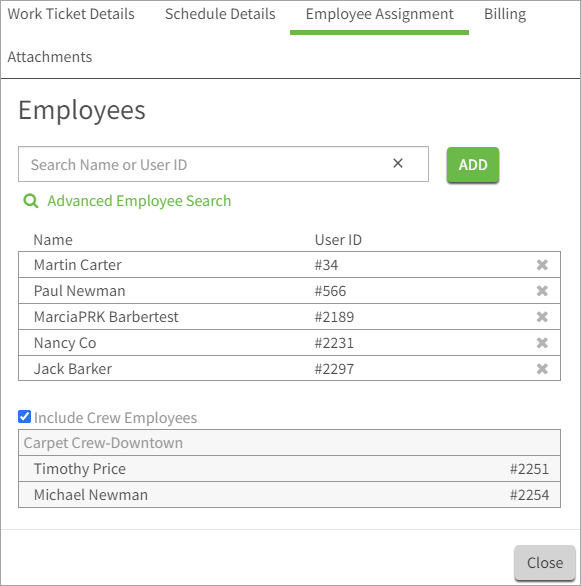Work Ticket Employee Access eHub Web
My eHub
On the My eHub landing page, there is a Work Scheduling calendar widget that allows employees to quickly access their assigned work tickets. The employee can click the View Full Schedule link in this widget to see the expanded Work Scheduling Calendar View page.
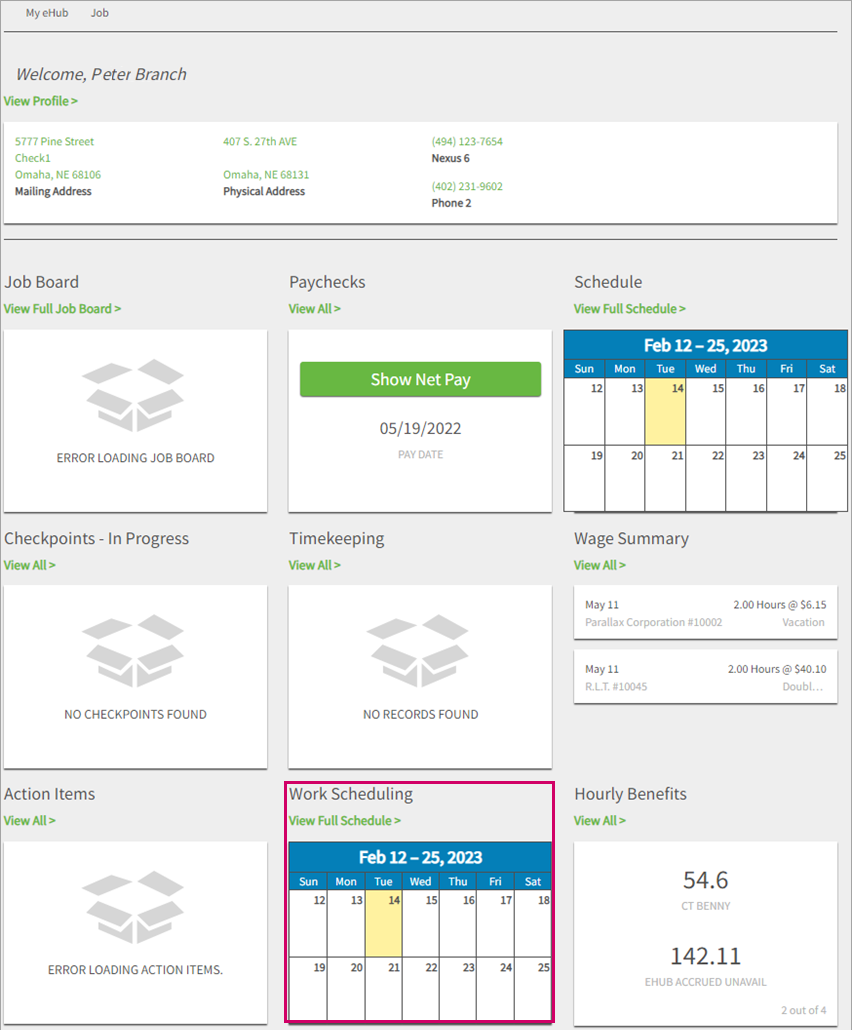
The Work Scheduling Calendar View page is filtered to only show the work tickets the employee is authorized to view.
For supervisors, this view provides the same access as their Main page (supervisors do not lose any capabilities). The plus sign to add a work ticket does not display for non-supervising employees–the ability to add a work ticket is for supervisors only.
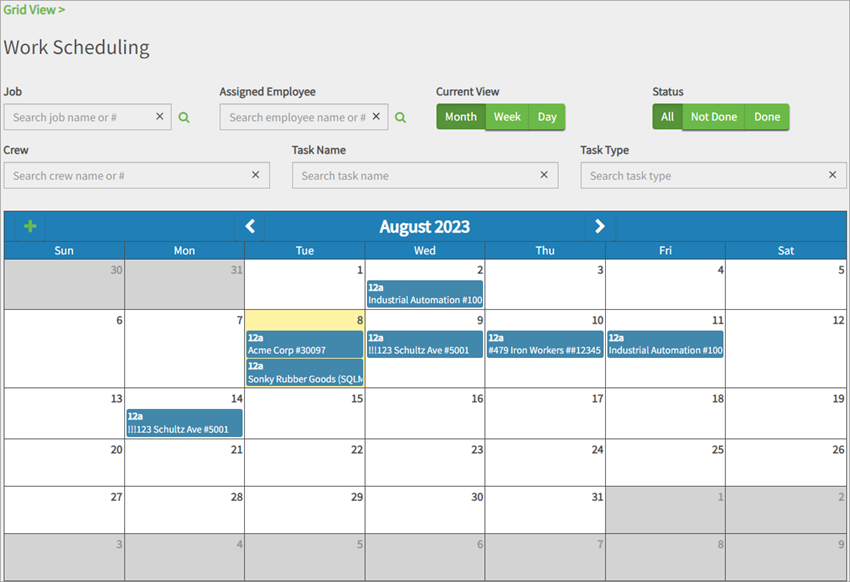
The Assigned Employees filter is for supervisor users only. It allows supervisors to filter by assigned employee so they can quickly identify which work tickets a particular employee can access from eHub. If the employee is assigned to a work ticket either directly or is assigned via their crew membership, the calendar or grid is updated to include only those work tickets. The supervisor can clear this filter to see all the work tickets they are authorized to view.
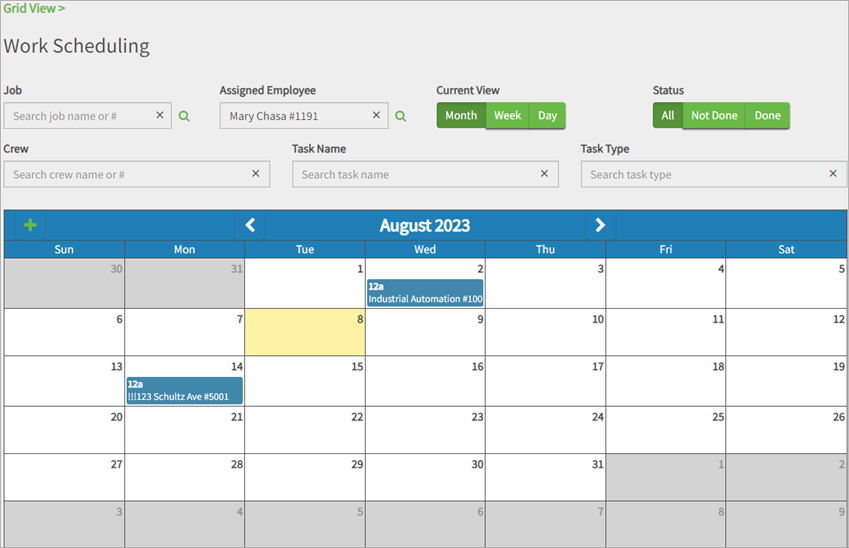
The mini calendar in the supervisor's view of the employee's landing page also uses this filter. Clicking on that calendar pre-filters the subsequent results to reflect the individual employee.
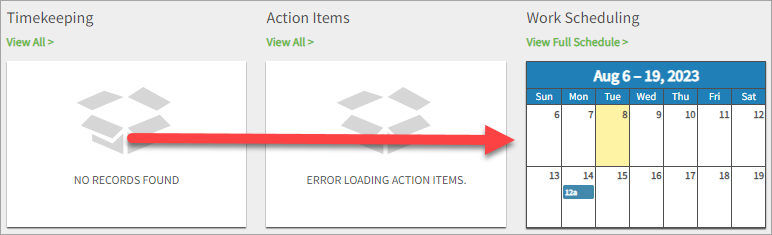
The Work Scheduling Grid View page is filtered to only show the work tickets the employee is authorized to view.
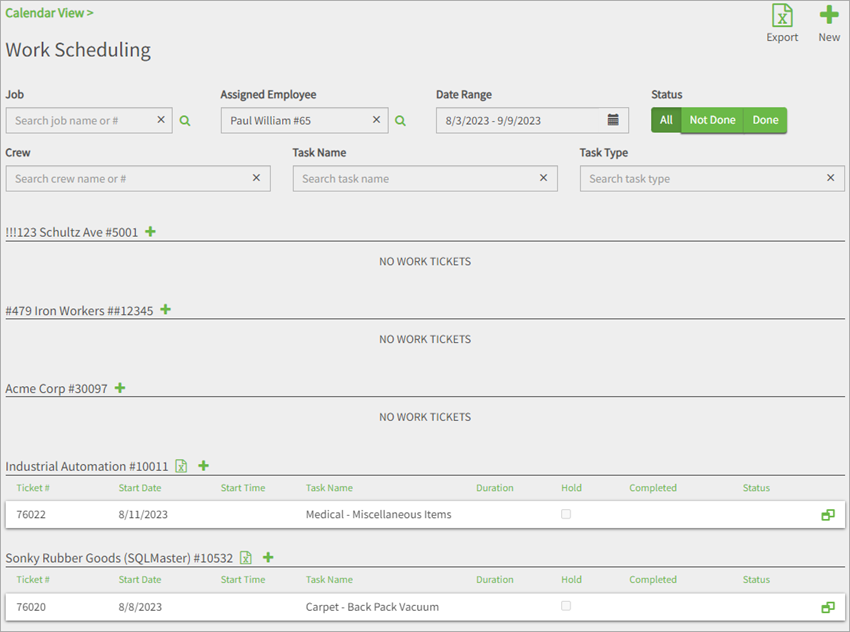
Job
On the Job landing page, there is a Work Scheduling calendar widget that allows employees to quickly access work tickets assigned to them for a specific job. The employee can click the View Full Schedule link in this widget to see the expanded Work Scheduling Calendar View page.
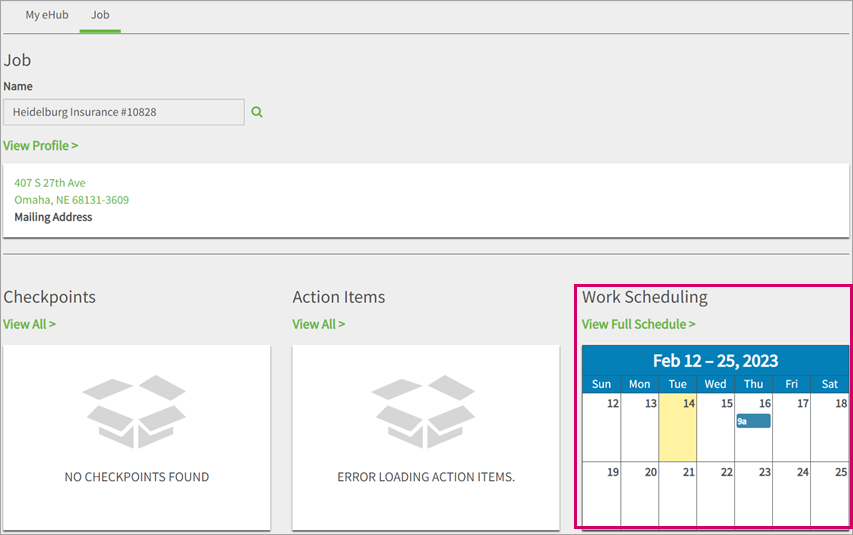
The Work Scheduling Calendar View page is filtered to only show the work tickets the employee is authorized to view filtered for the selected job. For supervisors, this view provides the same access as their Main page (supervisors do not lose any capabilities). The plus sign to add a work ticket does not display for non-supervising employees. The ability to add a work ticket is for supervisors only.
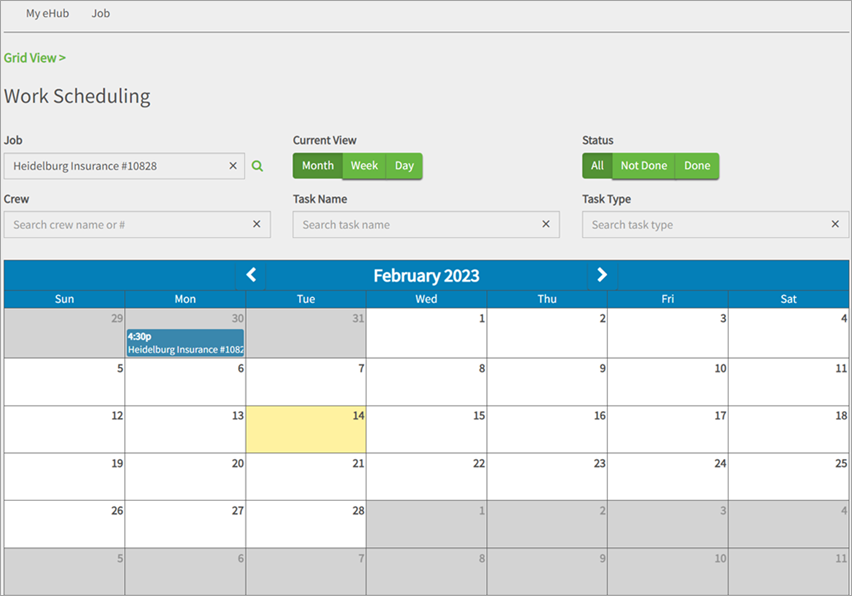
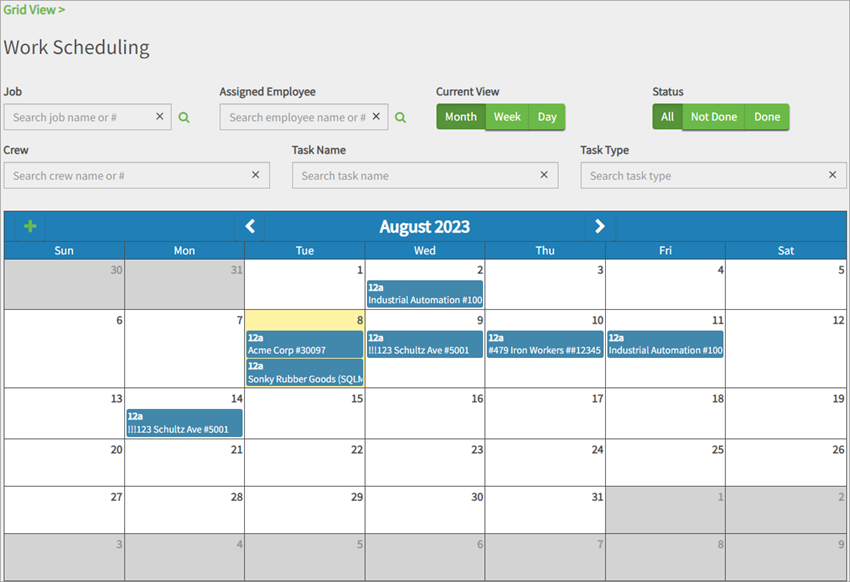
The Work Scheduling Grid View page is filtered to only show the work tickets the employee is authorized to view for the selected job.
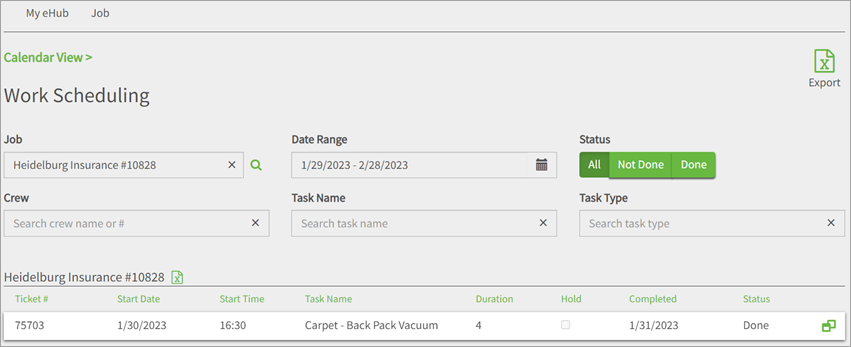
Ticket Details
An employee's ability to view or edit the work ticket details is based on the rights in their assigned security group. Depending on their security setup, employees may have a restricted view that just tells them where to go and what is required, or they may be able to update the schedule and/or update the ticket status.
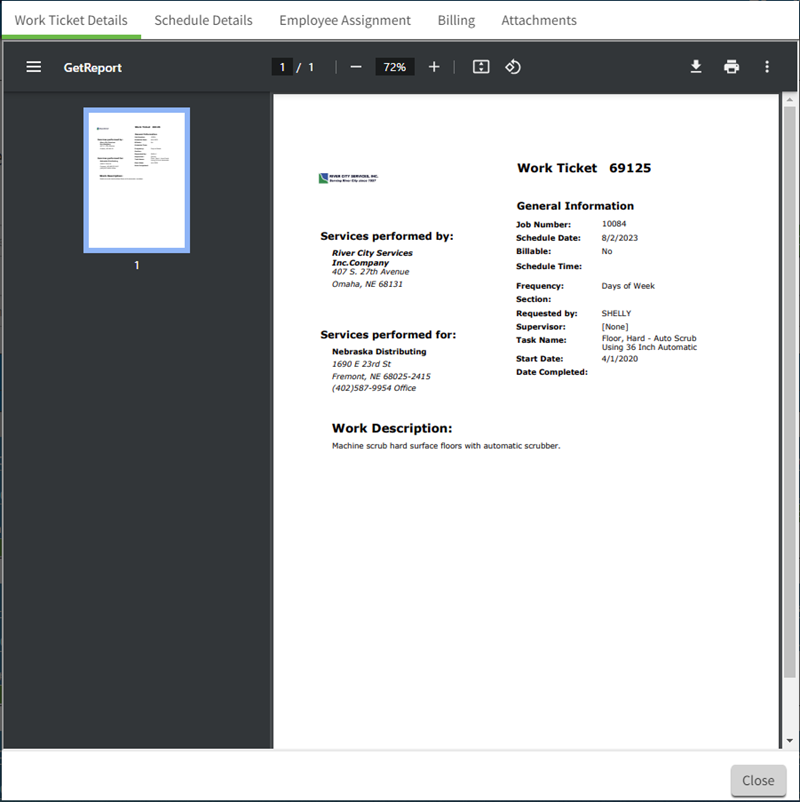
Employee Assignment Tab in eHub
Supervisors with security access to the Employee Assignment tab in eHub can adjust the employees in the Employees grid on the WS: Ticket Details window in WinTeam from the Employee Assignment tab in eHub.
APIs are used to keep the Employee Assignment tab in eHub and the Employees grid in the WS: Ticket Details window in sync. Employees added on the tab in eHub display in the grid in WinTeam. Employees removed using the X on the eHub tab are automatically removed from the grid in WinTeam. Selecting and clearing the Include Crew Employees checkbox on the eHub tab updates the Include Crew Employees option in WinTeam.
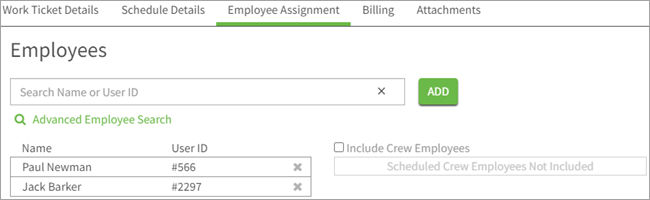
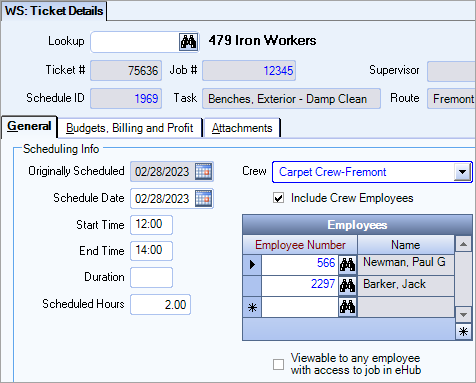
If no employees have been assigned to the ticket, a No Employees Added box displays under the Name and User ID fields.
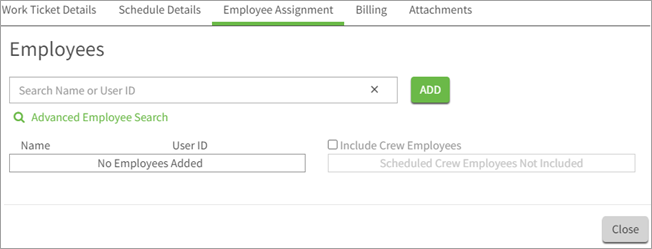
The Include Crew Employees list is also in sync between eHub and WinTeam.
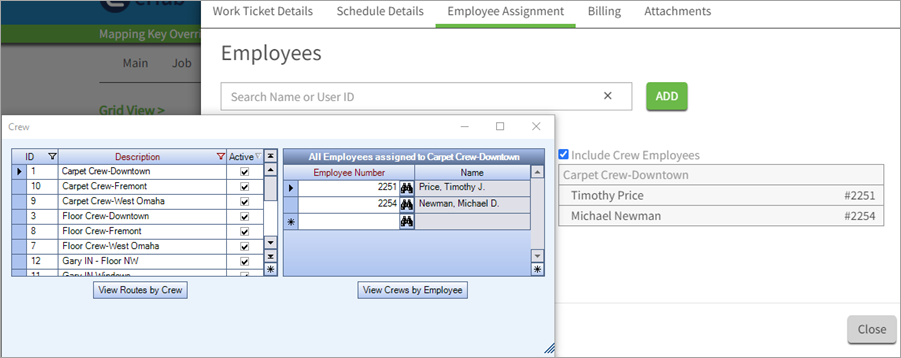
If the Crew associated with an employee assignment is updated on the Schedule Details tab, changes must be saved before the associated names will populate on the page.
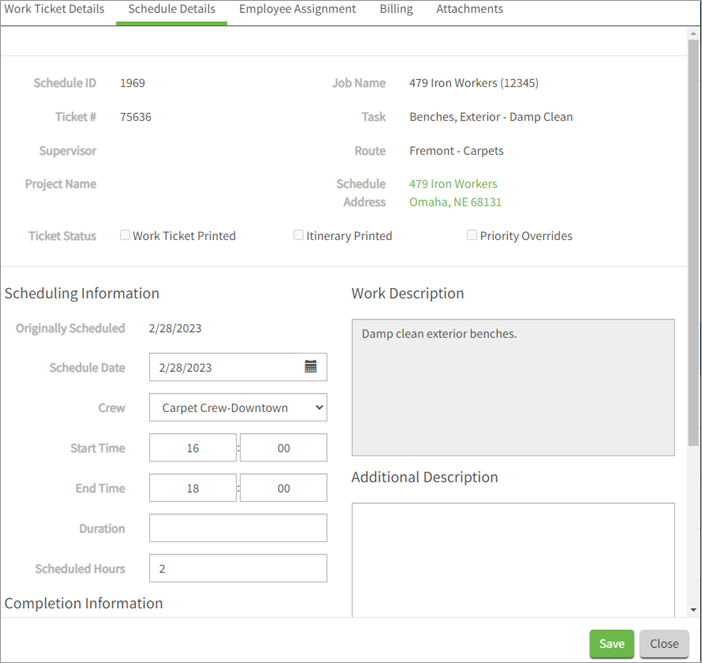
The contents of the Employee Assignment tab is automatically stacked to accommodate all the content when the supervisor collapses, shrinks, or reduces the resolution of the window.