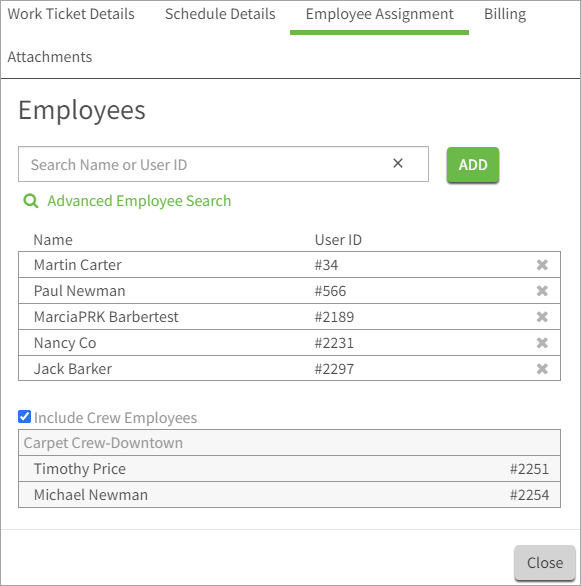Work Ticket Employee Access WinTeam Setup
Enabling the Feature
This feature is enabled using the Allow Employee Access to Work Tickets in eHub check box in the Work Scheduling Defaults window.
Important: Select this check box after you have updated your eHub security groups to match your organization's needs.
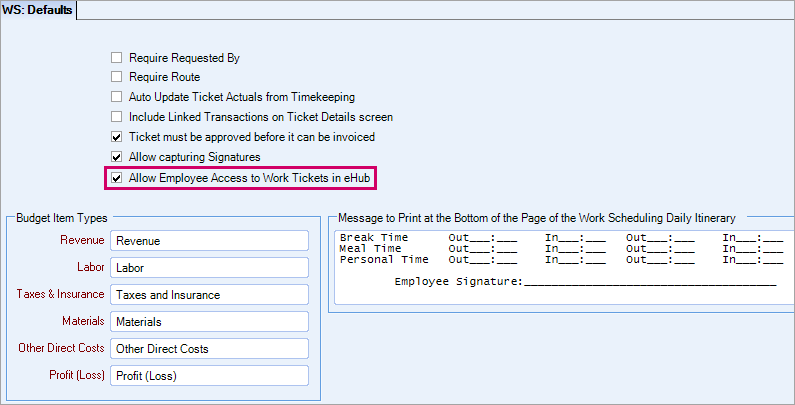
The display of the Work Ticket widget and its contents in eHub Web and Mobile is based on a combination of the settings for the Allow Employee Access to Work Tickets in eHub checkbox in the WS Defaults window and security access for the WS Work Scheduling screen.
- The widget displays but contains no data when the checkbox is selected and the user has the security.
- The widget does not display when the checkbox is cleared and the user does not have the security.
- The widget displays and contains data when the checkbox is selected and the user has the security.
- The widget does not display when the checkbox is selected and the user does not have the security.
Assigning Work Tickets to Employees
There are three methods you can use to assign work tickets to employees so they can be viewed in eHub by the employee. All methods are set on the General tab of the WS: Ticket Details window.
- The employee is manually added to the Employees grid (most restrictive). Employees in the Employees grid can see the work ticket. If you remove an employee from the grid, their access to the work ticket is removed (unless authorized using another method).
- The employee is part of the crew that is assigned to the work ticket and the Include Crew Employees checkbox is selected (moderately restrictive). If an employee is assigned to the crew that is assigned to the work ticket and the Include Crew Employees box is cleared, the employee will not see the work ticket (unless authorized using another method). If you remove the employee from a crew that has the Include Crew Employees check box selected, their access to the work ticket is removed (unless authorized using another method).
- The Viewable to any employee with access to the job in eHub checkbox is selected (least restrictive). This allows any employee with access to the job to view that job in eHub without being given explicit access either individually or as a crew member.
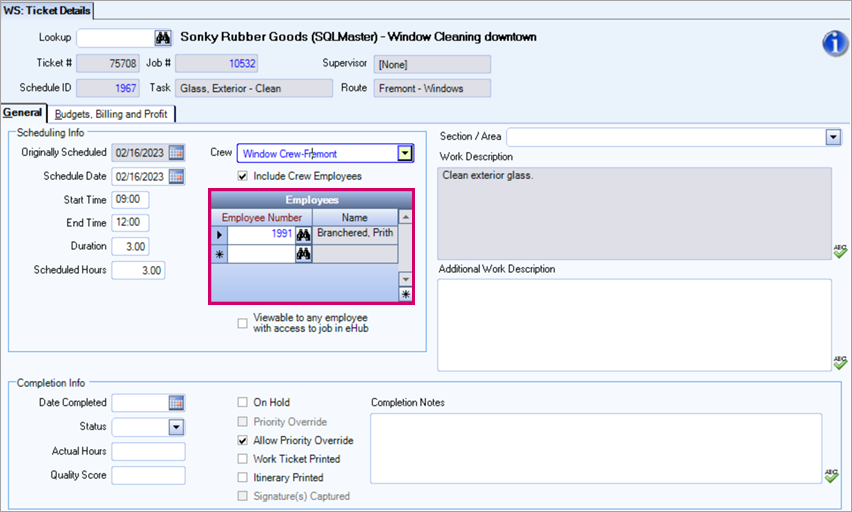
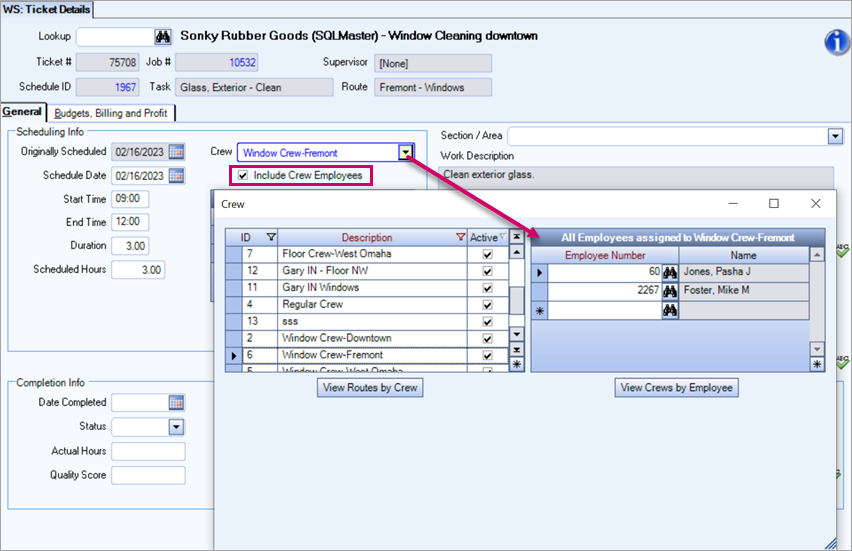
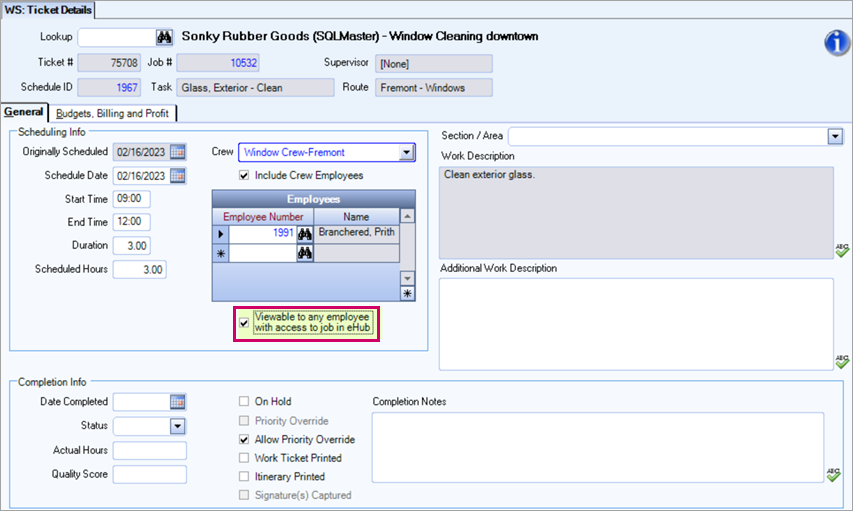
Employee Assignment Tab in eHub
Supervisors with security access to the Employee Assignment tab in eHub can adjust the employees in the Employees grid on the WS: Ticket Details window in WinTeam from the Employee Assignment tab in eHub.
APIs are used to keep the Employee Assignment tab in eHub and the Employees grid in the WS: Ticket Details window in sync. Employees added on the tab in eHub display in the grid in WinTeam. Employees removed using the X on the eHub tab are automatically removed from the grid in WinTeam. Selecting and clearing the Include Crew Employees checkbox on the eHub tab updates the Include Crew Employees option in WinTeam.
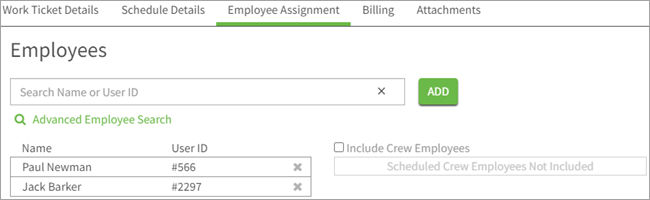
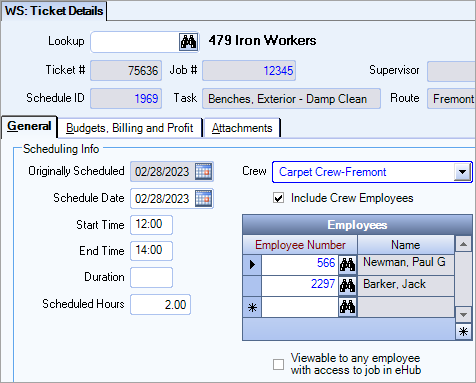
If no employees have been assigned to the ticket, a No Employees Added box displays under the Name and User ID fields.
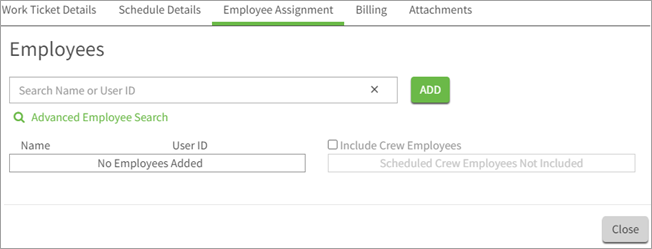
The Include Crew Employees list is also in sync between eHub and WinTeam.
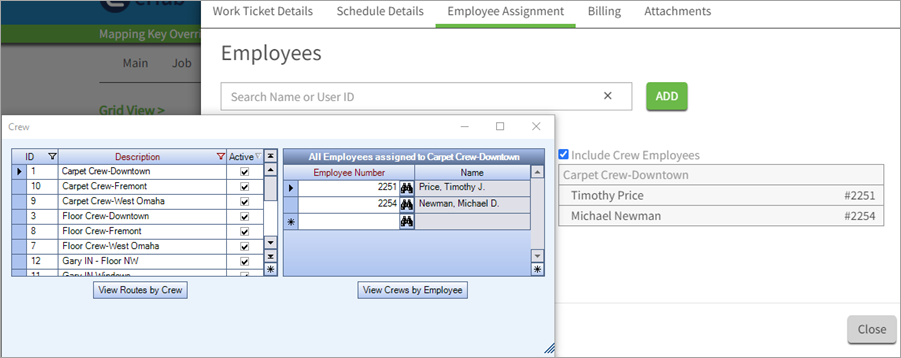
If the Crew associated with an employee assignment is updated on the Schedule Details tab, changes must be saved before the associated names will populate on the page.
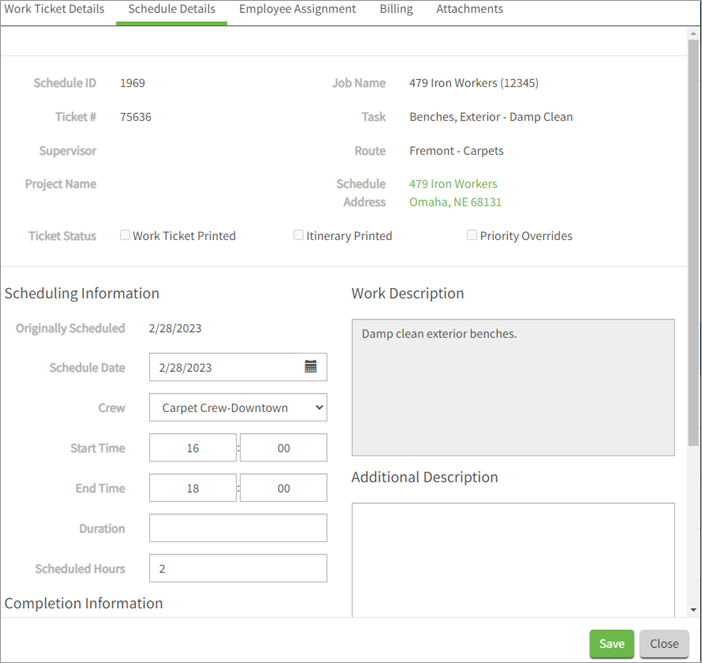
The contents of the Employee Assignment tab is automatically stacked to accommodate all the content when the supervisor collapses, shrinks, or reduces the resolution of the window.