Overview
The QL Access screen can be accessed from the following screens:
- the AR: Payments screen from the Lookup field a
- the AR: Payments screen by clicking the Unapplied Payments button.
The QL Use screen enables you to filter for specific records.
You can filter the records based on Customer, Payment Amount, Payment Type, Check / Payment #, Deposit Date From and To, Invoice # Applied To, Company #, GL Cash Account, Batch ID, and Unapplied Payments only.
If you enter a check number that exists in multiple Cash Accounts, the Lookup Payments screen will automatically filter to these records in order for you to make a selection.
When accessing the Lookup Payments screen by clicking the Unapplied Payments button, the Show Only Unapplied Payments check box is selected. The grid is filtered and displays only Payment records that have unapplied payments.
If the Show Only Unapplied Payments check box is selected, the Lookup Payments screen displays customers who have a Payment record with unapplied cash on it. A record that has a balance in the Amount Left field is considered as having unapplied cash. Records display in Customer Number order. If there are multiple records for the same customer, they will list in Deposit Date order, from the most recent to the oldest.
To view a Payment record, click on the row to select it, and then click the Select button. The corresponding Payment record displays.
Note: A Payment record does not need to be selected in order to query for all unapplied cash. Click the Query Unapplied Cash button from any Payment screen.
- Press ALT + S to Search
- Press ALT + A to Select All (only available on screens that allow more than one selection)
- Press ALT + L to Select
- Press ALT + C to Cancel
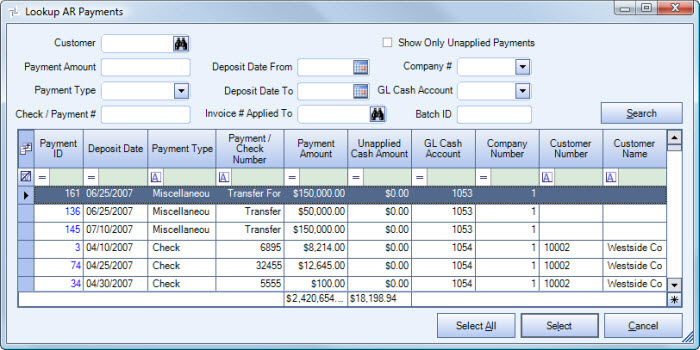
Related Information
- Apply Unapplied Cash
- Clear Unapplied Cash
- Check a Customers Unapplied Cash
- Learn about Quick Lookups
- See Accounts Receivable topics
- Go to Accounts Receivable Menu
Key Functionality
Filter Criteria
You can filter the records based on Customer, Payment Amount, Payment Type, Check / Payment #, Deposit Date From and To, Invoice # Applied To, Company #, GL Cash Account, Batch ID, and Unapplied Payments only.
Unapplied Payments check box is selected. The grid is filtered and displays only Payment records that have unapplied payments.
If the Show Only Unapplied Payments check box is selected, the Lookup Payments screen displays customers who have a Payment record with unapplied cash on it. A record that has a balance in the Amount Left field is considered as having unapplied cash. Records display in Customer Number order. If there are multiple records for the same customer, they will list in Deposit Date order, from the most recent to the oldest.
Payment Amount
You may enter positive, negative, and zero amounts for the Payment Amount.
Show Only Unapplied Payments
Select the Show Only Unapplied Payments check box to filter the grid for records that have unapplied payments.
If you accessed Lookup Payments screen by clicking the Unapplied Payments button (from the AR: Payments screen), the Show Only Unapplied Payments check box is selected by default. The grid is already filtered to display only Payment records that have unapplied payments.
Use the Field Chooser to select the columns you wish to be displayed in the grid.
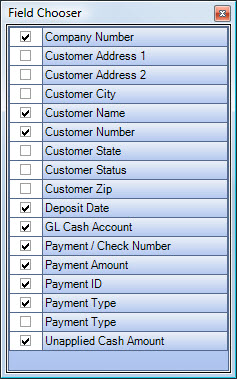
For information on grid functionality see Understanding Grids and Using the Filter Row Feature.
Payment ID
Displays the ID associated with the payment record.
You can double-click on the Payment ID to open the Payment record.
Deposit Date
Displays the deposit date for the payment record.
Payment Type
Displays the Payment Type of the record.
Payment / Check Number
Displays the payment or check number.
Payment Amount
Displays the total payment amount.
Unapplied Payment Amount
Displays the unapplied payment amount.
A payment record that has a balance in the Amount Left field is considered as having unapplied cash.
GL Cash Account
Displays the Cash Account the payment was deposited to.
Company #
Displays the Company # the Customer belongs to.
Customer #
Displays the Customer Number for the payment record.
Records display in Customer Number order. If there are multiple records for the same customer, they will list in Deposit Date order, from the most recent to the oldest.
Customer Name
Displays the Customer Name for the payment record.
Click the Select All button (or press ALT + A) to select all records to include in the recordset.
Click the Select button or press Alt+ L to view the selected record. This is the default selection.
Click the Cancel button (or press ALT + C) to close the Lookup without selecting records.
