You can create or recreate Payroll check PDFs in the PAY: Print Checks screen. You must have the Store PDF Copy of each Paycheck check box selected in the Paycheck Properties tab. The PDFs can be accessed from the Paycheck Info button on the Employee Master File or within a Payroll batch in the Review Checks Screen.
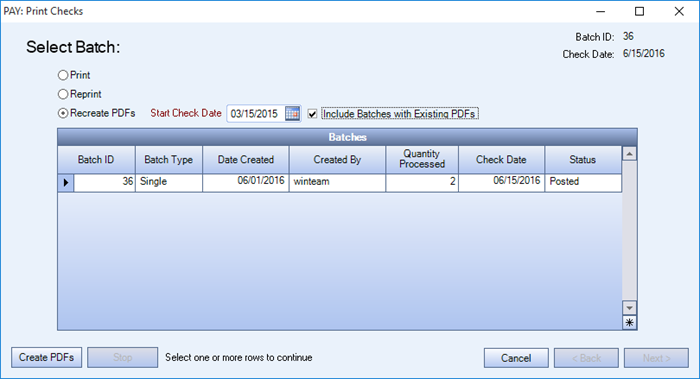
To Create PDFs
- Open the PAY: Print Checks screen from the Payroll module (or click the Create PDFs for History Paychecks button on the Pay Defaults Paycheck Properties tab).
- Ensure Recreate PDFs is selected.
- Select the Start Check Date for paychecks and whether you want to Include Batches with Existing PDFs.
The Start Check Date defaults back 3 months from the current date. You can edit this date to the oldest check date you want to create PDFs for.
- If you select Include Batches with Existing PDFs the batches which have at least one PDF will also be displayed.
-
Click the Create PDFs button to create a PDF document of the Payroll checks.
-
A confirmation window will display indicating the number of batches selected, how many checks are set to PDF and approximately how many minutes this process will take.
-
-
Click Yes to continue. The bottom of the window will note the status of the batch as it runs through the PDF process. You can click the Stop button to end the process.
- Once the PDF process is complete the message "Completed creating PDFs" will appear at the bottom of the window.
- Click No to cancel the process.
When using the Recreate PDFs button you can select a single batch or multiple batches from the grid.
Note: The Recreate PDFs button will show only when you have selected the Store PDF Copy of each Paycheck in Payroll Defaults on the Paycheck Properties tab.
