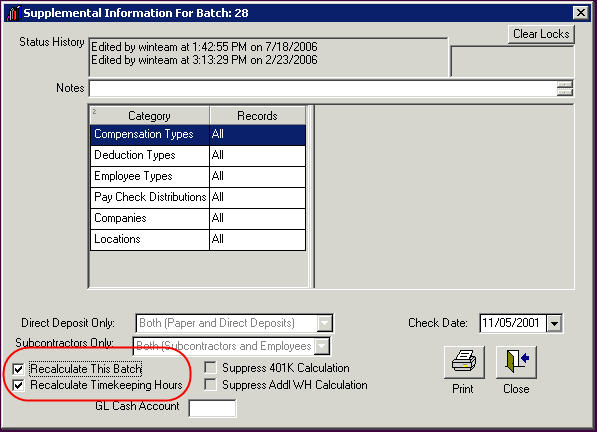You can change the check date on a batch as long as the batch has not been printed.
To change the check date on a batch that has not been printed
- From the Payroll Main Menu, click Check Processing Wizard.
- Click Edit an Existing Batch, and then click Next.
- Select the batch you want to change the check date for, and then click next.
- On the Supplemental Info screen, change the Check Date.
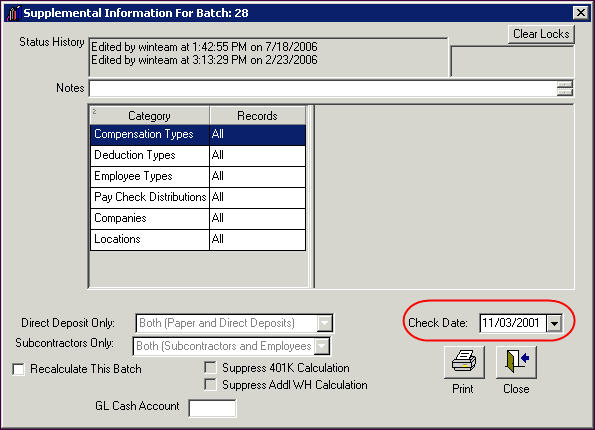
- Once you change the Check Date, you MUST tab off the field.
- This message displays.
- If you click No, the Check Date reverts to the original Check Date. If you click Yes, the system recalculates the batch (even though you are only changing the Check Date).
- Notice the Recalculate This Batch check box is now selected. This indicates that the batch will recalculate once you click Close.
- Click Close on the Supplemental Info screen to return to the Select a Batch screen.
- Click Next on the Select a Batch screen.
- Click Finish on the Notes screen.
- The Review and Edit Paychecks screen displays each check record with the new Check Date in place.Now if you were to go back to the Supplemental Info screen for the batch you would see the new Check Date.