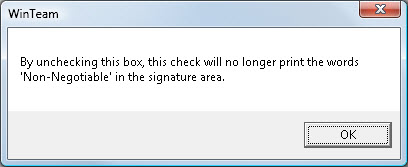When adding Direct Deposit checks to a batch we want to prevent the possibility of someone adding a check and not selecting the Direct Deposit Check box. The system will allow you to add the check provided the employee has been set up for Direct Deposit. If the Automatic Batch is marked as Direct Deposit Only, and you attempt to add a check for an employee who is not set up for Direct Deposit in the Employee Master File (Other Info tab) you will receive an error message.The system will not allow you to add a check for this employee. If the Automatic Batch is marked as Direct Deposit Only, and the employee is set up for Direct Deposit, then the system will automatically check the Direct Deposit check box on the Payroll: Review and Edit Paychecks (Other Info tab) screen.
If the batch is marked as Both (Paper and Direct Deposits) and you enter an Employee Number that is set up for Direct Deposit, you will receive this message:

If you click No, the Direct Deposit check box will not be selected, and the check will be a Paper Check.
If you click Yes, the Direct Deposit check box will be selected.
If a record is not marked for Direct Deposit, but the employee is already set up for direct Deposit, this message displays:
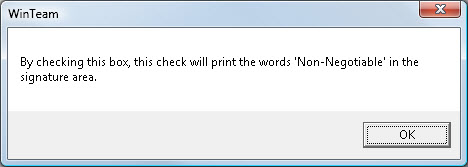
If a record is marked as Direct Deposit, and then you clear the check box, this message displays: