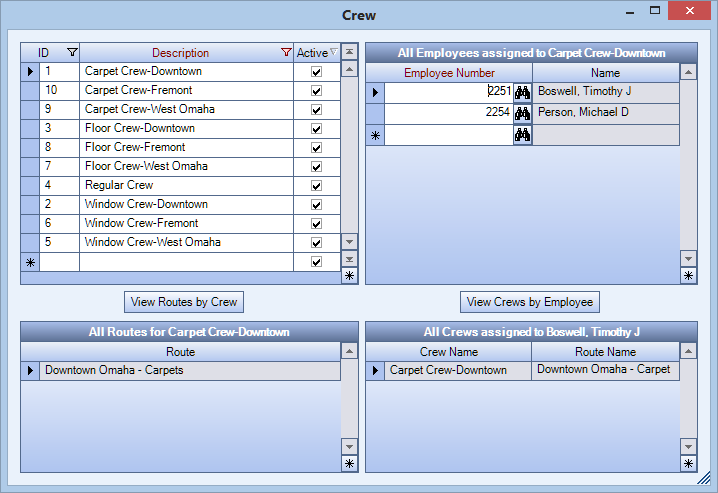You can use the WS: Schedules Scheduling tab to identify when and how often a work schedule is to be completed. You can set up schedules that are going to be completed only once or schedules that will be completed on a regular frequency.
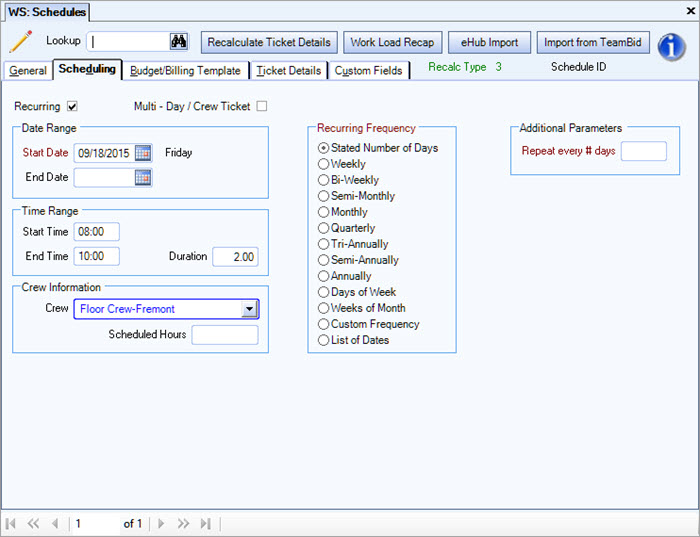
To set up a recurring schedule:
- Select the Recurring check box. Recurring Frequency options will then be displayed. (For a one-time work schedule, do not select.) The Start Date is a required field.
- If this schedule is for a specified period of time, enter an End Date. WinTeam will only create schedules up to the date entered in this field. This may be left blank if there is no ending date for this schedule.
- Use Recurring Frequency options to specify how often the recurring schedule is to be completed. If the Stated Number of Days option is selected, Additional Parameters field displays allowing for the entry of the number of days to lapse between scheduled work.
- If applicable, enter the Time Range for the work and the Duration field will be automatically calculated.
- If applicable, select a Crew from the list, or double-click in the field to display the Crew Add/Edit List. On this screen, you can view All Employees assigned to a Crew, View Routes by Crew or View Crews by Employee.