When users complete a Checkpoint, like an inspection for example, they must have a list of possible responses to choose from for each Item, or question. In order to make that possible, Response Systems must first be created. Then the Response System must be assigned to a Checkpoint Template and a Response Method assigned to each Item, or question.
Think of the Response Methods as the different sections on a test -- True/False, multiple choice, etc. The Response System, then, contains all these "sections."
For more information, see QA: Response Systems and QA: Checkpoint Templates.
To create a Response System, do the following:
.jpg)
- Navigate to QA: Response Systems.
- Enter a unique Description for the new Response System. Each Response System can contain multiple kinds of Response Methods. For example, a system may consist of Pass/Fail, True/False, Yes/No and Good/Fair/Poor responses. Depending on the Items, or questions asked, any of these Response Methods may apply.
- Enter a Minimum Score and a Maximum Score. The Minimum Score will be the minimum for all Response Methods, and the Maximum Score will be the maximum for all Response Methods. So, for example, if you enter a '1' for minimum, this will automatically be the minimum score for all Response Methods.
- In the Response Methods grid, enter a Description for the method such as Pass/Fail or Good/Fair/Poor. Make sure to use appropriate descriptions so that the method is easily recognized when it comes time to assign the method to an Item.
- Enter the Number of Choices for the method. If you are designing a Pass/Fail Response Method, then the Number of Choices would be 2 -- one for pass and one for fail. For a Good/Fair/Poor method, the number of choices would be 3 -- one each for good, fair and poor. The number of choices will populate the appropriate number of rows below in the Response Method Details grid.
The Response Method Details grid will always have a row with a Description of N/A that cannot be renamed. This N/A row always has a blank score which cannot be changed. This row, however, can be selected as the default and made a Deficiency. The N/A row does not count towards the Number of Choices. So, a Choice count of 4 would yield 5 rows: 4 Choices and 1 N/A row. - Select the Active check box to make that method available to assign to an Item.
- Select the Default check box to make that method the default for every Item in a Checkpoint where the Response System is assigned. There must be one Default method.
- In the Response Method Details grid, enter a Description for each response choice. For example, on a Good/Fair/Poor method with three choices, three rows will display in the grid. Replace "Description 1" with "Good", "Description 2" with "Fair" and so on for each response.
- The maximum and minimum scores will automatically default in according to what you provided in the fields at the beginning. "Good" as the first and highest score will default to the maximum, and Poor as the third and lowest score will default to the minimum indicated. Add the appropriate scores to other responses as necessary; for example, "Fair" would be a 3, with "Good" the max of 5 and "Poor" the minimum of 1.
- Select the Default check box in order to have this answer default in when this Response Method is assigned to an Item. This is not required.
- Select the Deficiency check box to make that particular response a deficiency.
To assign a Response System to a Template, and then assign Response Methods to Items, do the following:
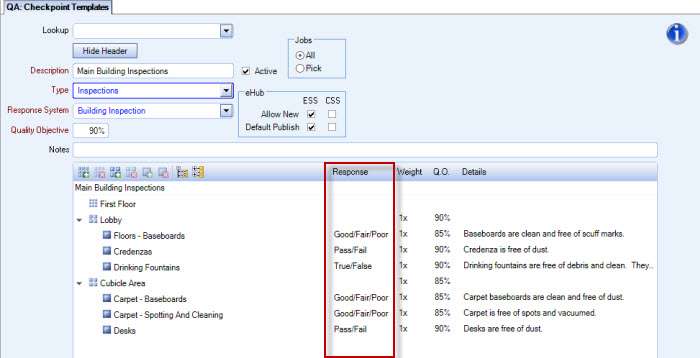
- Navigate to QA: Checkpoint Templates.
- Fill out the required information in the header for a new Template. This required information includes a Response System list where you can select which system to use with the Template. If you have selected the Active check box for the Response System, it will display in the list. Or you can choose an existing Template from the Lookup list and modify as necessary.
- In the tree view below the header, add Sections if necessary and Areas. Then add Items (questions) that you have already created.
- For each Item, select one of the Response Methods associated with the Response System you assigned to the Template. For example, if the Item asks if the baseboards are clean and free of scuff marks, the Response Method could be Pass or Fail or Good, Fair or Poor depending on how detailed you want the inspection to get.
- Modify weights and Q.O.'s if necessary.
