Inactive employees are defined as Employees who have a status of Inactive or Leave of Absence.
When an Employee is made Inactive (or is put on Leave of Absence) in the Employee Master File, WinTeam removes the employee from any working schedule beginning with the day after the effective date of the Inactive record, (The employee is considered active until the day following the inactive date.) This occurs in the following situations:
- When you add an Inactive or Leave of Absence status info record, the employee is removed from the applicable working schedules.
- When you change the Effective Date on an existing Inactive or Leave of Absence status info record, the employee is removed from the applicable working schedules.
- When you change the status history record Type from being Active to being Inactive or on Leave of Absence, the employee is removed from the applicable working schedules.
Example: John Smith’s Inactive Date is 3/04/13. John will be removed from all working schedules from 3/05/13 on forward, provided that the day had not already been updated through the Personnel Scheduling Wizard.
- If the Detail Cell information of the schedule for that day is already updated by the Personnel Scheduling Wizard, the employee remains scheduled.
- In the Employee Master File, if the User deletes a status info history line from the Status Info screen, the system is not going to look to see if the employee needs to be unassigned from a schedule.
- In the Employee Master File, if you change the Effective Date on an Active Record, which might make the Employee Inactive for more days than they already are, the system does not look to see if the employee should be unassigned from a schedule.
Employee's remain in the Master Schedule until the schedules are rolled over again.
Inactive Employees will be removed from the Master Schedule during the next Personnel Scheduling Rollover process.
When the Rollover program is run to create new weekly schedules, the program also goes through and cleans up the master schedules of inactive employees who may still be scheduled based on the following criteria.
- The Inactive (or Leave of Absence) status record must be the current status record in the file.
- If the inactive record’s date effective is less than or equal to the Rollover Week Start Date, the employee will be unassigned from the Master Schedule.
- If the inactive record’s date effective is less than or equal to Today’s Date, the employee will be unassigned from the Master Schedule.
If there are inactive employees still scheduled in the master schedule because the date effective does not meet the above criteria, the system leaves these employees scheduled in the master schedule.
The working schedules created are still based on whether or not the employee are active on that particular date, so even though they may still be in the master schedule, the employee is not rolled over into the working schedule on a day that they are not active.
- Working Schedules
If you try and schedule an employee on a date that they are Inactive or on Leave of Absence, you will receive a message stating: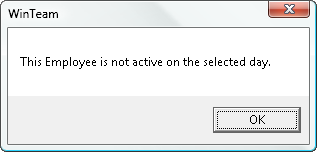
- Master Schedules
When scheduling in the master schedule, the system verifies that the employee is active on “today’s date” (system date) before allowing the employee to be scheduled in the Master, you will receive a message stating:
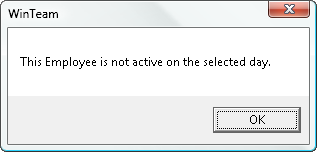
If you want to allow only specific users to update actual hours and provide a timely payout for terminated employees, create a new Security Group, add the PS Wizard Screen to it, and select the Security Feature, Update Schedule Only.
This Feature is NOT selected by default when adding the PS Wizard screen to a Security Group. With this feature cleared (the default), a user can update ALL employees.
By assigning the Update Schedule Only Feature to the HR clerk or Scheduling Clerk (or a specific user) it allows them to update schedules for a specific employee or employees. The terminated employee does not have to wait until regular pay period processing and you can pay the employee using actual hours from the schedules.
If you have this feature assigned to you, when you open the Personnel Scheduling Wizard, the only option available is to Update Schedules.
On the Employee Filters dialog box, you can filter for employees only by using the Create option. You must Create a record set for a single employee or several specific employees.
