Rotating Shifts in Personnel Scheduling
For those companies who have employees who rotate from one shift to another after a certain number of weeks, you can use the Rotating Shifts feature.
You can set up your Master Schedule as of the starting week of your Rotation, and have the system intelligently determine when employees should rotate to the next shift. This is determined at the time of Rollover.
In order to use this feature, certain rules apply:
- Only one Shift Code can be used within the same Post record. For this reason, if you are using this feature, you will more than likely be setting up more shift codes.
- You can not have multiple Employees scheduled on the same shift.
- Within each Post you can have shifts that rotate and shifts that do not rotate as long as those that do rotate, get rotated and are rotated to a unique shift (meaning you cannot have two shifts rotating to the same shift).
If you are using the Rotating Shifts feature, the system checks when doing the Rollover to be sure that the shift will rollover properly since it is possible to have a shift discontinue, for instance, that is still being used in a Rotation. If the system finds any problems, a message displays stating the Job and Shift that are not set up correctly.
Let’s review some of the fields that were added for this feature.
Post Set up window
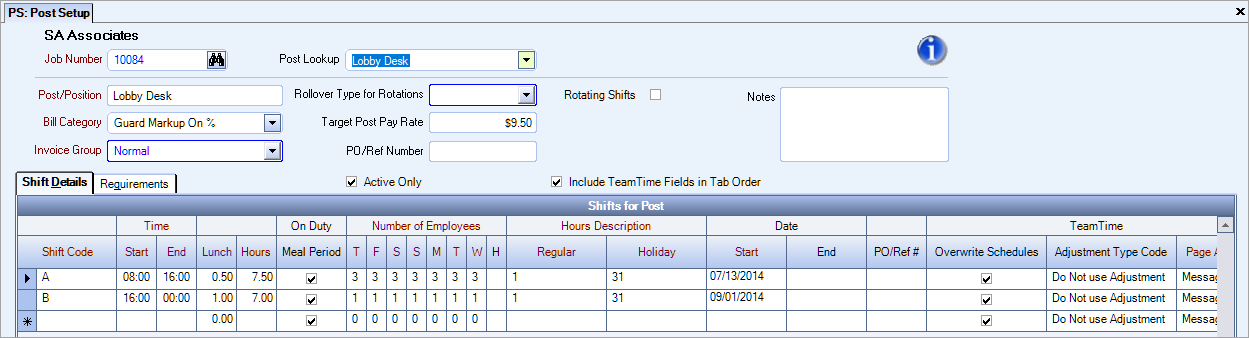
Rotating Shifts check box
Select this box if this particular post includes Rotating Shifts.
If this check box is selected, certain rules apply when setting up the Shift information.
- A Shift Code can only be used once within the Post.
- You can indicate 1 or 0 as the # of employees who will fill the shift. (Cannot indicate a number greater than 1).
# of Weeks per Rotation
Enter the # of weeks that the rotation stays in effect before rotating to the next shift.
For instance, if the shift rotates after every 3 weeks, enter 3 in this field.
Rotation Start Date
Enter in the starting date for the rotation. This information is necessary in order for the system to know what rotation the Master Schedule started with.
Example: Let’s say our Rotation Start Date was 8/8/19 and that the post rotates every 3 weeks. The system determines that the first week it needs to rotate is 8/29/19 - 9/4/19 week.
In Shift Details a Rotates To field displays.
The Rotates To list includes all shifts set up for this post record. When you are first setting up the shifts for rotating posts, you will want to set up each of the shifts and then come back and fill in the appropriate shift that each “Rotates To”. Note that this is not a required field, so you are able to have some shifts that do not rotate within a post and some shifts that do rotate.
Rules for using “Rotates To”
- Any shift that is Rotated To, also must rotate.
- A shift cannot rotate to itself (B cannot rotate to B).
- You cannot have 2 shifts rotating to the same shift (A and B, cannot rotate to C).
How Does the System Handle “Open Cells” in the Master Schedule when rotating to a new shift?
- If all cells are empty on a shift – This could indicate that someone was made inactive and was removed from the Master Schedule. In this case, if a rotation is occurring, the new shift that this “position” is rotating into will also remain unassigned (open).
- If some cells are scheduled and others are not on a shift. Since this could occur, a rule had to be established for this instance. In this case, if a rotation is occurring, the person who is rotating into this shift will not be assigned to any open cell for that shift. Below is an example where the Lobby position rotates.
- A rotates to B
- B rotates to C
- C rotates to A
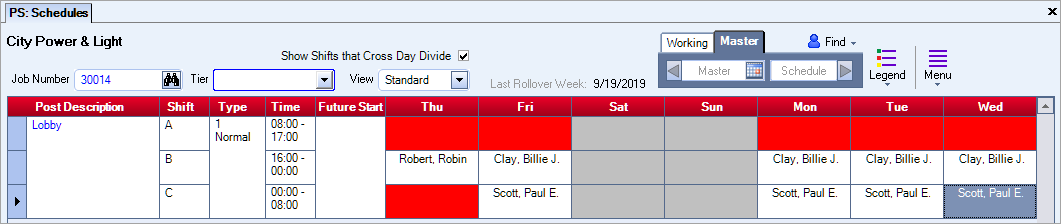
The image below shows how shifts rotate when you have unassigned shifts.

The Master Schedule A shift was completely unassigned, so it rolled the open shifts into the Shift B.
Also, since Shift A had all shifts unassigned, when Shift C’s employee (Paul Scott) rotated to Shift A, he was assigned to all days for that shift.
The Shift C originally had Thursday as unassigned, when Shift B’s employee rotated (Robin Robert), it remained unassigned.
What if a change needs to be made to a rotating Post?
If a Rotation Schedule changes, such as the need for additional positions (shifts) for a post, then the general recommendation is to reset the Rotation Start Date, and to reset the Master Schedule to be based on the current snapshot of the rotation.
