You can use this Custom Setting in order to force a User to reenter Routing and Account Number information when entering or changing Direct Deposit information.

Once the Custom Setting is in place and you attempt to save the Direct Deposit Information for a new or an existing Direct Deposit record, the Verify Direct Deposit Info dialog box displays on top of the Direct Deposit Information screen.
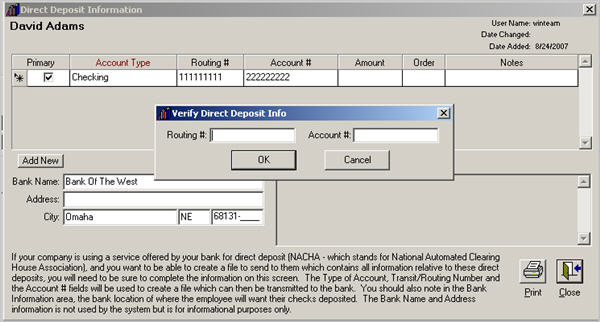
Enter the Routing # and the Account #, and then click OK.
WinTeam validates your entries on the Direct Deposit Information screen.
If they do not match, you will receive one of these messages:
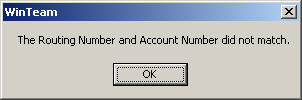
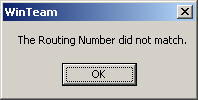
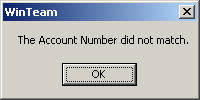
Click OK. WinTeam will not save the record, but when you attempt to save again, you will be prompted with the Verify Direct Deposit Info dialog box again.
If you click Cancel, the new information does not save.
