When the PAY: Defaults option Store PDF copies of each Paycheck is selected, a PDF of each paycheck batch is created and stored as part of the Print Checks routine. The Paycheck Layout Type is used as the format for the PDF. Using this option gives you access to a PDF of each employee paycheck. It is readily available if requested by an employee or an agency who needs copies of past paycheck information. More importantly, it gives those companies using eHub a way for employees to "help themselves" to copies of their previous paychecks. It also allows a way to distribute direct deposit checks to employees without having to mail a copy of the direct deposit check to the employee.
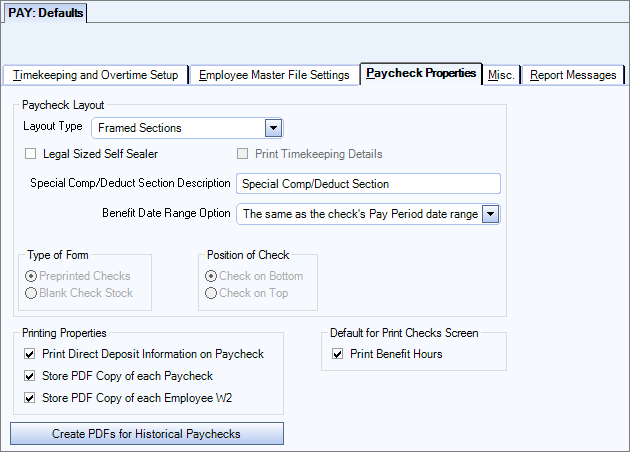
If you have the Store PDF Copy of each Paycheck selected on Payroll Defaults, Paycheck Properties tab, once the physical checks have been printed the process will continue with the creation of the PDF records. The status bar at the bottom of the screen displays the progress of the process.

When the process is complete a message will display indicating the check numbers that have been PDF processed. This message will give you the option to PDF another batch. Select Yes to move to display the Select Batch screen. Select No to close the window.
Note: It is possible for those on SaaS to lose focus on the Print Checks screen after pressing OK. Use Alt+Tab to go back to the WinTeam session and to watch the progress of the PDF process.
Where are Paycheck PDFs stored?
Each of the PDF records are stored in a separate table within WinTeam called tblPAY_CHECKS_PDFs. These PDFs are referenced in tblPAY_CHECKS_PDFs_Sessions based on the particular batch that was printed. Each record is identified in the table by the Check Log ID so there is no problem with having multiple cash accounts using the same check number.
How can I access the PDF through WinTeam?
Within WinTeam’s Payroll Review and Edit screen (accessible from the Pay Wizard or the Review Checks screen), a PDF button displays next to the Check # field IF there is a PDF copy of the paycheck stored. If there is no PDF Image stored, this button is not visible.
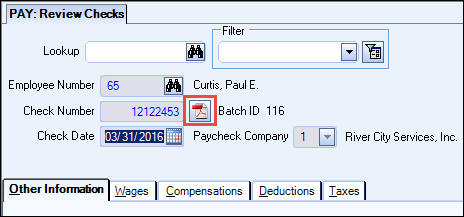
Click the View Check button to access the PDF of the check. To make a copy and save it in a particular folder, use your PDF reader application.
If I reprint paychecks through the Print Checks screen, what happens to the original stored PDF?
When a reprint is necessary after a payroll check batch was printed and the PDFs were stored, the checks that are reprinted are created and appended to the existing PDF file. This ensures that the most current paycheck image is available.
Can I store one PDF check from a batch, but not all?
No. It is not possible to specify that some checks be PDF’d and others not. When Printing a Payroll Batch, they will all be PDF’d.
