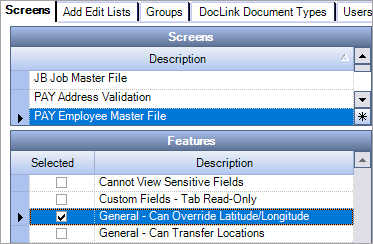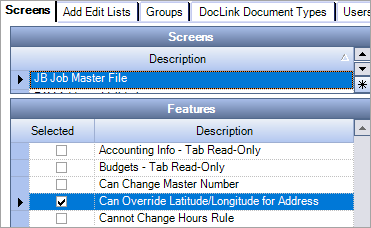Overview
After an address is initially entered in the Employee Master File or Job Master File, you can override the latitude/longitude for an address if it cannot be automatically validated. You can also override the latitude/longitude after an address has been validated and saved. This is useful when you learn the latitude/longitude assigned to the address is incorrect, and allows you to fix it quickly. This is available in US databases only.
Security
To have the ability to override the latitude/longitude for a validated address, you must enable the following security features. These security features are not enabled for any security groups by default, you must manually add them to any security group/employee that should have them.
- General–Can Override Latitude/Longitude under PAY ALL > PAY Employee Master File
- Can Override Latitude/Longitude for Address under JOB ALL > JB Job Master File
Latitude Longitude Override
After the security features are enabled, an override icon displays on the Physical address tab of the Employee Master File and the Payroll Tax tab of the Job Master File. Click this icon to open a Latitude Longitude Override window where you can enter the correct latitude or longitude, check a map of the location, and then save to override the existing values. The Location Code, Municipality ID, and School ID are also updated based on the new values.
Employee Master File
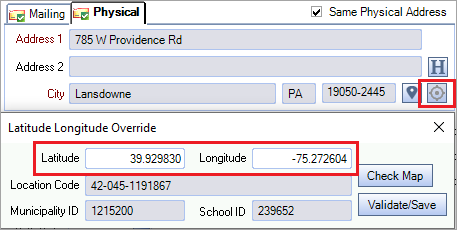
Job Master File
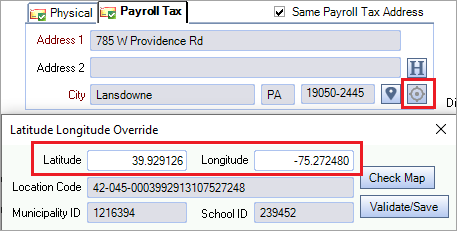
Tax Mapping
The system performs a validation check to ensure that all required taxes for the newly updated Location Code are mapped. The Tax Mapping window opens and contains the taxes that must be mapped. You can also save a pending Employee Request that can later be accepted and the employee address updated.
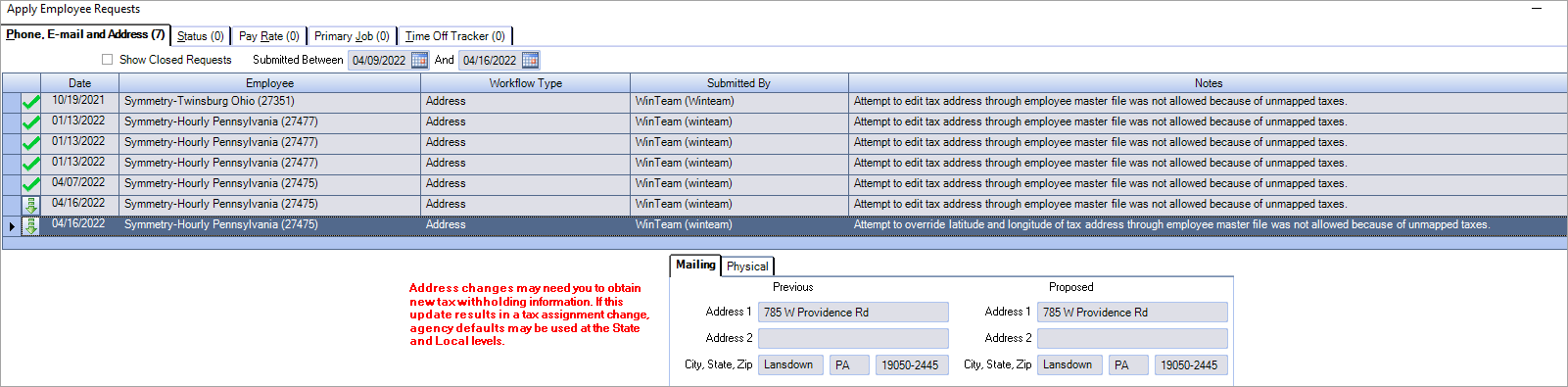
Change History
Changes to the latitude and longitude are recorded in the Validated Address History tab on the Address Validation window (EMF and JMF) and in the Audit History Log report
Address Validation Window

Audit History Log Report